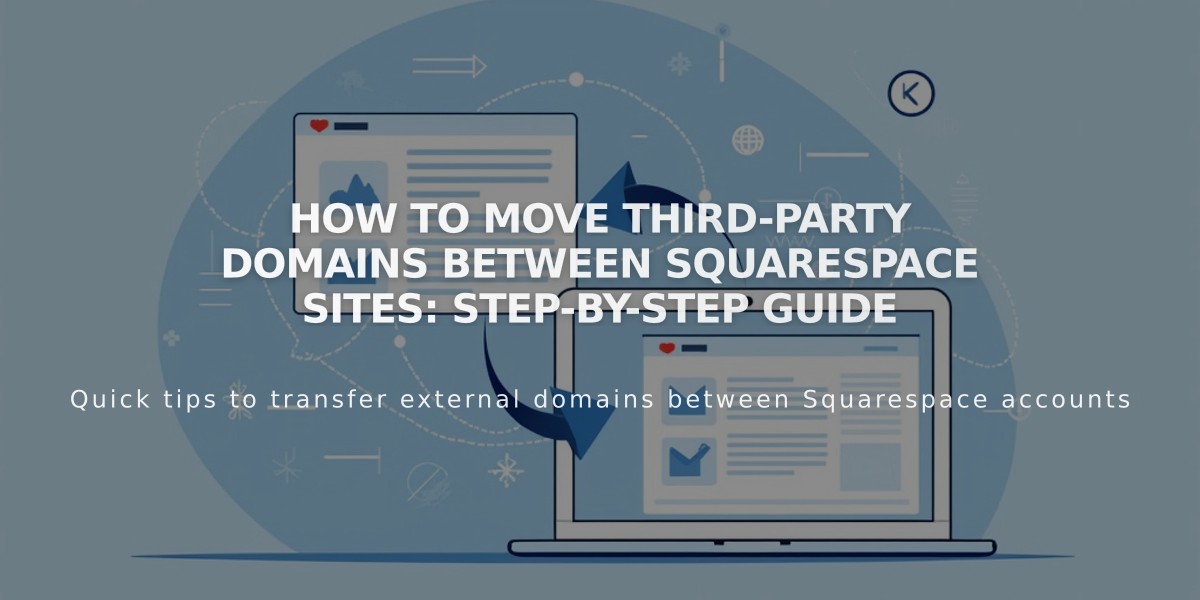How to Reset your Squarespace Password: A Step by Step Guide
To reset your Squarespace password while logged in:
- Access your security settings
- Click "Change Password"
- Enter current password
- Type new password twice
- Click "Save"
To reset your password when locked out:
- Visit squarespace.com/login
- Click "Can't log in?"
- Enter account email
- Check email for reset link from [email protected]
- Click "Password Reset" in email
- Enter new password and save
Password Requirements:
- Must be 6-100 characters
- Applies to all sites linked to your account
- Social login users must change password through their social account
Troubleshooting Reset Emails:
- Check spam/junk folders
- Only latest reset email works
- Use private window if "Invalid link" appears
- Contact support if email doesn't arrive
Note for Two-Factor Authentication:
- You'll need to enter an authentication code after saving new password
Social Account Users: Either change password through your social account or modify your Squarespace login method.
For Additional Security:
- You can set separate passwords for specific pages or entire site
- These content passwords are managed independently from your account password
- Follow best practices for creating strong passwords
Remember: Account recovery is possible if you've forgotten your email address. Contact support if you experience persistent issues with the reset process.
Related Articles
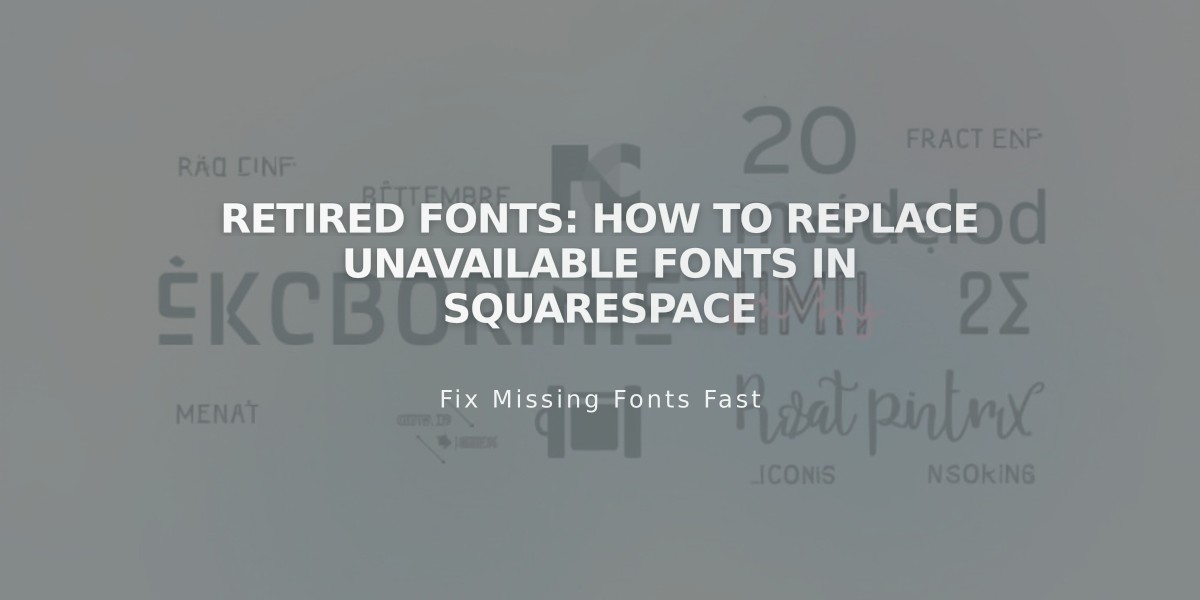
Retired Fonts: How to Replace Unavailable Fonts in Squarespace