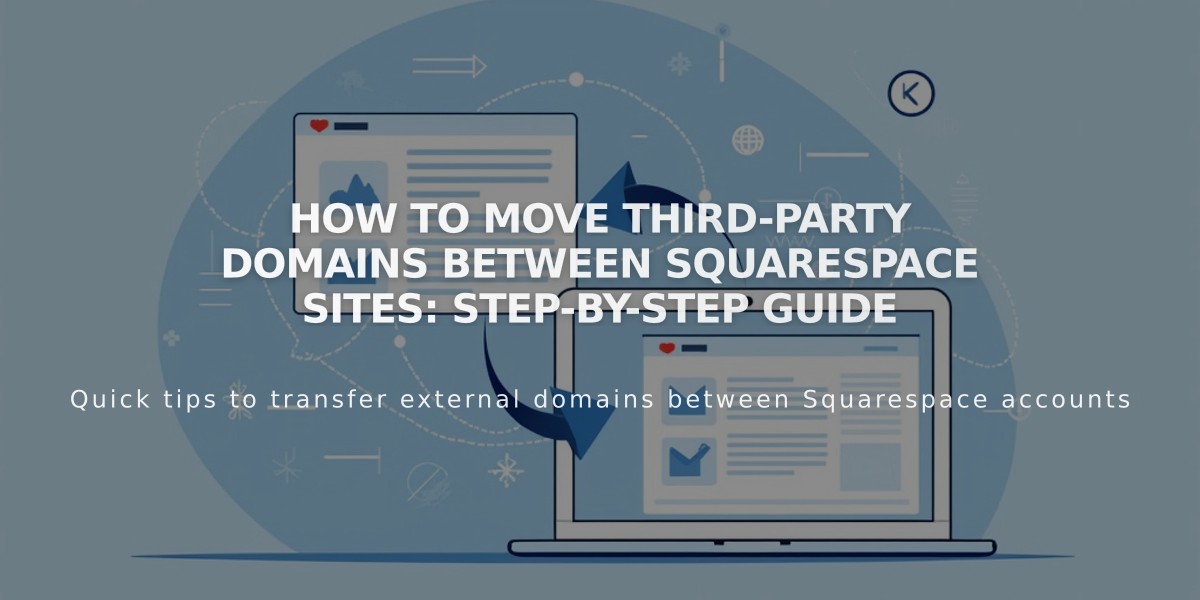
How to Move Third-Party Domains Between Squarespace Sites: Step-by-Step Guide
Moving a domain requires disconnecting it from one Squarespace site and reconnecting it to another. Here's how to do it properly:
Prerequisites:
- Domain must be active (not expired)
- Target site must be a full site (not a parked page)
- Site must be active (not expired)
Step 1: Disconnect the Domain
- Go to the Domains panel
- Select your domain
- Scroll down and click "Disconnect Domain"
- Confirm by clicking "Disconnect"
Step 2: Connect to New Site
- Log in to your target site
- Open Domains panel
- Click "Use a Domain I Own"
- Enter your domain name and click "Continue"
- Click "Connect from Provider"
- Select your domain provider (or choose "Other")
Step 3: Update DNS Records For GoDaddy, Namecheap, or Network Solutions:
- Connection happens automatically via Nameserver Connect
For other providers:
- Copy the unique CNAME code from Squarespace's Domain panel
- Log into your domain provider
- Locate DNS settings
- Find the CNAME record with "verify.squarespace.com"
- Replace the Alias field with the new code
- Save changes
Connection typically completes within 24 hours, but may take up to 72 hours.
For Google Workspace Transfers: After moving your domain, contact Squarespace support with:
- Current site URL
- New site URL
- Custom domain name
Troubleshooting Tips:
- Check provider-specific guides for detailed CNAME updates
- Verify all DNS records are correct
- Wait full propagation period
- Contact support if issues persist
Need help? Contact Squarespace support with:
- Current site URL
- New site URL
- Custom domain name
- Steps completed
The domain transfer will be complete once DNS propagation finishes and all records are verified.
Related Articles
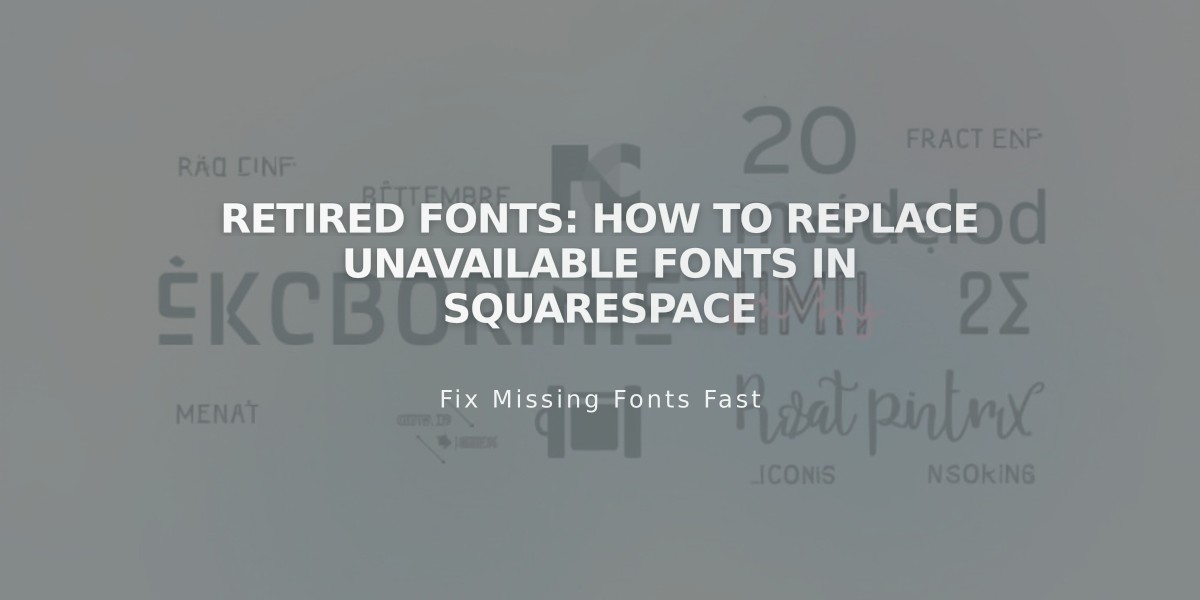
Retired Fonts: How to Replace Unavailable Fonts in Squarespace

