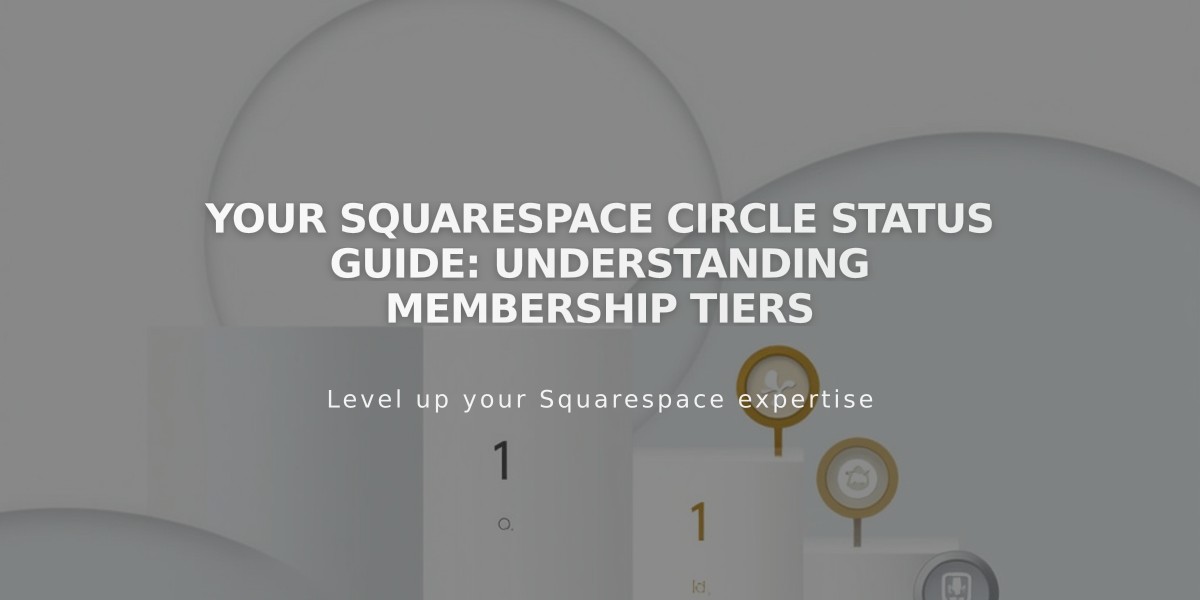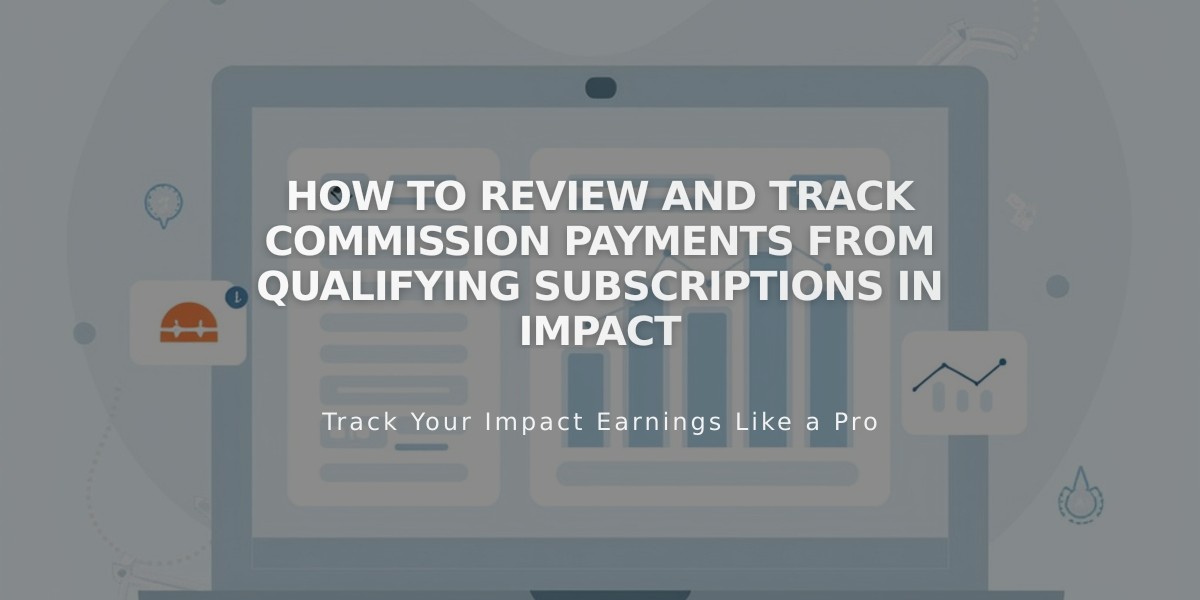
How to Review and Track Commission Payments from Qualifying Subscriptions in Impact
Circle members can track qualifying subscriptions and referral payment commissions through their Impact account. Here's how to review and manage your earnings:
Reviewing Qualifying Subscriptions
- Log in to your Impact account connected to Circle
- Go to Reports > All Reports
- Click "Advanced Listings" in the Listings section
- Select date range and apply filters as needed
- Click the search icon to view results
To identify specific subscriptions:
- Add the Notes field to see subscription URLs
- Look for the Action ID, which is unique to each qualifying subscription
- Check Status column for approval stage (Pending, Approved, Canceled, or N/A)
Important Report Fields:
- Action date: When subscription qualified
- Brand: Shows as "Squarespace Circle referral payments"
- Event type: Describes qualification event
- Sale amount: Total earnings
- Action earnings: Commission amount per subscription
- Notes: Associated subscription URL
Checking Payment Status
To view payment history:
- Log in to Impact
- Click your balance in upper right corner
- Select "Pending payments" or "Earnings History"
Key Points:
- Subscriptions must be active for 15 days to qualify
- Qualifying subscriptions are automatically added to Impact
- Payments process ~40 days after month-end
- Example: January commissions paid in March
Payment Requirements:
- Must meet all Circle referral benefit requirements
- Must be registered with Impact
- Subscriptions must meet qualifying criteria
For issues with Impact account, contact Impact support directly.
Payments are tracked through various reports accessible via Reports > All Reports. Add frequently used reports to your dropdown menu for quick access.
Related Articles
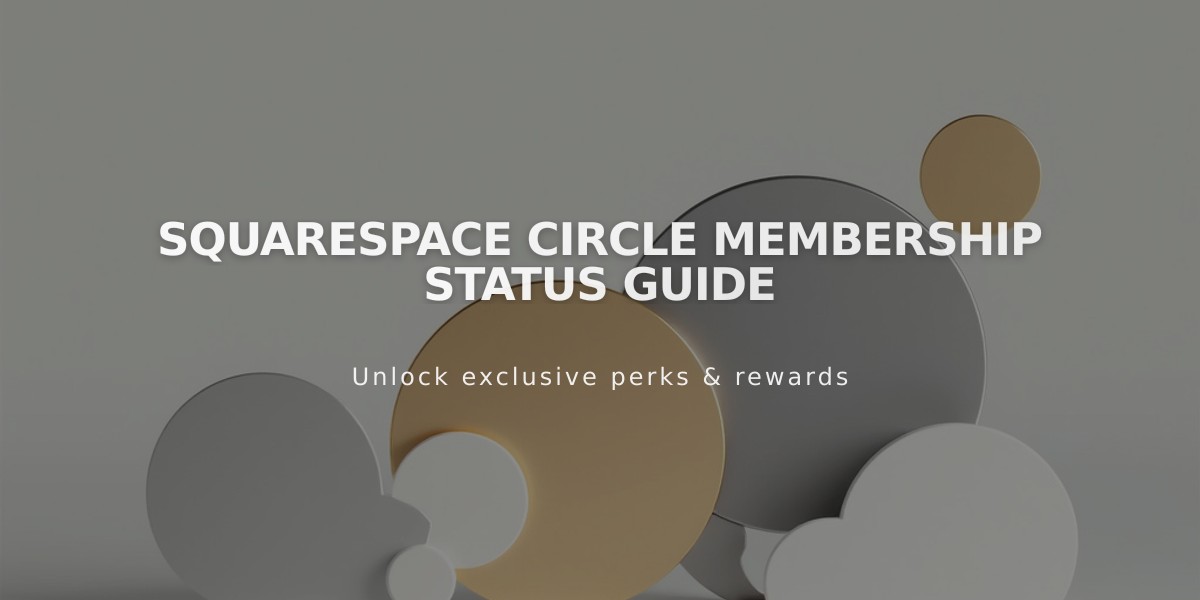
Squarespace Circle Membership Status Guide