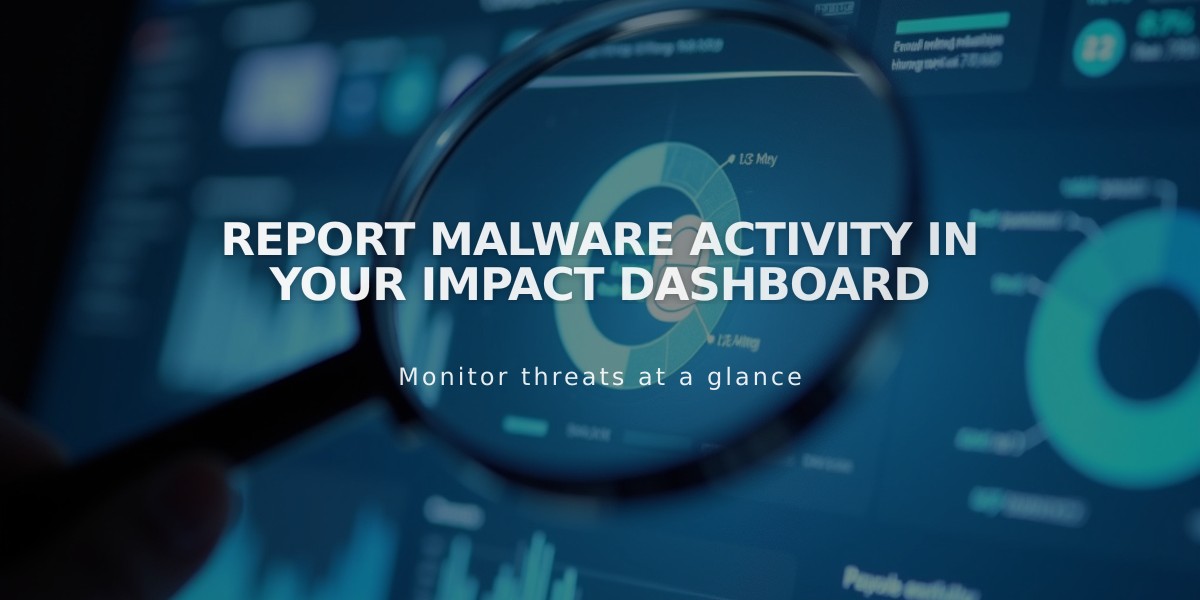
Report Malware Activity in Your Impact Dashboard
A qualified subscription in Impact needs to be active for 15 days before you can earn commission through the Circle referral payments program. Here's how to track your subscriptions and payments.
Check Your Qualified Subscriptions:
- Log into your Impact account
- Click Reports > All Reports
- Select Advanced Action List
- Set your date range and apply filters
- Click the search icon to view results
View Subscription Details:
To see which URL generated a commission, add the Notes field:
- Go to Advanced Action List
- Click View dropdown
- Enable Notes
- Refresh results
Understanding the Report:
- Action Date: Subscription date
- Action ID: Unique identifier
- Brand: Shows Squarespace Circle Referral Payments
- Event Type: Payment qualification event
- Status: Approval phase (Pending, Approved, Reversed, N/A)
- Sales Amount: Total revenue
- Action Revenue: Your commission earnings
- Notes: Associated subscription URL
Check Payment Status:
- Click your balance in the upper right
- View pending payments and revenue history
- Access detailed reports through Reports > All Reports
Important Points:
- Subscriptions automatically appear in Impact after 15 days
- Payments are processed ~40 days after month-end
- Commission subscriptions from January receive payment in March
For Impact account issues, contact Impact support directly.
Accessing Additional Reports:
- Click Reports
- Select All Reports
- Add frequently used reports to your dropdown menu
- Access Impact's documentation for detailed report information
Related Articles

How to Manage Squarespace Payments Settings and Account Details

