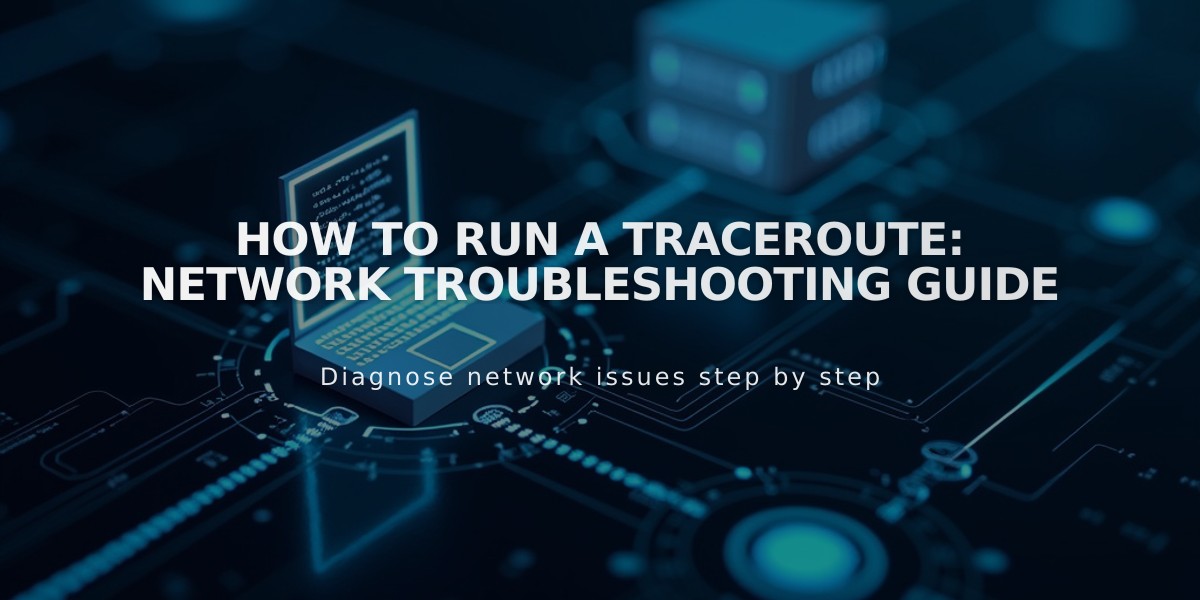
How to Run a Traceroute: Network Troubleshooting Guide
A traceroute helps identify where communication problems occur between your computer and a website's server. Here's how to run one on different operating systems:
Windows Instructions:
-
Open Command Prompt:
- Click Start menu
- Type "cmd" and press Enter
- For Windows 8/10: Search "command prompt" and click the result
-
Run Traceroute:
- Type: tracert yourdomain.com (replace with actual domain)
- Press Enter
- Wait for results and copy them
Mac Instructions:
-
Open Terminal:
- Use Spotlight search (Command + Space)
- Type "terminal" and open the application
-
Run Traceroute:
- Type: traceroute yourdomain.com (replace with actual domain)
- Press Enter
- Wait for results and copy them
Linux Instructions:
- Open Terminal
- Type: traceroute -I yourdomain.com (replace with actual domain)
- Press Enter and copy results
Before Running Traceroute:
- Clear browser cache
- Complete basic browser troubleshooting
- Verify if issue is domain-related
- Check for platform-wide problems
Important: When seeking technical support, always include the complete traceroute results in your communication with support staff. This helps quickly identify where connection problems may be occurring along the network path.
Note: A traceroute shows the path that data packets take to reach their destination, helping identify where delays or failures occur in the network.
Related Articles

How to Add Custom Name Servers to Your DNS Records

