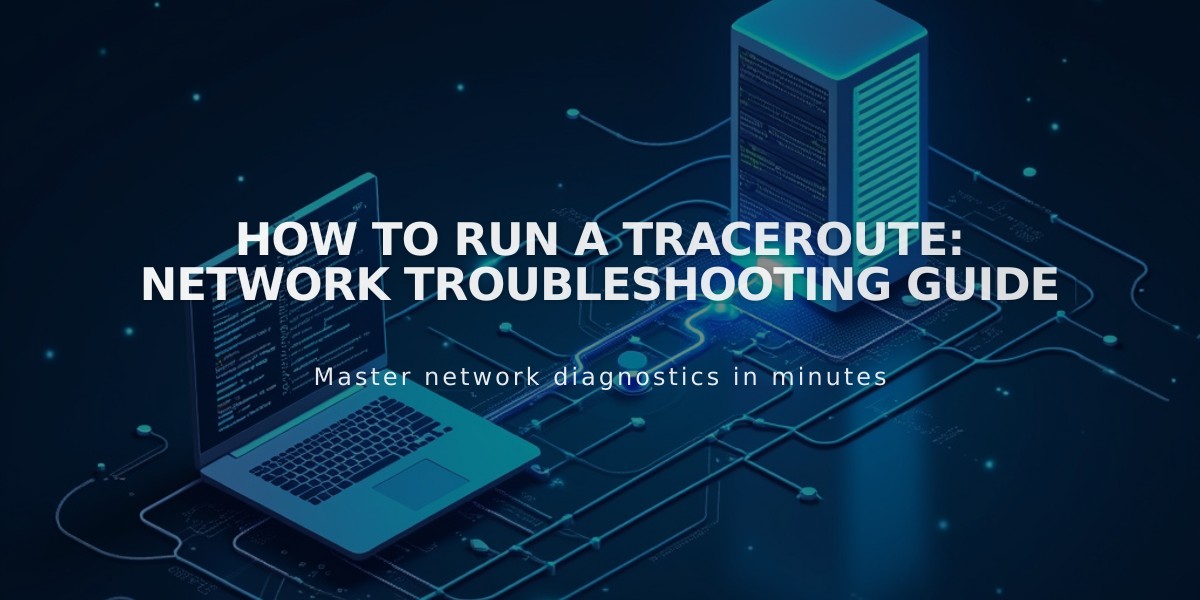
How to Run a Traceroute: Network Troubleshooting Guide
A traceroute helps identify where your domain is having connectivity issues by showing the path between your computer and the server. Here's how to run a traceroute on different operating systems.
Before Running a Traceroute:
- Clear your browser's cache
- Try basic browser troubleshooting
- Verify if the issue is domain-related, expired, or platform-specific
Windows Instructions:
- Press Windows key + R
- Type "cmd" and press Enter
- In Command Prompt, type: tracert yourdomain.com
- Press Enter
- Copy the results
Mac Instructions:
- Open Spotlight (Command + Space)
- Search for "Terminal"
- Type: traceroute yourdomain.com
- Press Enter
- Copy the results
Linux Instructions:
- Open Terminal
- Type: traceroute -I yourdomain.com
- Press Enter
- Copy the results
Important Notes:
- Replace "yourdomain.com" with your actual domain name
- The process may take several minutes to complete
- Results will show each network hop between your computer and the server
- Keep the complete traceroute output when sharing with support teams
After running the traceroute, save the results to share with your technical support team for further analysis and troubleshooting.
Related Articles

How to Add Custom Name Servers to Your DNS Records

