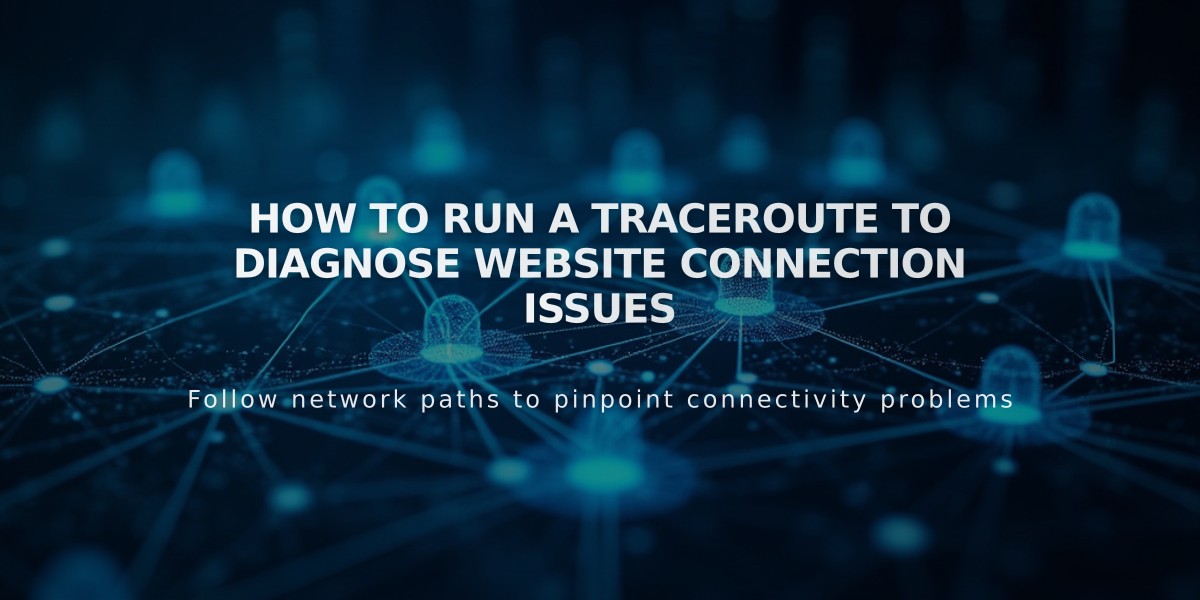
How to Run a Traceroute to Diagnose Website Connection Issues
A traceroute helps identify network communication problems between your computer and a website's server. Here's how to run one on different operating systems:
Windows:
- Open Command Prompt (cmd)
- Click Start menu > Run
- Type "cmd" and press Enter
- For Windows 8/10: Search for "command prompt"
- Type: tracert yourdomain.com
- Press Enter
- Copy the results
Mac OS:
- Open Terminal
- Use Spotlight Search
- Type "terminal" and open the application
- Type: traceroute yourdomain.com
- Press Enter
- Copy the results
Linux:
- Open Terminal
- Type: traceroute -I yourdomain.com
- Press Enter
- Copy the results
Before Running a Traceroute:
- Clear your browser cache
- Try basic browser troubleshooting
- Verify if the issue is domain-related
Tips:
- Replace "yourdomain.com" with the actual website address
- You can also use IP addresses (e.g., 7.7.7.7)
- Keep the complete results for troubleshooting purposes
The traceroute results will show the network path and any points where communication might be failing, helping identify the source of connection problems.
Related Articles

How to Add Custom Name Servers to Your DNS Records

