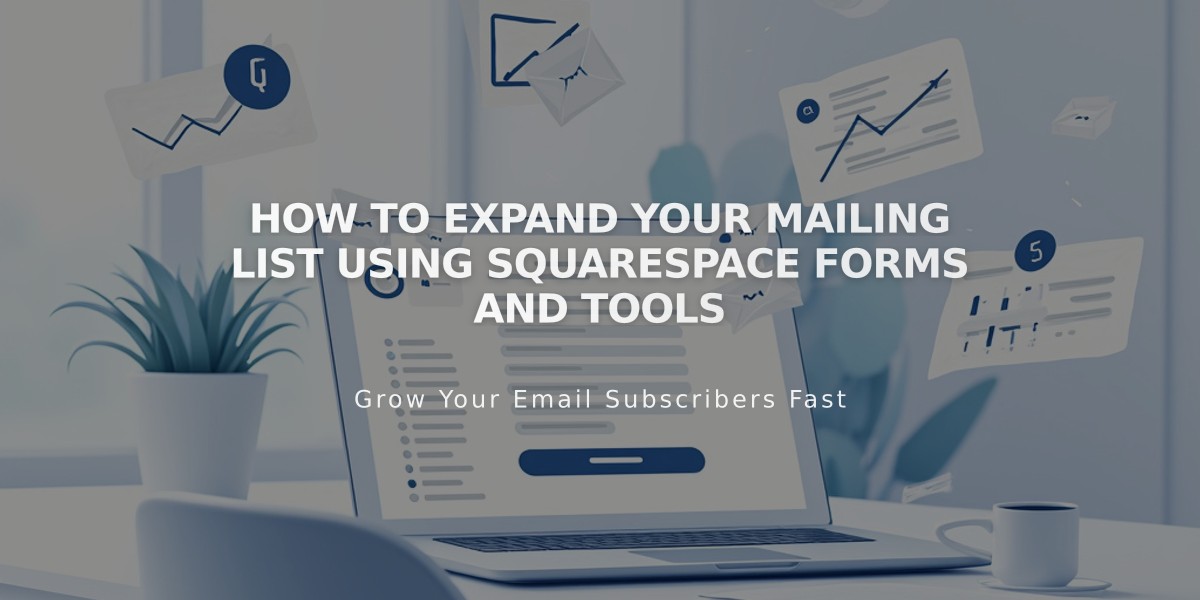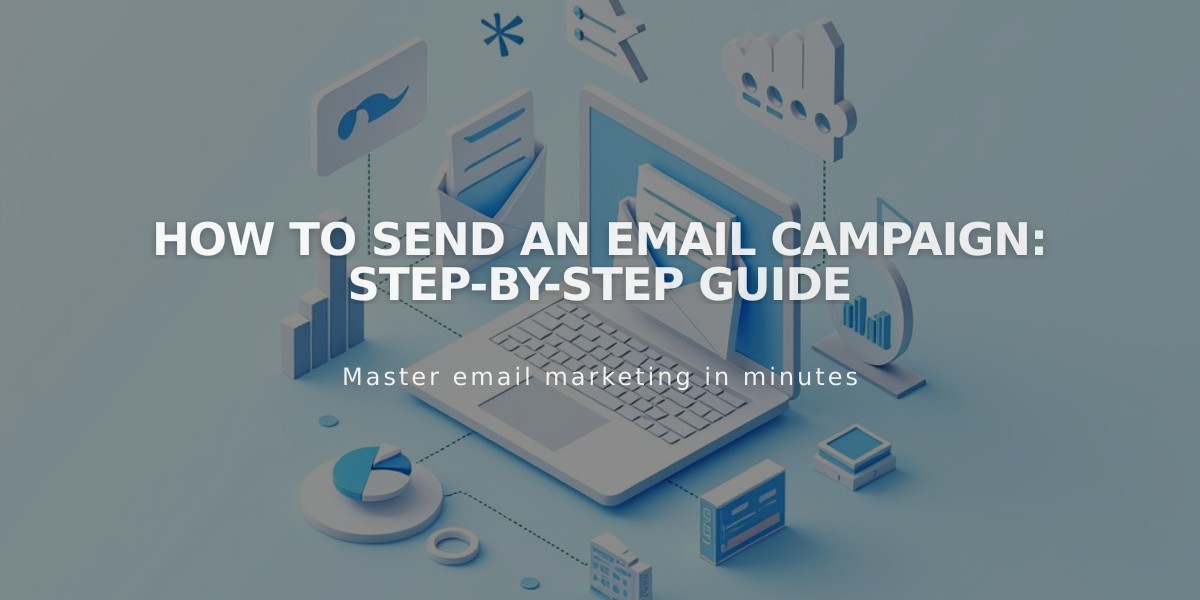
How to Send an Email Campaign: Step-by-Step Guide
Sending Effective Email Campaigns
Before sending your campaign, ensure you have:
- An email list
- Verified sender details
- A completed email draft
- Verified email address or domain
- Valid physical address
- Adequate subscriber limits for your plan
Adding Essential Information:
- Navigate to Drafts and select your campaign
- Add compelling subject line and preview text
- Select recipients from your email lists
- Connect sender details (From: name and email)
- Add legal physical address to footer
Sending a Test Email:
- Click "Send Test" at the bottom of editor
- Enter test email addresses (separate multiple with commas)
- Check for:
- Working links and buttons
- Proper image display
- Grammar and spelling
- Mobile responsiveness
- Visible unsubscribe link
Sending Options:
Immediate Send:
- Click Schedule in side panel
- Enable "Send Immediately"
- Click "Send to Recipients"
Schedule for Later:
- Click Schedule in side panel
- Disable "Send Immediately"
- Select date and time
- Click "Schedule Campaign" and confirm
Campaign Review Process:
- Some campaigns may show "Under Review" status
- Review typically takes minutes, occasionally hours
- Campaigns appear in Sent folder as "Pending Review"
- Automatically sends after approval
Tracking Results:
- Monitor opens, clicks, and deliveries from dashboard
- Access detailed metrics in Sent section
- Compare performance with previous campaigns
Important Notes:
- Sent campaigns cannot be undone or retrieved
- Sending issues should be reported to support
- Time zones are based on device settings
- Subscribers may need to confirm subscription before receiving emails
- Cannot resend to specific subscribers
Remember to validate your domain to avoid "via squarespace-mail.com" in sender address and maintain professional appearance.
Related Articles
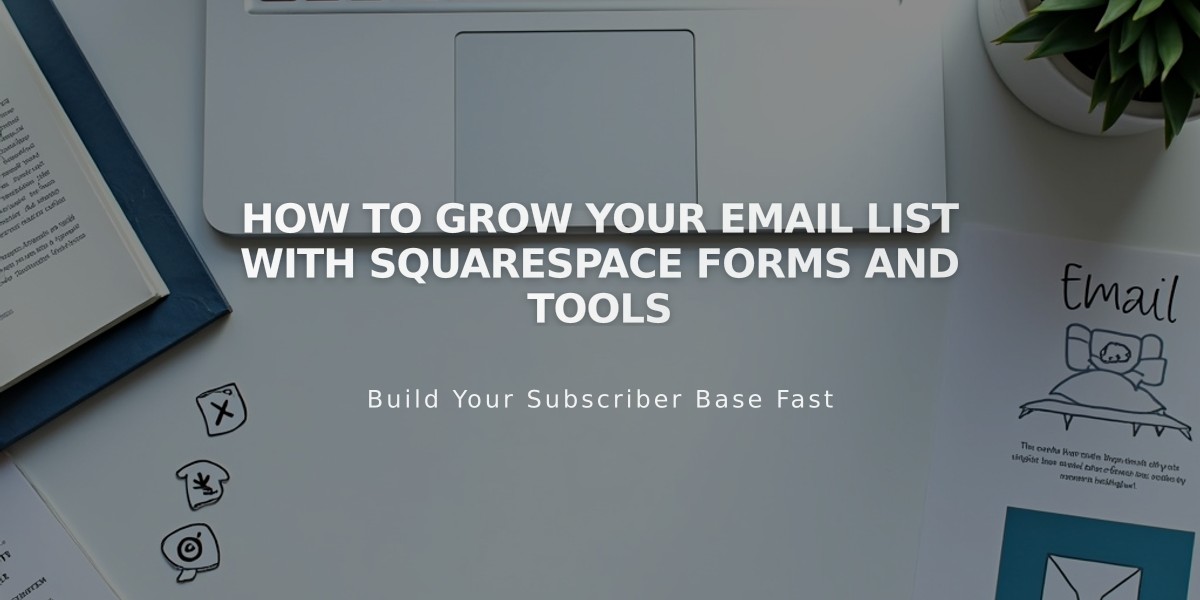
How to Grow Your Email List with Squarespace Forms and Tools