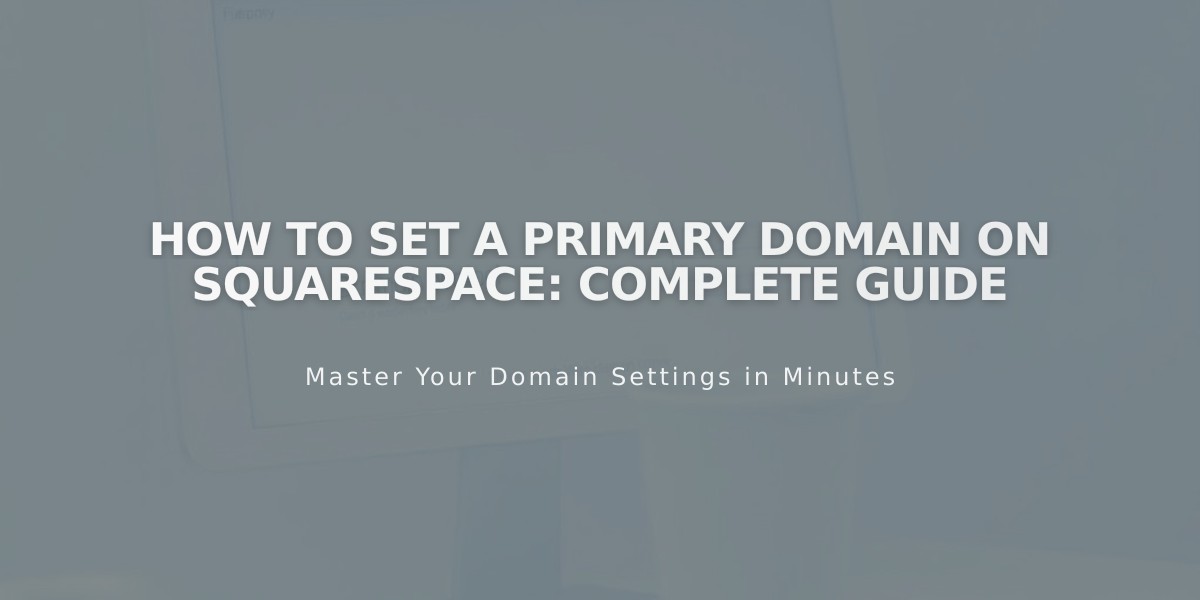
How to Set a Primary Domain on Squarespace: Complete Guide
Setting your main domain is crucial for establishing your brand's online presence. Here's how to do it effectively:
Understanding Main Domains
- The main (primary) domain is your website's primary address
- All other custom domains redirect to it
- The main domain appears in the browser's address bar
- Your first added domain becomes the main domain by default
Prerequisites
- For Squarespace domains: Verify ownership first
- For third-party domains: Ensure proper connection (takes up to 72 hours)
- Only one domain can be primary at a time
- Primary domain applies to all website pages
Steps to Set Primary Domain
- Open the Domains menu
- Locate desired domain
- Click "Set as main domain"
- Confirm in the popup message
- Check for "Primary" label in Domains menu
Important Notes
- Built-in .squarespace.com domains cannot be primary
- Secondary domains use 301 redirects to the main domain
- Only primary domains appear in search engines
- Analytics combine traffic from all active domains
Managing Subdomains
- Subdomains can be set as primary
- Third-party subdomains: Connect first, then set as primary
- Squarespace subdomains: Use root domain settings dropdown
Search Engine Visibility
- Only primary domains appear in search results
- Use Google Search Console to:
- Specify preferred domain display
- Request re-indexing if needed
- Hide built-in domains from search results
Common Concerns
- Built-in domain remains visible when logged in (security feature)
- Adding new domains doesn't automatically change primary status
- No need to remove primary status before setting new main domain
- Traffic analytics combine all domain access
Related Articles

Why Domain Changes Take Up to 48 Hours to Propagate Worldwide

