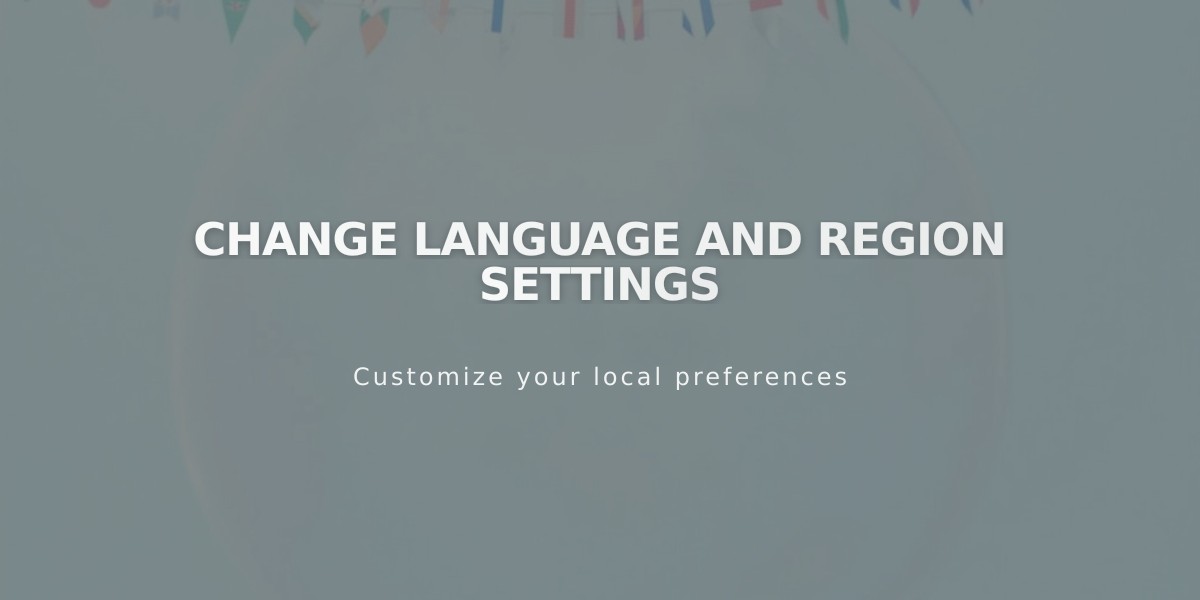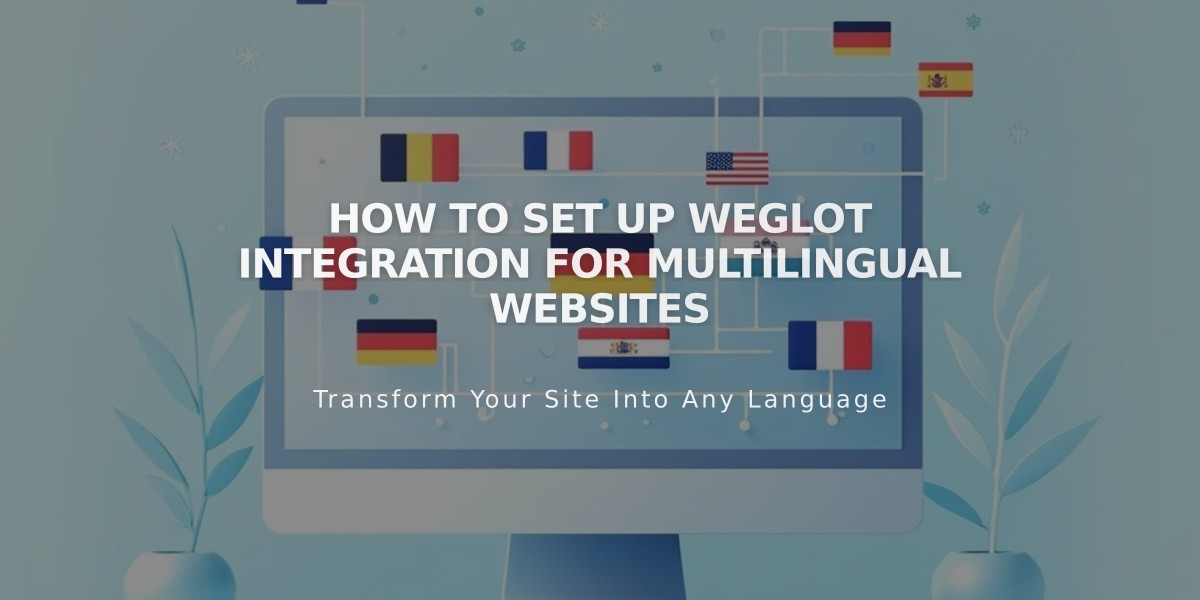
How to Set Up Weglot Integration for Multilingual Websites
Website translation is made simple with Weglot integration, allowing you to create a multilingual site that automatically translates your content into multiple languages. Visitors can switch between languages using a dropdown menu in your site's header.
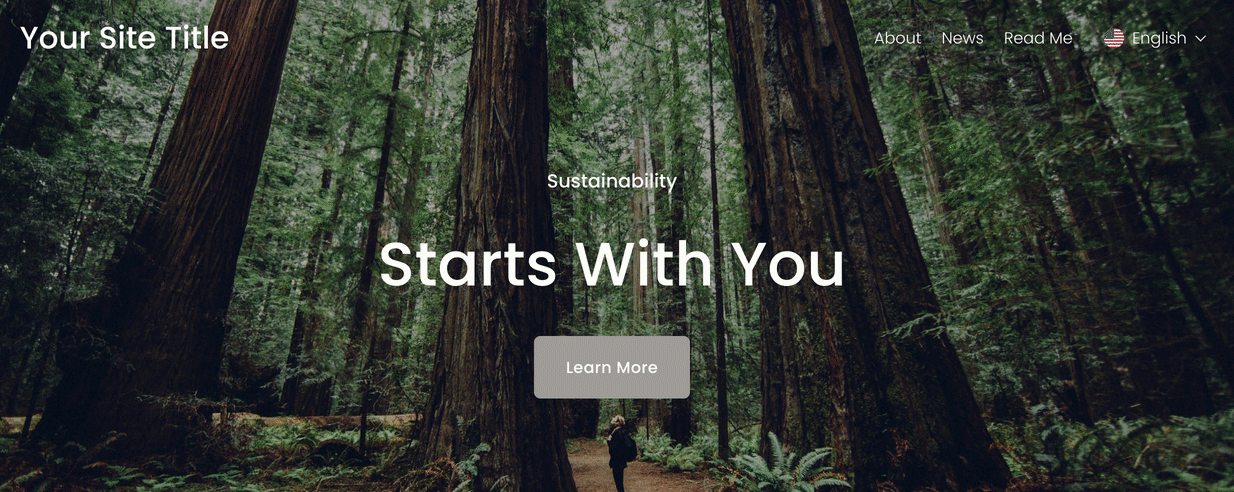
image
Weglot offers a free plan for one language and up to 2,000 words, plus a 10-day trial that supports up to 10,000 words. After the trial, you can either:
- Subscribe to a paid plan for more words and languages
- Stay on the free plan by keeping content under 2,000 words
Non-translatable elements include:
- Email campaigns
- Acuity Scheduling
- Third-party content blocks
- Login screens
To connect Weglot:
- Open Site Languages/Language and Region panel
- Click Connect and Authorize under Multilingual Feature
- Create a Weglot account
- Set your original language
- Select destination language(s)
- Save changes
Key features:
- Public/private language settings
- Translated customer email notifications
- Custom language options (Advanced plan)
- Language subdomains for better SEO
- Customizable language selector
Word count management tips:
- Complete site content before translation
- Remove demo content
- Disable email notifications if unnecessary
- Exclude low-traffic pages
- Remove inactive translations
Language subdomains improve user experience by:
- Providing faster translated content
- Adding automatic hreflang tags
- Optimizing search engine results
- Preventing duplicate content issues
The language selector can be customized with:
- Text-only or icon/flag options
- Different flag shapes
- Adjustable icon sizes
- Display preferences
To maintain translations within limits, regularly monitor word count and adjust content as needed. For advanced features and higher word limits, consider upgrading to a paid Weglot plan.
Related Articles
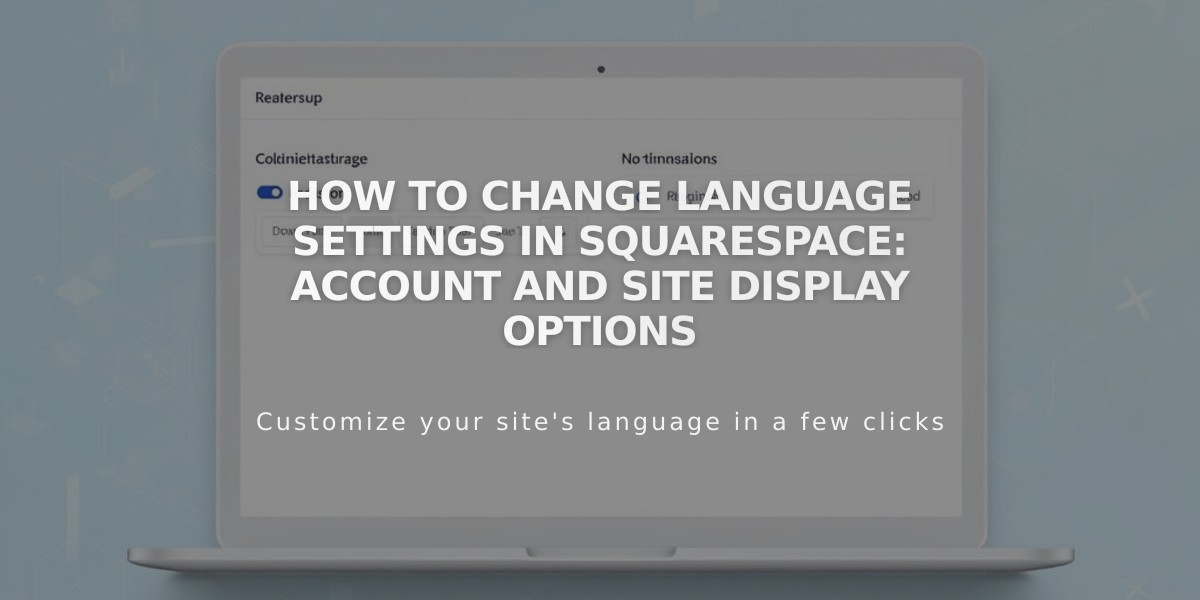
How to Change Language Settings in Squarespace: Account and Site Display Options