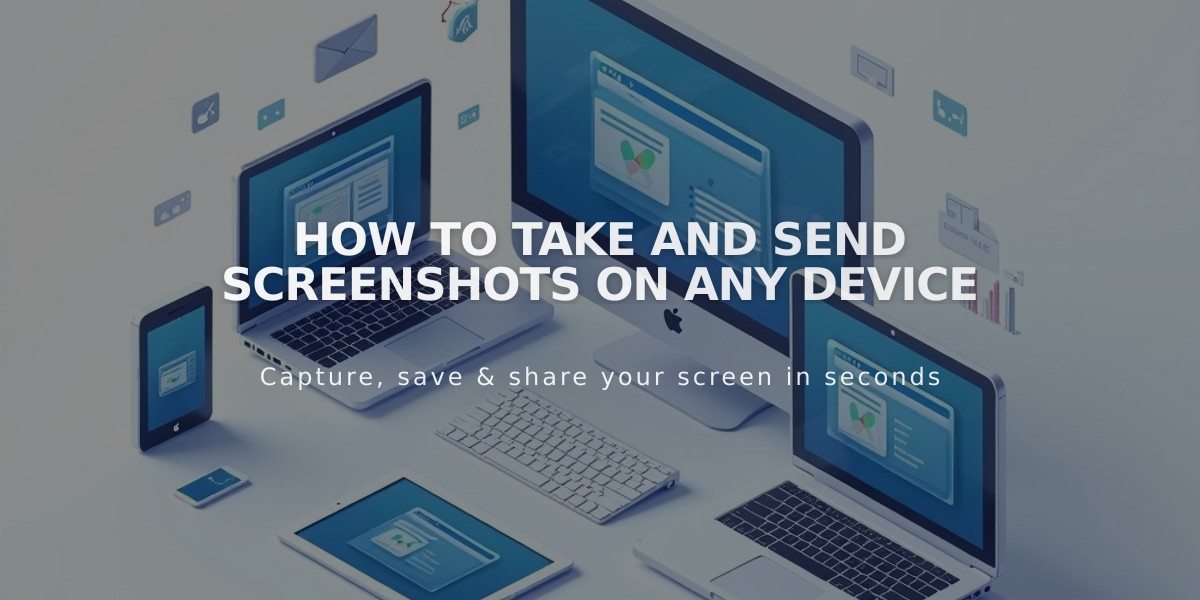
How to Take and Send Screenshots on Any Device
Taking screenshots helps us better understand and solve your issues. Here's how to capture your screen on different devices:
Windows:
- Press Windows key + Print Screen (PrtSc)
- Screenshot saves automatically in Pictures > Screenshots folder
Mac OSX:
- Press ⌘ + Shift + 4 to capture a specific area
- Screenshot saves on desktop as "screenshot date time.jpg"
Chromebook:
- Press Ctrl + Shift + Switch Window (or Ctrl + Shift + F5)
- Use crosshair to select area
- Finds saves in Downloads folder
iOS (iPhone/iPad):
- Press Sleep/Lock + Volume Up buttons simultaneously
- For older devices: Sleep/Lock + Home button
- Screenshots save in Photos app
- For screen recording, refer to Apple's documentation
Android (4.0+):
- Press Power + Volume Down buttons simultaneously
- Or press and hold Power button for screenshot option
- Screen recording (Android 11+): Check Google's documentation
Sharing Screenshots:
Via Chat:
- Click + icon in chat window
- Select Image
- Choose file (up to 25MB, supports .jpeg, .png, .gif, .pdf, .txt)
- Click Open
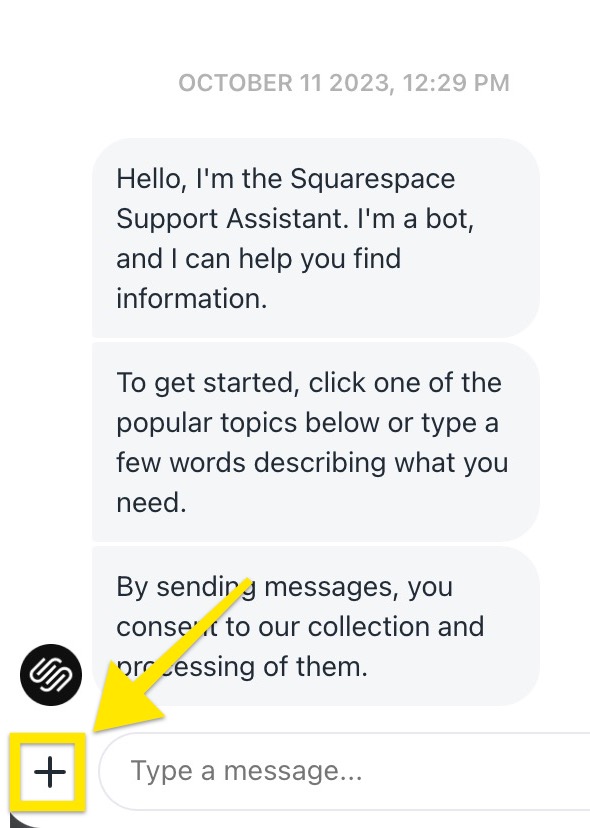
Squarespace user interface
Via Email:
- Attach screenshot/recording to reply email
- Include case number (#XXXXXX) if applicable
- Screen recordings must be sent via email (not available in chat)
Related Articles

How to Add Custom Name Servers to Your DNS Records

