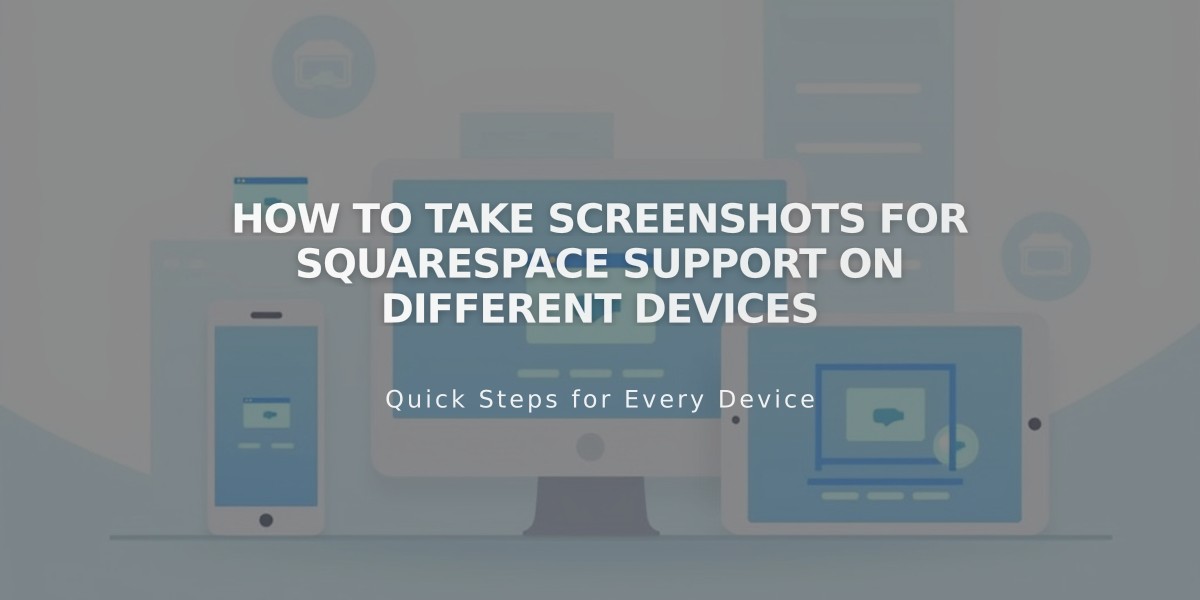
How to Take Screenshots for Squarespace Support on Different Devices
Taking screenshots on different devices helps when requesting support. Here's how to capture your screen across platforms:
Windows:
- Press Windows + Print Screen/PrtSc
- Screenshot saves automatically in Pictures > Screenshots folder
Mac:
- Press ⌘ + Shift + 4
- Use crosshair to select area
- Screenshot saves to desktop
Chromebook:
- Press Ctrl + Shift + Switch window (or Ctrl + Shift + F5)
- Use crosshair to select area
- Saves to Downloads folder
iOS (iPhone/iPad):
- Press Sleep/Lock + Volume Up buttons simultaneously
- For older devices: Sleep/Lock + Home button
- Saves to Photos app
Android (4.0+):
- Press Power + Volume Down buttons simultaneously
- Screen will flash and make shutter sound
- Access via notification or continue holding Power button
Sharing Screenshots:
Via Live Chat:
- Click [+] icon in chat window
- Select [Image]
- Choose file (up to 25MB, formats: jpeg, png, gif, pdf, txt)
- Click [Open]
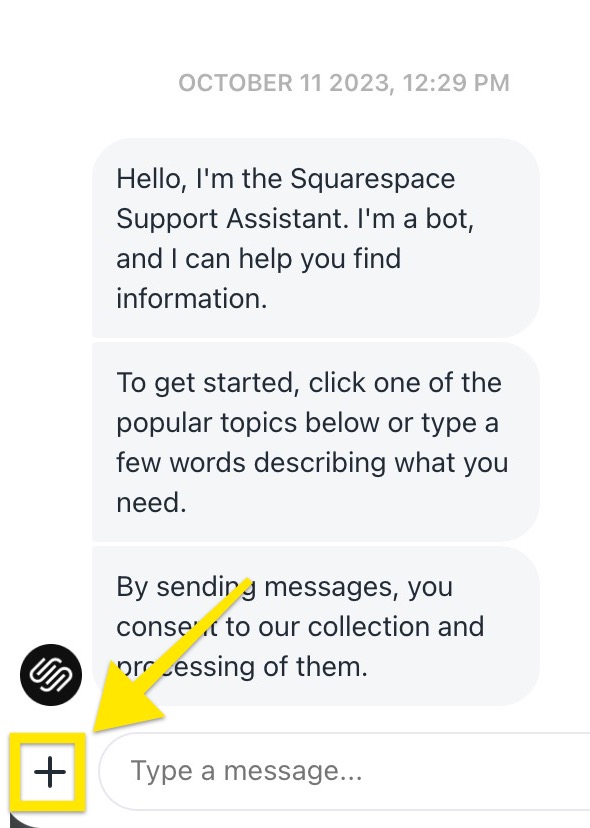
Squarespace Chatbot Screen
Via Email:
- Attach screenshot to reply email
- Include case number (#XXXXXX) if applicable
- For screen recordings, email is required (not available in live chat)
Note: For screen recording instructions on iOS/iPad or Android 11+, refer to Apple or Google documentation respectively.
Related Articles

How to Add Custom Name Servers to Your DNS Records

