
How to Transfer a Domain from Crazy Domains to Squarespace: Step-by-Step Guide
To transfer a Crazy Domains domain to Squarespace, follow these steps to manage all domain settings and billing in one place:
Before Starting:
- Review pricing and billing details
- Check domain transfer requirements
- Consider timing implications
- Plan for custom email migration
Step-by-Step Transfer Process:
- Access Crazy Domains Account
- Log into Crazy Domains
- Go to My Account > Domains
- Select your domain
- Unlock Your Domain
- Click Domain Lock
- Set to "Off"
- Click Update
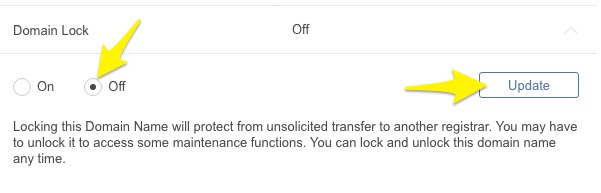
Domain lock toggle button
- Verify Contact Information
- Check Registrant and Admin Contact details
- Update email addresses if needed
- Allow 24 hours for contact updates
- Get Authorization Code
- Click ☰ next to Domain Name
- Select Registry Key
- Copy the code from Password field
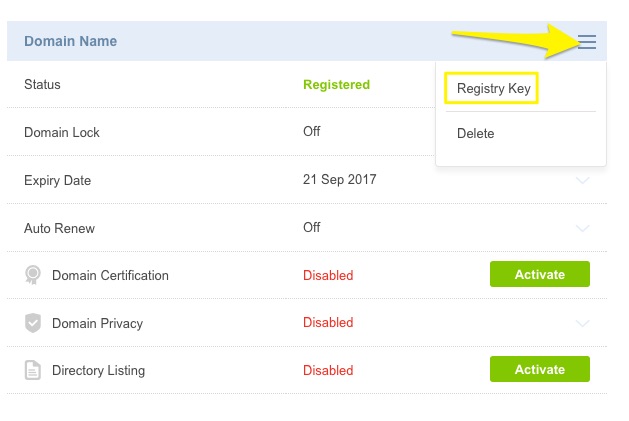
image
- Initiate Squarespace Transfer
- Open Domains panel
- Click "Use a domain I own"
- Enter domain name
- Click Transfer domain
- Paste authorization code
- Complete Registration Details
- Verify contact information
- Update WHOIS records if needed
- Save changes
- Handle Payment
- Confirm payment method
- Enter new card if needed
- Confirm Transfer
- Review order details
- Check pricing and terms
- Approve purchase
- Monitor Transfer Status
- Track progress in Domains panel
- Address any error messages
- Verify domain status
- Review DNS Settings (Optional)
- Check existing records
- Maintain email-related MX records
- Add/remove records as needed
Important Notes:
- Transfer takes up to 15 days
- Don't modify DNS or add Google Workspace during transfer
- Wait for confirmation email from Squarespace
- Keep Crazy Domains account until transfer completes
Post-Transfer Actions:
- Set as primary domain
- Enable SSL
- Add custom email (Google Workspace)
- Review domain invoice
- Cancel Crazy Domains account
For technical issues, contact Crazy Domains support or consider connecting the domain instead of transferring.
Related Articles

Why Domain Changes Take Up to 48 Hours to Propagate Worldwide

