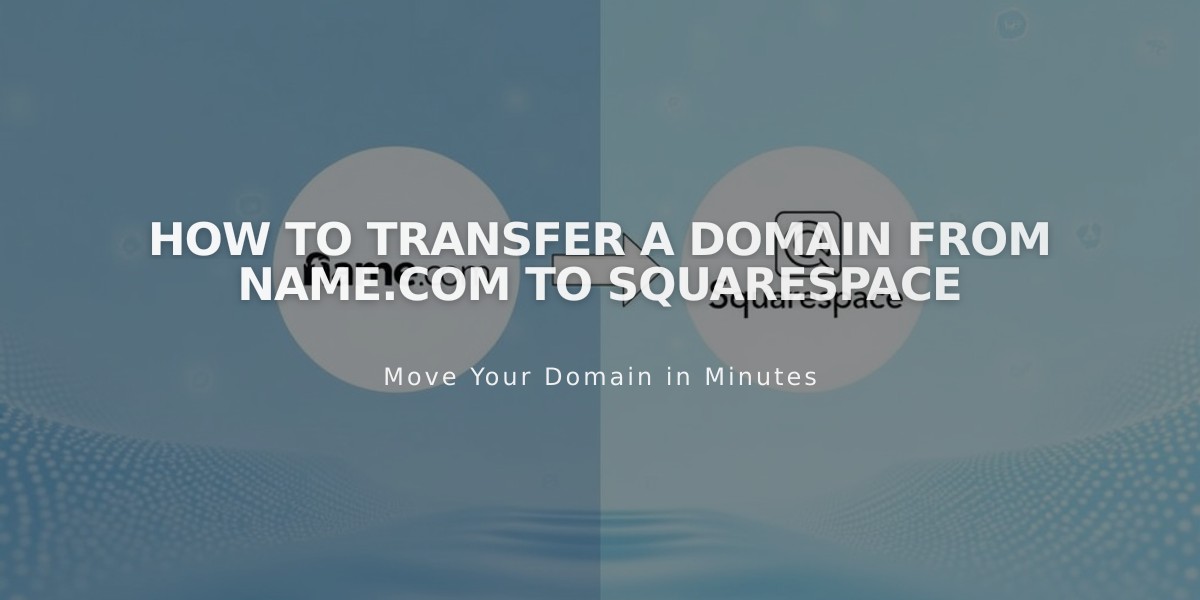
How to Transfer a Domain from Name.com to Squarespace
Here's how to transfer your Name.com domain to Squarespace:
Before Starting:
- Review pricing and billing details
- Check domain transfer requirements
- Consider timing implications
- Plan for custom email address transfers
Step-by-Step Transfer Process:
- Access Name.com Account
- Log into Name.com
- Navigate to [My Domains]
- Select your domain
- Remove Name.com Nameservers
- Find [Nameservers] in Domain Details
- Click [Delete All]
- Save changes
- Delete DNS Zone
- Unlock the Domain
- Verify domain is unlocked
- If locked, click to unlock

Grayed out lock icon
- Verify Contact Information
- Check [Registrant Contacts]
- Update if needed
- Opt out of 60-day transfer lock
- Get Authorization Code
- Locate [Transfer Auth Code]
- Click [Show Auth Code]
- Copy and save the code
- Initiate Transfer in Squarespace
- Open Domains panel
- Click [Use my domain]
- Enter domain name
- Enter authorization code
- Complete Registration Details
- Verify contact information
- Update email address
- Fill required fields
- Confirm Payment
- Review payment method
- Enter new card if needed
- Review Order
- Check transfer fee
- Verify domain expiration date
- Confirm purchase
- After Transfer Initiation
- Name.com will approve within 5-7 days
- Monitor transfer status
- Address any error messages
Common Error Solutions:
- "Domain is Locked": Unlock at Name.com
- "Authorization Code Required": Re-enter correct code
Final Steps After Transfer:
- Set as primary domain
- Enable SSL
- Add custom email addresses
- Review DNS settings
Important Notes:
- Transfer takes 5-15 days
- Wait to change DNS or add Google Workspace
- Keep MX records if using custom email
- Contact Name.com support for transfer issues
The domain transfer is complete when you receive a confirmation email from [email protected] and see a green label in your Domains panel.
Related Articles

Why Domain Changes Take Up to 48 Hours to Propagate Worldwide

