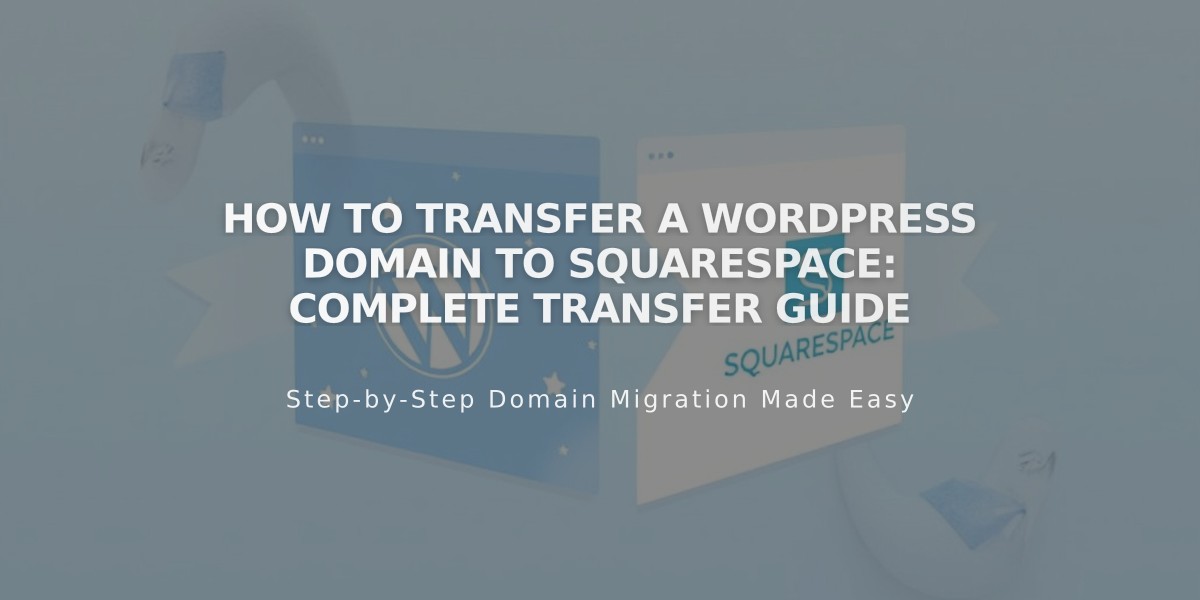
How to Transfer a WordPress Domain to Squarespace: Complete Transfer Guide
Moving a WordPress domain to Squarespace requires careful preparation and several key steps. Before starting, verify:
- Domain pricing and billing details
- Transfer requirements
- Timing considerations
- Custom email migration needs
Step 1: WordPress Account Access
- Log into WordPress
- Navigate to My Site > Upgrades > Domains
- Select target domain
Step 2: Contact Information
- Verify/update domain contact details
- Ensure email addresses are correct for transfer notifications
Step 3: Domain Unlocking
- Click Transfer your domain
- Select Transfer to another registrar
- Unlock domain and obtain transfer code
- Save transfer code from email
Step 4: Initiate Squarespace Transfer
- Open Domains panel in Squarespace
- Click Use your domain
- Enter domain name
- Select Transfer Domain
- Input transfer code
Step 5: Registration Details
- Review WHOIS information
- Update contact details if needed
- Verify email address
Step 6: Payment Setup
- Confirm payment method
- Enter new card if site is in trial
- Verify billing information
Step 7: Order Review
- Check registration fee
- Verify new expiration date
- Accept terms
- Complete purchase
Step 8: WordPress Approval
- Check email from WordPress
- Accept transfer (auto-approves after 5 days)
Step 9: Monitor Transfer
- Check Domains panel for status
- Address any error messages
- Verify domain unlocking
- Confirm authentication code
Step 10: DNS Management
- Review existing records
- Remove unnecessary entries
- Add required records
- Preserve email-related records
Step 11: Transfer Completion
- Wait for process completion (up to 15 days)
- Avoid DNS changes during transfer
- Check for confirmation email
- Verify green label in Domains panel
Post-Transfer Actions:
- Cancel WordPress hosting if needed
- Set primary domain
- Configure www prefix
- Enable SSL
- Set up email services
- Review domain settings
Contact WordPress support for transfer-specific issues. Consider connecting domain to Squarespace instead of transferring if problems persist.
Related Articles

Why Domain Changes Take Up to 48 Hours to Propagate Worldwide

