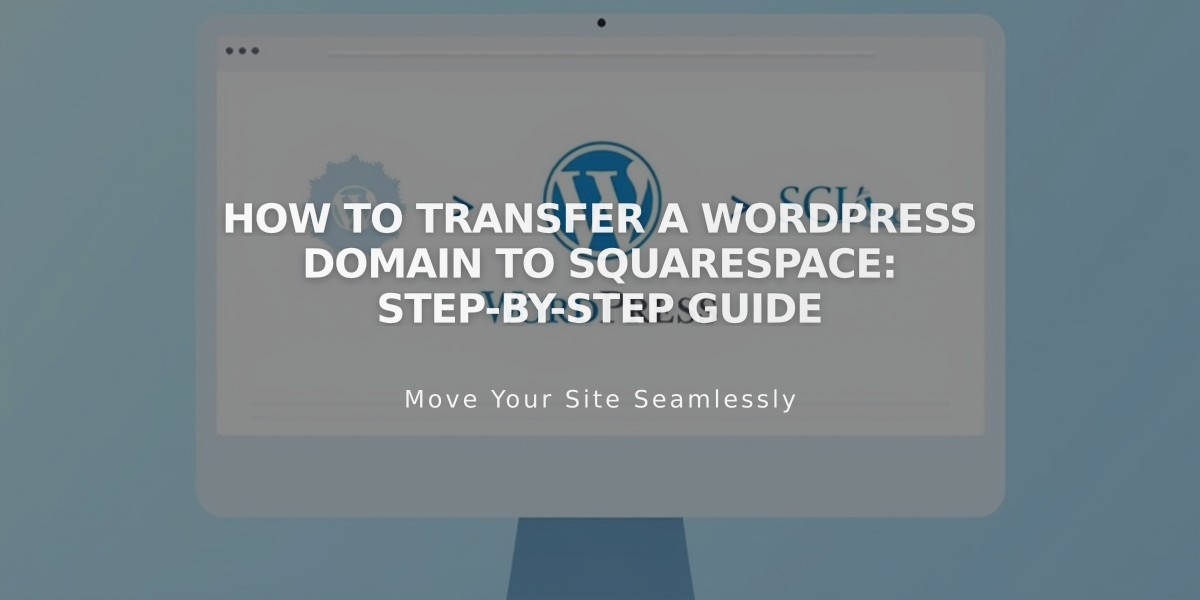
How to Transfer a WordPress Domain to Squarespace: Step-by-Step Guide
Moving a WordPress Domain to Squarespace
Before starting the transfer, ensure you understand:
- Pricing and billing details
- Domain transfer requirements
- Timing expectations
- Steps for transferring custom email addresses
Here's the step-by-step process:
- Access WordPress Domain Settings
- Log into WordPress
- Navigate to My Site > Upgrades > Domains
- Select your domain
- Update Contact Information
- Review and verify domain contact details
- Ensure email address is correct for transfer communications
- Prepare Domain for Transfer
- Unlock your domain
- Request transfer authorization code
- Save the code from the email you'll receive
- Initiate Transfer in Squarespace
- Open Domains panel in Squarespace
- Click "Use a domain I own"
- Enter domain name
- Input transfer authorization code
- Complete Registration Details
- Verify contact information
- Update WHOIS records if needed
- Confirm email address
- Handle Payment
- Review payment method
- Confirm one-year registration fee
- Complete purchase
- Approve Transfer
- Check email from WordPress
- Click approval link (auto-approves after 5 days if not clicked)
- Monitor Transfer Status
- Check Domains panel for progress
- Address any error messages promptly
- Common issues: domain lock, incorrect authorization code
- Review DNS Settings (Optional)
- Check existing records
- Maintain MX records for email services
- Add/remove records as needed
- Wait for Completion
- Transfer typically takes up to 15 days
- Avoid DNS changes during transfer
- Watch for confirmation email from Squarespace
Post-Transfer Steps:
- Cancel WordPress hosting if needed
- Set as primary domain
- Enable SSL
- Add custom email (Google Workspace)
- Review domain settings
Troubleshooting Tips:
- Keep original DNS settings until transfer completes
- Contact WordPress support for transfer delays
- Consider domain connection instead if transfer fails
- Cancel transfer if needed through Squarespace
The domain is successfully transferred when you receive a confirmation email and see a green label in your Domains panel.
Related Articles

Why Domain Changes Take Up to 48 Hours to Propagate Worldwide

