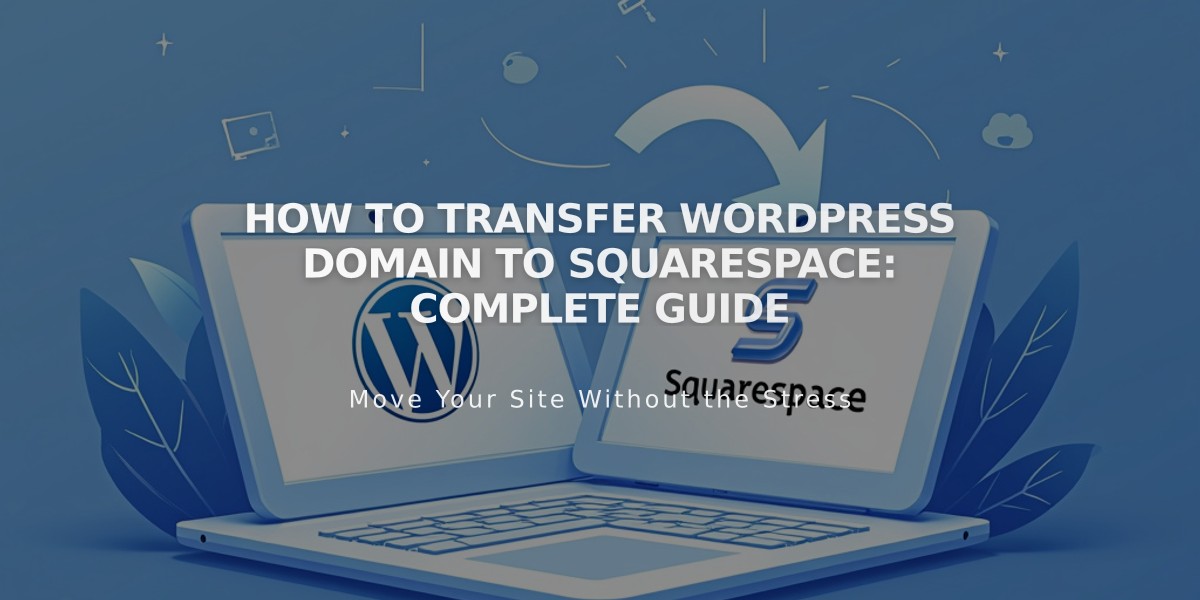
How to Transfer WordPress Domain to Squarespace: Complete Guide
You should transfer your domain from WordPress to Squarespace to manage all website aspects in one place. Before starting, verify:
- Pricing and payment details
- Domain transfer requirements
- Transfer timing
- Custom email transfer steps
Step-by-Step Transfer Process:
- Access WordPress Domain Settings
- Log into WordPress
- Navigate to My Site > Upgrades > Domains
- Select your domain
- Update Contact Information
- Click "Update Contact Information"
- Verify all details are current
- Update if needed, as transfer communications use this email
- Get Transfer Authorization
- Access "Transfer Your Domain"
- Click "Transfer to another registrar"
- Unlock domain to receive transfer code
- Save the authorization code from email
- Start Squarespace Transfer
- Open Domains menu in Squarespace
- Click "Use External Domain"
- Enter domain name
- Select "Transfer Domain"
- Input authorization code
- Verify Registration Details
- Review auto-filled WHOIS information
- Update contact information if needed
- Ensure email address is correct
- Save changes
- Complete Payment Setup
- Confirm payment method
- Enter new card details if in trial
- Verify billing information
- Confirm Transfer Order
- Review transfer details
- Check one-year registration fee
- Verify new expiration date
- Complete purchase
- Authorize in WordPress
- Check domain contact email
- Approve transfer link (auto-approves after 5 days)
- Monitor Transfer Progress
- Check Domains menu for status
- Update Status for current progress
- Address any error messages
- Manage DNS Settings (Optional)
- Review existing DNS records
- Remove unnecessary entries
- Add custom entries if needed
- Preserve MX records for email
- Wait for Completion
- Transfer typically takes up to 15 days
- Avoid DNS changes during transfer
- Watch for confirmation email
- Check green status indicator in Domains menu
Post-Transfer Actions:
- Cancel WordPress hosting if needed
- Set as primary domain
- Enable SSL
- Add custom email (optional)
- Configure additional settings
Common Issues:
- Domain lock errors
- Authorization code problems
- Failed transfers
- DNS configuration issues
Contact Squarespace support for additional assistance with transfer problems or consult their documentation for detailed guidance.
Related Articles

Why Domain Changes Take Up to 48 Hours to Propagate Worldwide

