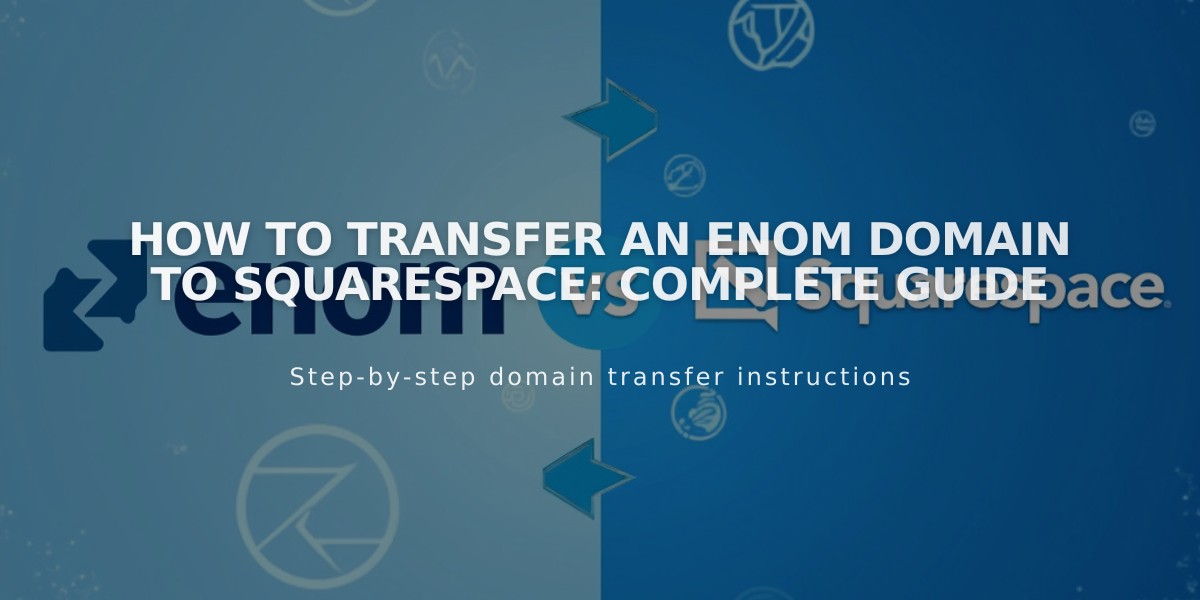
How to Transfer an Enom Domain to Squarespace: Complete Guide
Transfer your Enom domain to Squarespace by following these essential steps:
Before Starting:
- Verify domain eligibility and pricing
- Check transfer requirements
- Review timing considerations
- Plan custom email transfer if needed
Prepare Your Domain at Enom:
-
Log into your Enom account and access "My Domains"
-
Verify domain contact information:
- Update registrant and administrator details
- Ensure email addresses are valid and accessible
- Save any changes
- Unlock the domain:
- Go to General Settings
- Disable Registrar Lock
- Save changes
- Get authorization code:
- Click "Email Auth Info to Registrant"
- Check registrant email for the code
Start Transfer at Squarespace:
- In Squarespace Domains menu:
- Click "Use External Domain"
- Enter domain name
- Select "Transfer to Squarespace"
- Input authorization code
- Complete registration details:
- Review contact information
- Update if necessary
- Save and continue
- Payment and confirmation:
- Verify payment method
- Review transfer details
- Confirm purchase
Complete Transfer:
- Respond to Enom's confirmation email
- Approve transfer via email link
- Auto-approves after 5 days if not clicked
- Monitor transfer status:
- Check Domains menu for progress
- Update status as needed
- Address any error messages
- Wait for completion:
- Allow up to 15 days
- Avoid DNS changes during transfer
- Watch for confirmation email
Post-Transfer Steps:
- Set as primary domain (optional)
- Enable SSL
- Add custom email if needed
- Review domain billing
Common Issues:
- Domain locked: Unlock in Enom
- Invalid auth code: Verify and re-enter
- Failed transfer: Check FAQ for solutions
The transfer is complete when you receive confirmation from [email protected] and your domain shows green in the Domains menu.
Related Articles

Why Domain Changes Take Up to 48 Hours to Propagate Worldwide

