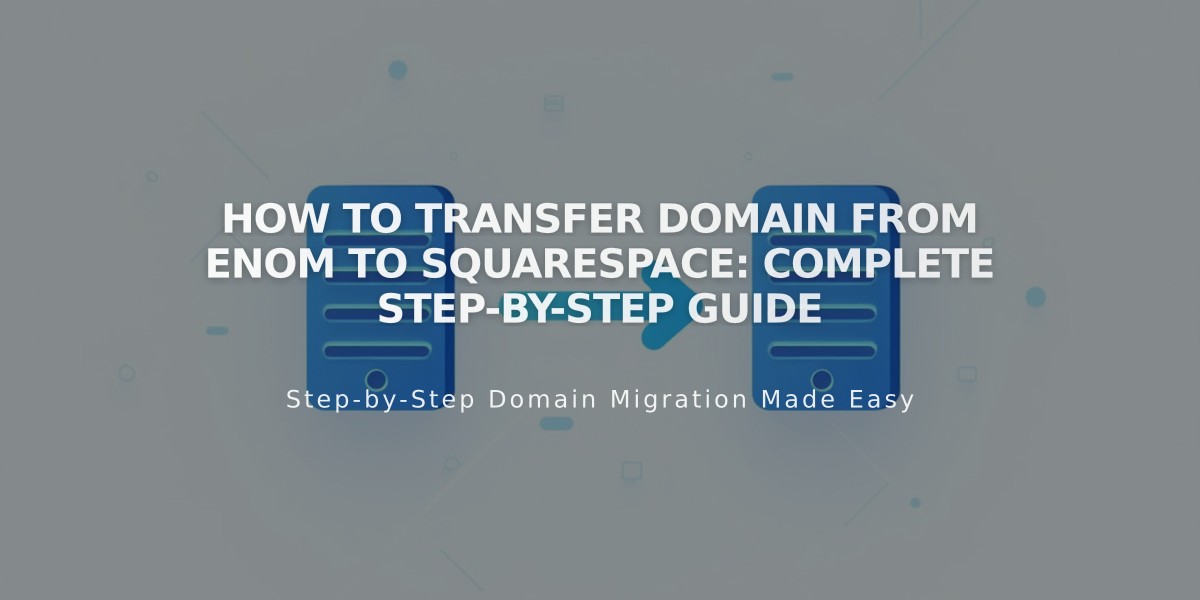
How to Transfer Domain from Enom to Squarespace: Complete Step-by-Step Guide
Managing an Enom to Squarespace domain transfer requires careful preparation and execution. Follow these steps to ensure a smooth transition:
Before You Begin:
- Review pricing and billing details
- Check domain transfer requirements
- Consider timing implications
- Plan for custom email transitions
Step-by-Step Transfer Process:
- Access Enom Account
- Log into Enom
- Navigate to Domains menu > My Domains
- Update Contact Information
- Verify Registrant and Administrative Contact details
- Ensure email addresses are valid and accessible
- Save any changes made
- Unlock the Domain
- Go to Manage Domain > General Settings
- Disable Domain Registration Lock
- Save changes
- Get Authorization Code
- Request authorization information/EPP Key
- Wait for code delivery to registrant email
- Start Squarespace Transfer
- Open Domains panel in Squarespace
- Click "Use a Domain You Own"
- Enter domain name
- Select "Transfer to Squarespace"
- Input authorization code
- Confirm Registration Details
- Review auto-populated WHOIS information
- Update contact details if needed
- Verify email address for transfer notifications
- Complete Payment
- Review or enter payment information
- Confirm accepted payment method
- Save and continue
- Finalize Transfer
- Review order details
- Check additional year registration charge
- Verify terms and new expiration date
- Confirm purchase
- Monitor Transfer Progress
- Watch for Enom approval email
- Click approval link (auto-approves after 5 days)
- Check status in Squarespace Domains panel
Important Post-Transfer Steps:
- Review DNS Settings
- Check MX, TXT, A, CNAME, and SRV records
- Maintain email-related records
- Add/remove records as needed
- Wait for Completion
- Allow up to 15 days for transfer
- Avoid DNS changes during transfer
- Watch for confirmation email from Squarespace
- After Transfer Completion
- Set as primary domain if desired
- Configure www prefix settings
- Enable SSL
- Set up Google Workspace email if needed
- Cancel Enom account if no longer needed
Troubleshooting:
- Check for transfer error messages
- Verify authorization code if rejected
- Contact Enom support for extended delays
- Review FAQs for failed transfers
Remember to wait until the transfer is complete before making additional domain configurations or adding new integrations.
Related Articles

Why Domain Changes Take Up to 48 Hours to Propagate Worldwide

