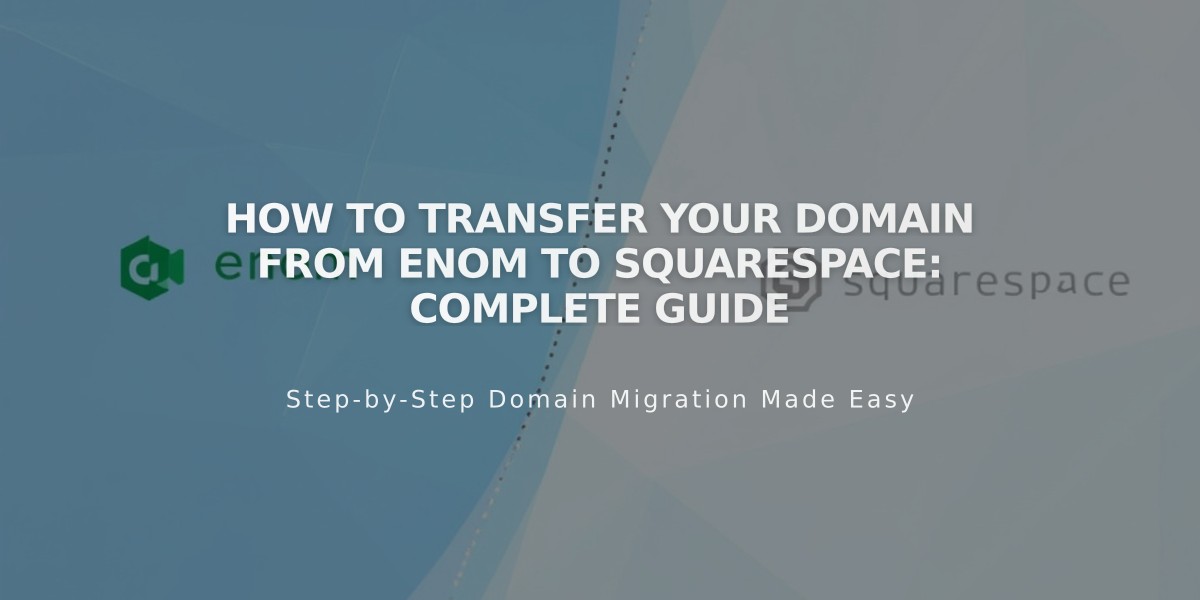
How to Transfer Your Domain from Enom to Squarespace: Complete Guide
Transfer your Enom domain to Squarespace by following these steps to manage all domain settings and billing in one place.
Before Starting:
- Review pricing and billing details
- Check domain transfer requirements
- Consider timing implications
- Plan for custom email address migration
Step 1: Access Enom Account
- Log into Enom
- Navigate to Domains > My Domains
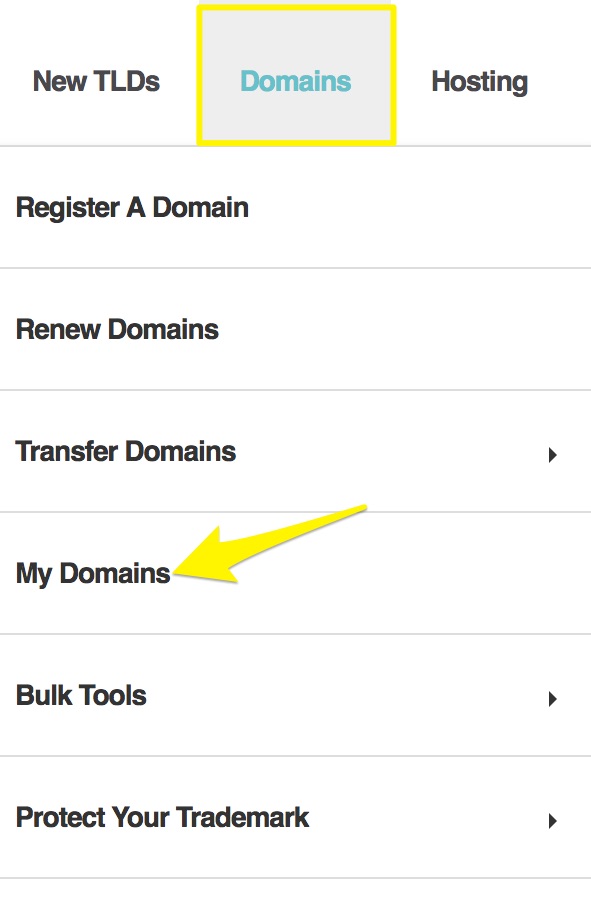
Domains tab highlighted in sidebar
Step 2: Verify Contact Information
- Check Registrant and Administrative contact details
- Ensure email addresses are valid and accessible
- Save any necessary changes
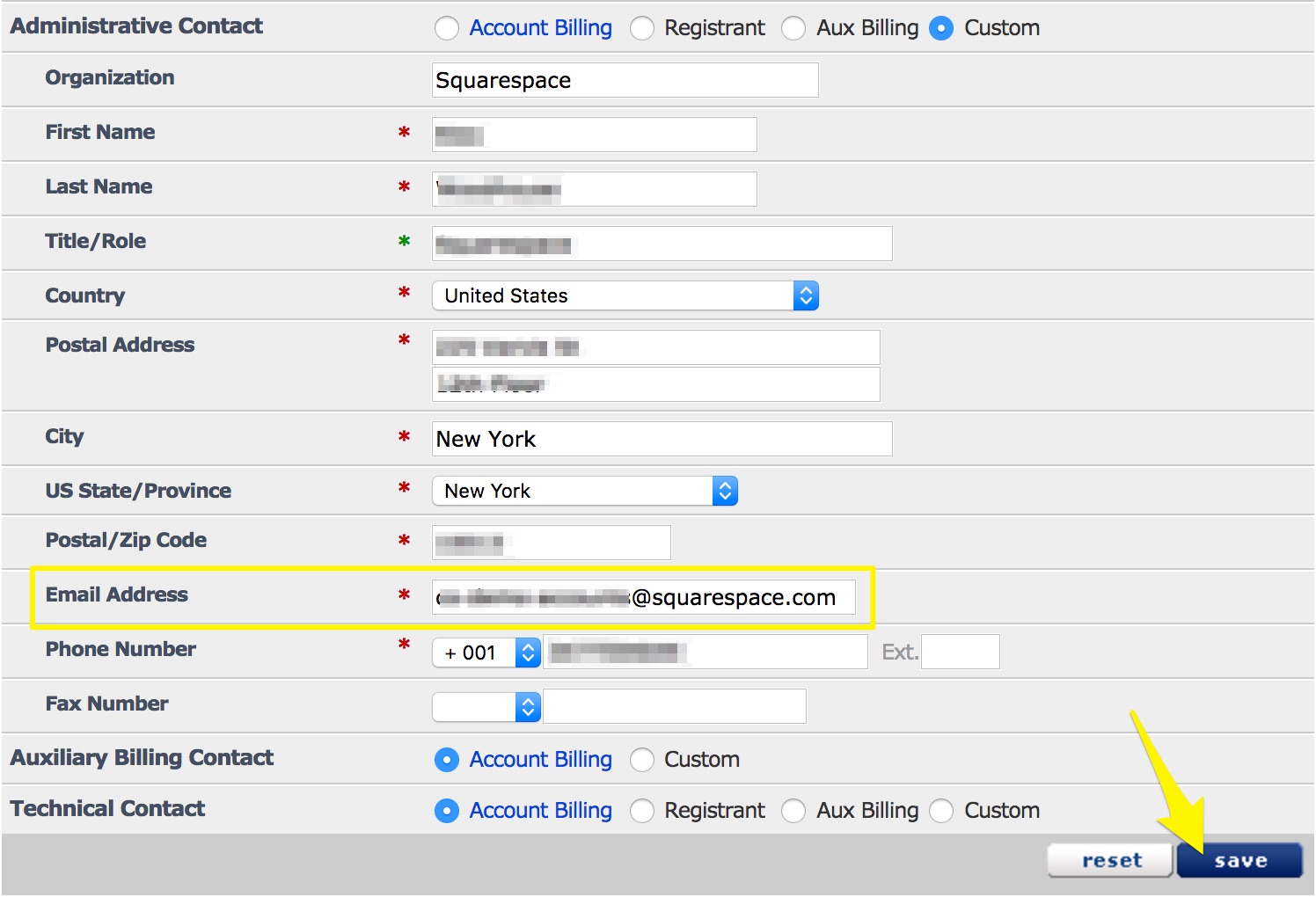
Email field in Squarespace
Step 3: Unlock Domain
- Go to Manage Domain > General Settings
- Disable Registrar-Lock
- Save changes
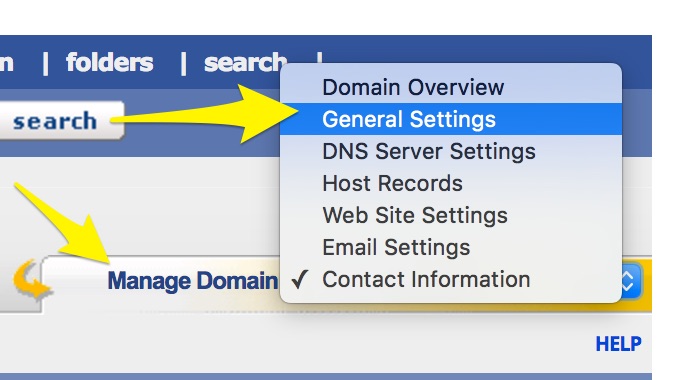
Squarespace settings menu
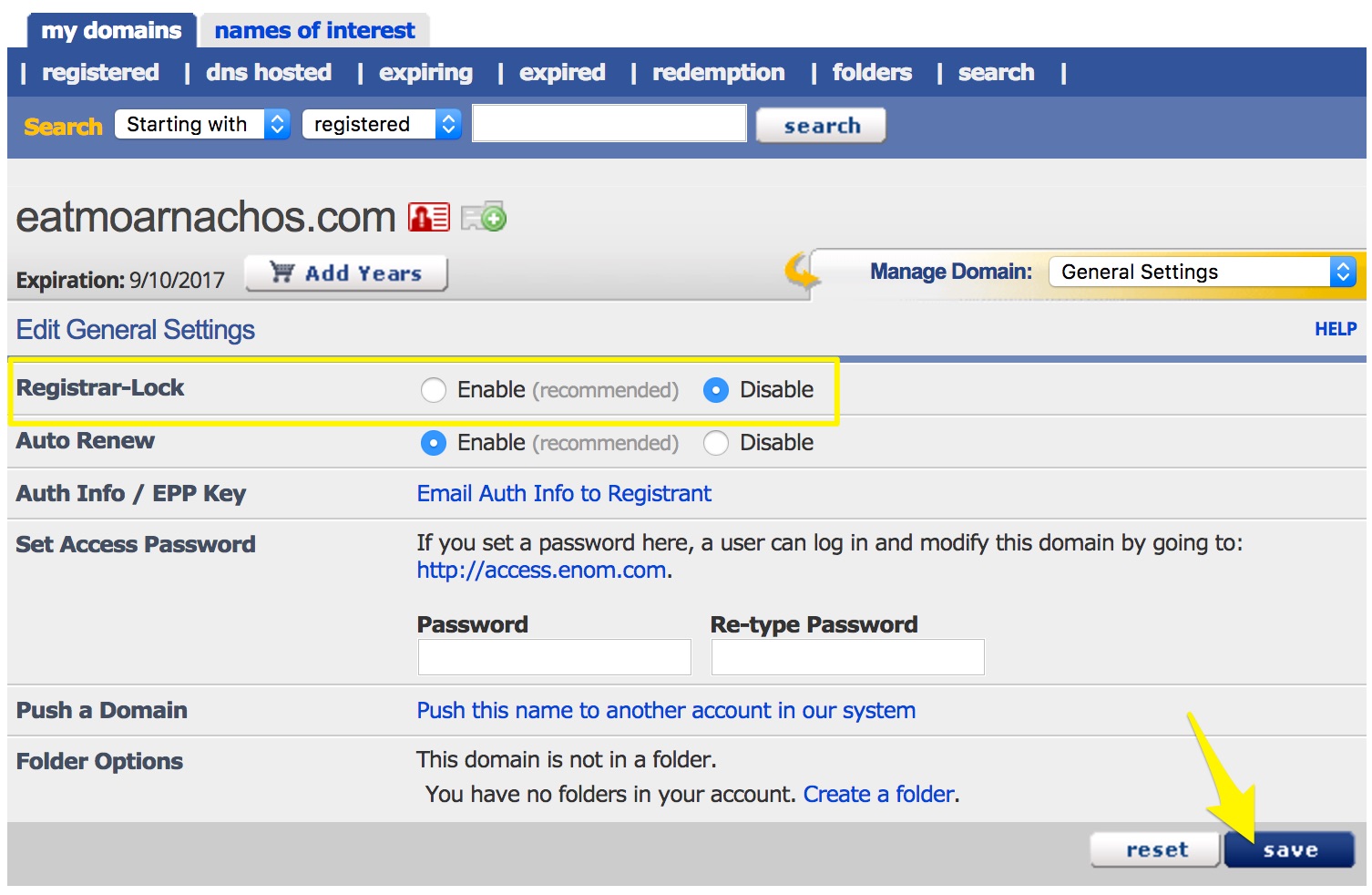
Registrar Lock toggle switch
Step 4: Get Authorization Code
- Click "Email Auth Info to Registrant"
- Check registrant email for the code
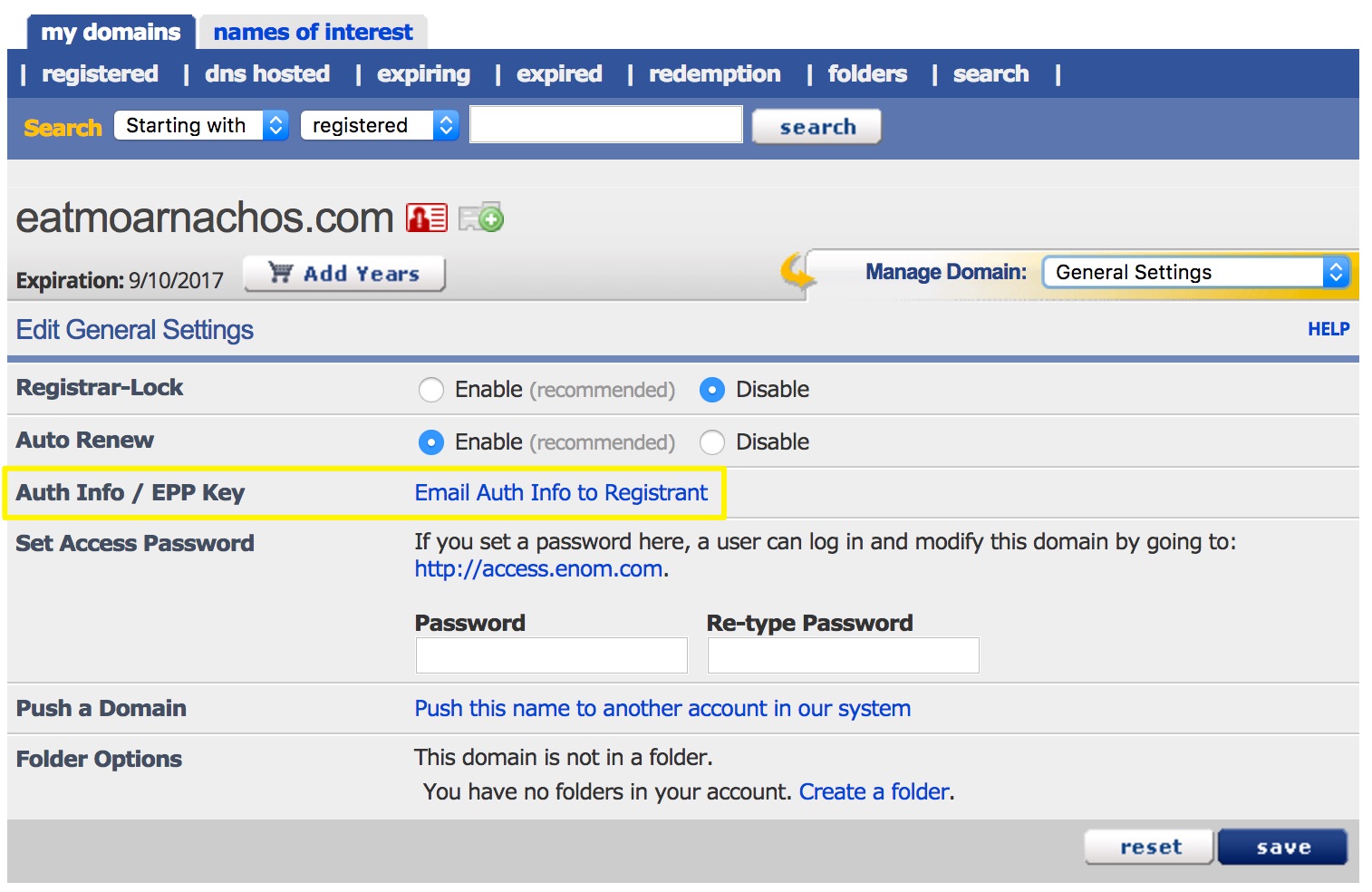
Email auth info button
Step 5: Initiate Transfer on Squarespace
- Open Domains panel
- Click "Use a domain I own"
- Enter domain name
- Click "Transfer to Squarespace"
- Enter authorization code
Step 6: Confirm Registration Details
- Review and update contact information
- Verify email address
- Save changes
Step 7: Payment Information
- Enter or confirm payment method
- Save details
Step 8: Review Order
- Check payment details
- Confirm registration period and pricing
- Review terms and new expiration date
- Complete purchase
Step 9: Approve Transfer
- Check email for Enom transfer approval link
- Click to approve (auto-approves after 5 days)
Step 10: Monitor Transfer Status
- Check Domains panel for progress
- Address any error messages
- Refresh status as needed
Step 11: Review DNS Settings (Optional)
- Check existing records
- Remove unnecessary entries
- Add new records if needed
- Preserve MX records for email services
Step 12: Complete Transfer
- Wait for confirmation email
- Check Domains panel for green label
- Allow up to 15 days for completion
Post-Transfer Steps:
- Set as primary domain (if desired)
- Configure www prefix settings
- Enable SSL
- Set up email services
- Cancel Enom account if needed
If transfer fails, contact Enom support or consider connecting the domain to Squarespace instead of transferring.
Related Articles

Why Domain Changes Take Up to 48 Hours to Propagate Worldwide

