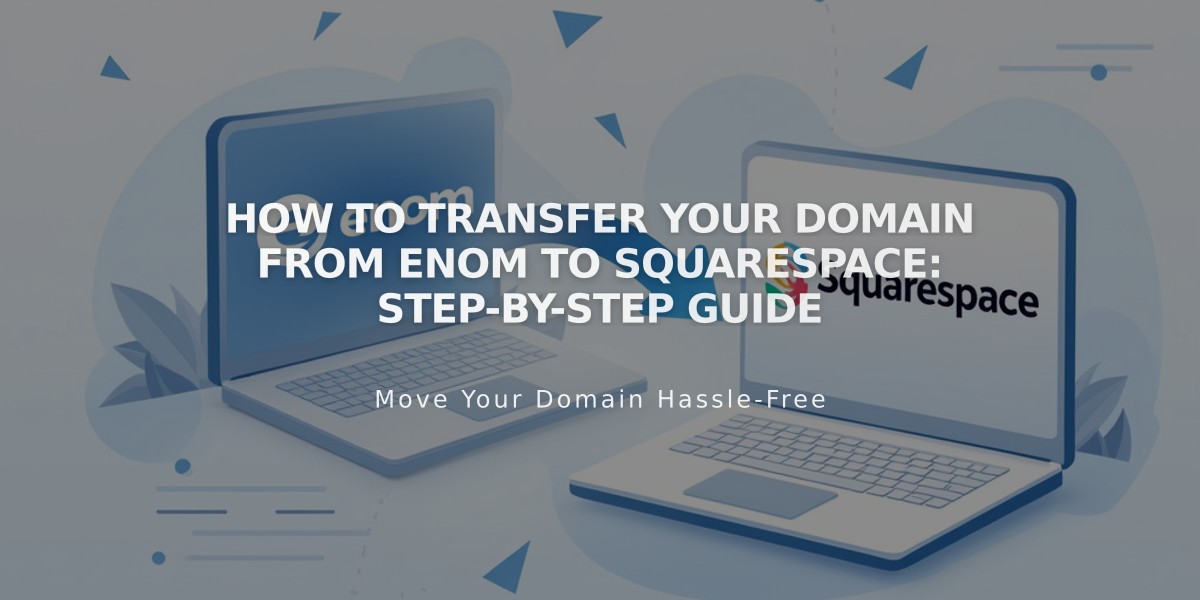
How to Transfer Your Domain from Enom to Squarespace: Step-by-Step Guide
To transfer a domain from Enom to Squarespace, follow these essential steps:
Before Starting:
- Ensure your domain meets transfer requirements
- Check pricing and billing details
- Plan for email migration if needed
Step-by-Step Transfer Process:
- Log into Enom
- Navigate to "My Domains" in the top menu
- Update Domain Contact Information
- Verify owner and administrator details
- Ensure email addresses are correct and accessible
- Save any changes
- Unlock the Domain
- Go to "General Settings" in Manage Domain menu
- Select "Disable" next to Registrar-Lock
- Save changes
- Get Authorization Code
- Click "Email Auth Info" next to Auth Info/EPP Key
- Check owner's email for the code
- Start Squarespace Transfer
- Open Domains panel in Squarespace
- Click "I already have a domain"
- Enter domain name
- Select "Transfer to Squarespace"
- Enter authorization code
- Confirm Registration Details
- Review WHOIS information
- Update contact information if needed
- Verify email address
- Complete Payment
- Enter or confirm payment information
- Review pricing for one-year registration extension
- Approve Transfer
- Check email for Enom's transfer approval link
- Approve transfer (auto-approves after 5 days if not clicked)
- Monitor Transfer Status
- Check Domains panel for "Transfer in progress"
- Use "Refresh Status" for updates
Important Notes:
- Transfer typically takes up to 15 days
- Don't modify DNS settings during transfer
- Wait to add Google Workspace until transfer completes
- Transfer includes one-year registration extension
After Transfer Completion:
- Set as primary domain if desired
- Enable SSL
- Add custom email (Google Workspace)
- Update DNS settings if needed
Troubleshooting:
- Contact Enom for transfer delays beyond 15 days
- Check for correct authorization code if transfer fails
- Ensure domain is unlocked
- Verify all contact information is accurate
The transfer is complete when you receive a confirmation email from [email protected] and see a green label in the Domains panel.
Related Articles

Why Domain Changes Take Up to 48 Hours to Propagate Worldwide

