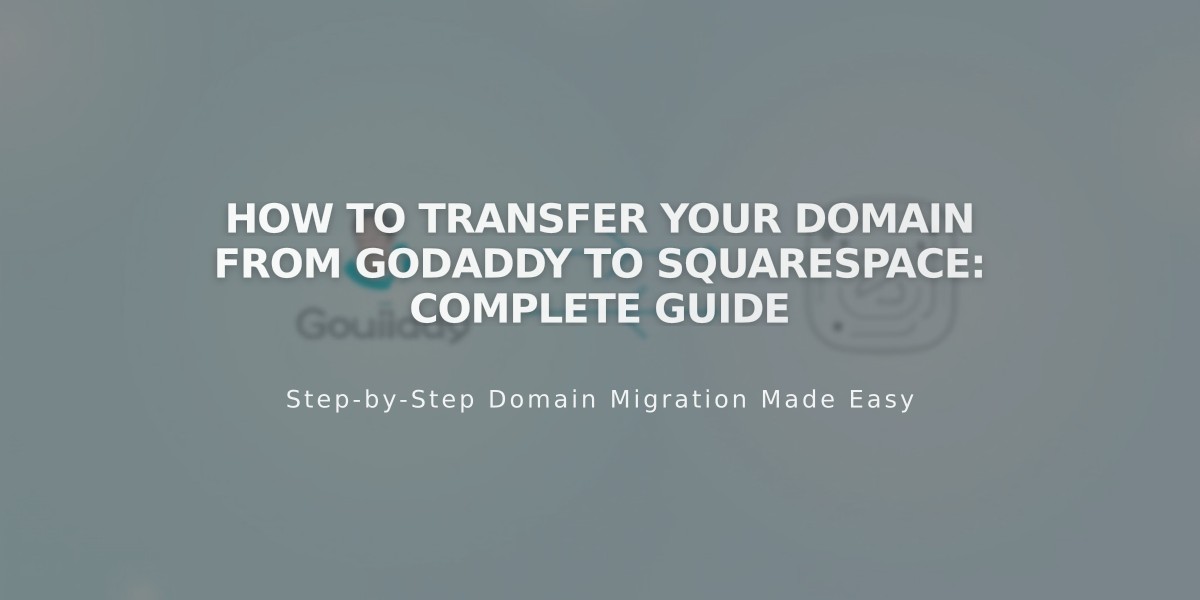
How to Transfer Your Domain from GoDaddy to Squarespace: Complete Guide
Begin the domain transfer process by logging into your GoDaddy account. You'll need to manage several settings before initiating the transfer to Squarespace.
Preparation Steps:
- Verify administrative email address is correct in GoDaddy's Domain Settings
- Unlock your domain in Additional Settings
- Request and copy the authorization code
Transfer Process to Squarespace:
- Open your Squarespace Domains panel
- Click "Use a custom domain"
- Enter your domain name and click Transfer
- Paste the authorization code
- Review and confirm registration details
- Enter payment information
- Review and confirm the order
alt text
Important Considerations:
- Transfer includes an additional year of domain registration
- Process takes up to 15 days to complete
- Keep existing MX records if using custom email
- Wait for transfer completion before changing DNS settings
- Monitor transfer status in Domains panel
After Transfer Completion:
- Set as primary domain
- Configure SSL settings
- Add custom email (optional)
- Manage DNS settings
- Cancel GoDaddy account (if desired)
Troubleshooting:
- If domain shows "locked" error, unlock it in GoDaddy
- For authorization code errors, verify and resubmit the code
- Contact GoDaddy support if transfer pending over 15 days
- Check Squarespace's FAQ for failed transfer solutions
Monitor your administrative email for confirmation of successful transfer from [email protected]. The domain will display a green label in your Squarespace Domains panel when complete.
Related Articles

Why Domain Changes Take Up to 48 Hours to Propagate Worldwide

