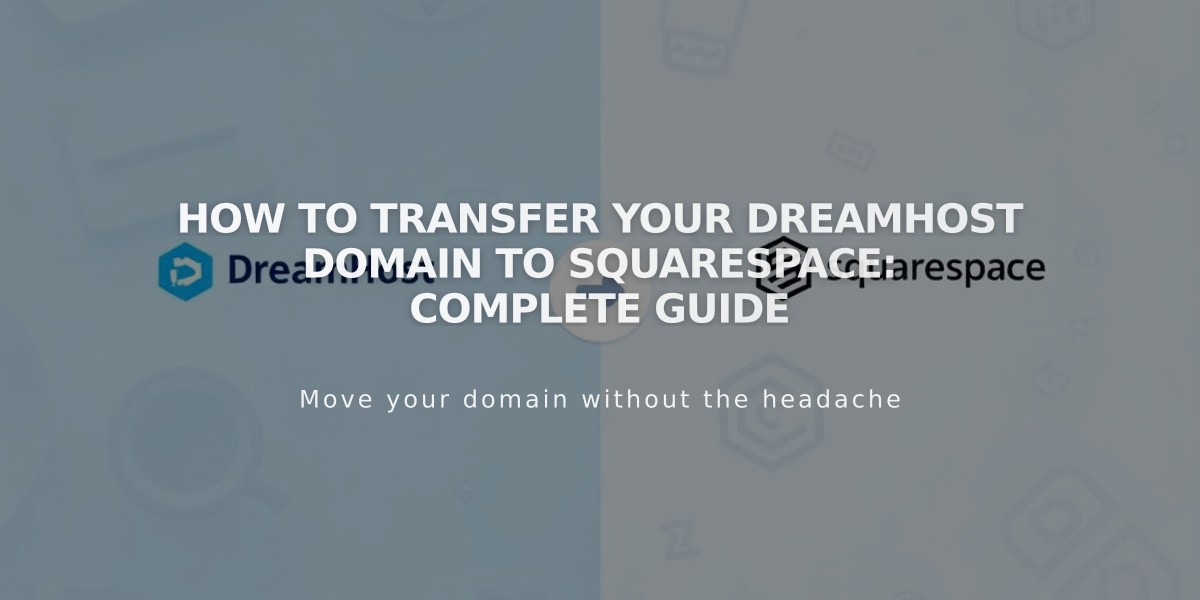
How to Transfer Your DreamHost Domain to Squarespace: Complete Guide
Begin transferring your DreamHost domain to Squarespace by following these steps:
Before Starting:
- Review pricing and billing details
- Check domain transfer requirements
- Consider timing implications
- Plan for custom email migration
Step-by-Step Transfer Process:
- Access DreamHost Account
- Log into DreamHost
- Navigate to Domains > Registrations
- Unlock Your Domain
- Locate your domain
- Toggle the "Locked?" setting to "Unlocked"
- Verify Contact Information
- Click "Whois Info" under "Modify Whois"
- Confirm Registrant and Admin details are correct
- Update if needed and opt-out of 60-day transfer lock if editing Registrant info
- Obtain Authorization Code
- Go to Domains > Reg. Transfer
- Click "Or transfer away from DreamHost"
- Click "Reveal Auth Code" or "Send Auth Code"
- Save the code securely
- Initiate Squarespace Transfer
- Open your site's Domains panel
- Click "Use a domain I own"
- Enter your domain name
- Click "Transfer domain"
- Input the authorization code
- Update Registration Details
- Verify contact information
- Ensure email address is correct
- Complete all required fields
- Complete Payment
- Confirm or enter payment information
- Review accepted payment methods
- Review and Confirm Order
- Check payment details
- Verify domain registration period
- Review terms and new expiration date
- Accept Transfer
- Look for DreamHost's confirmation email
- Approve transfer (auto-approves after 5 days)
- Monitor Transfer Status
- Check Domains panel for "Transfer pending"
- Address any error messages promptly
Important Notes:
- Transfer takes up to 15 days
- Don't modify DNS settings during transfer
- Wait to add Google Workspace until complete
- Keep MX records if using custom email
After Transfer:
- Set as primary domain if desired
- Enable SSL
- Add custom email through Google Workspace
- Review domain invoice
If transfer fails, contact DreamHost support or consider domain connection instead of transfer.
Related Articles

Why Domain Changes Take Up to 48 Hours to Propagate Worldwide

