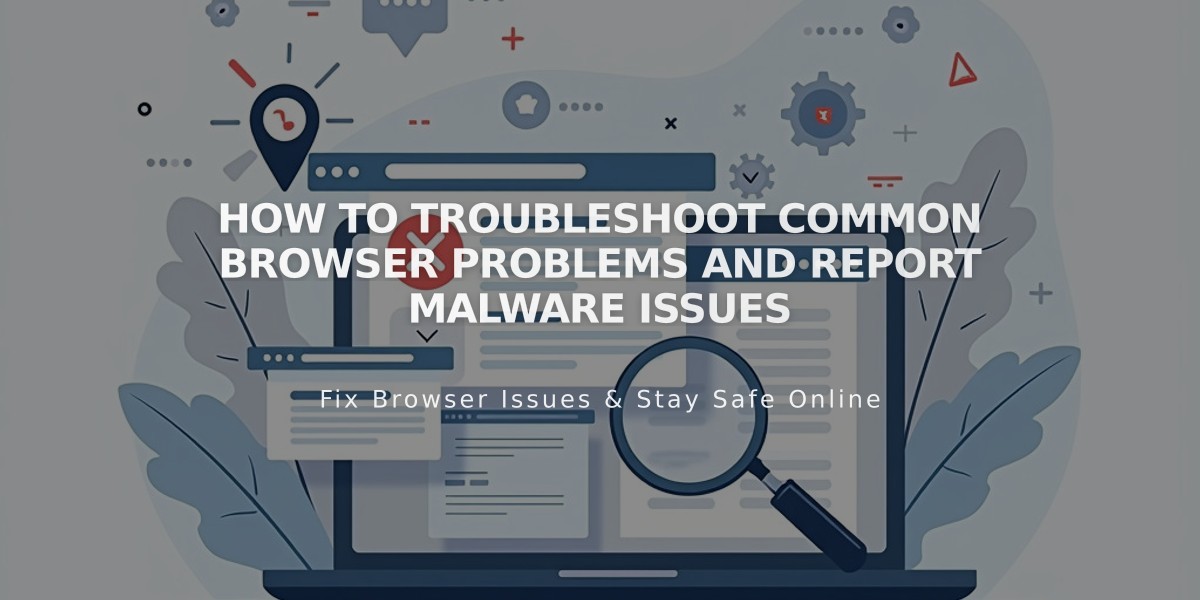
How to Troubleshoot Common Browser Problems and Report Malware Issues
Common browser issues can affect how you view or edit your website. Follow these steps to troubleshoot and resolve browser-related problems:
Quick Checks:
- Use a supported, up-to-date browser
- Test your site in a different browser to isolate the issue
- Try private/incognito mode to disable extensions and test visitor view
Essential Troubleshooting Steps:
- Verify DNS settings and third-party domain connections
- Clear browser cache
- Enable cookies and Javascript
- Disable browser extensions
- Reset browser zoom (Ctrl + 0 on PC, ⌘ + 0 on Mac)
- Restart your router or modem
Additional Solutions:
- Test on different devices and networks
- Check firewall settings, especially on corporate networks
- Review SSL settings if encountering security warnings
- Ensure all cookies and Javascript are enabled
If problems persist after trying these steps, document:
- Which browsers you tested
- Steps you've already taken
- Screenshots of the issue
- Any error messages received
Network-specific issues often occur with:
- Corporate firewalls
- Security software
- Network restrictions
- VPN connections
Remember to test your site using different browsers and devices to help isolate whether the issue is browser-specific or related to your network configuration. Keep track of which solutions you've tried when seeking technical support.
This systematic approach helps identify and resolve most browser-related website issues efficiently. If problems continue after completing all steps, contact technical support with details of your troubleshooting attempts.
Related Articles
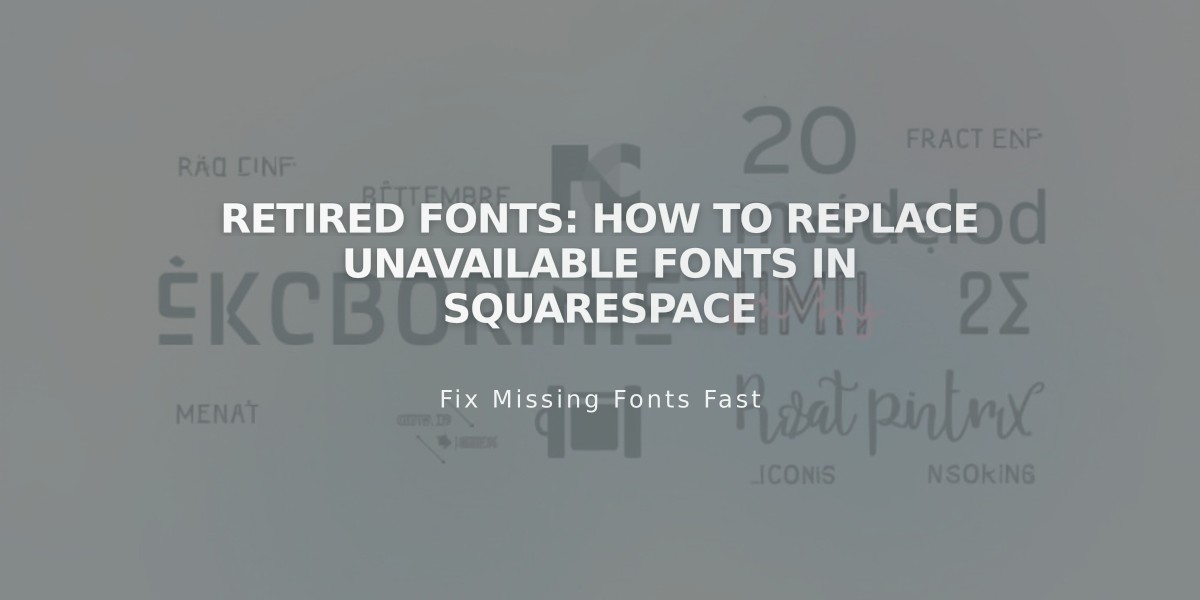
Retired Fonts: How to Replace Unavailable Fonts in Squarespace

