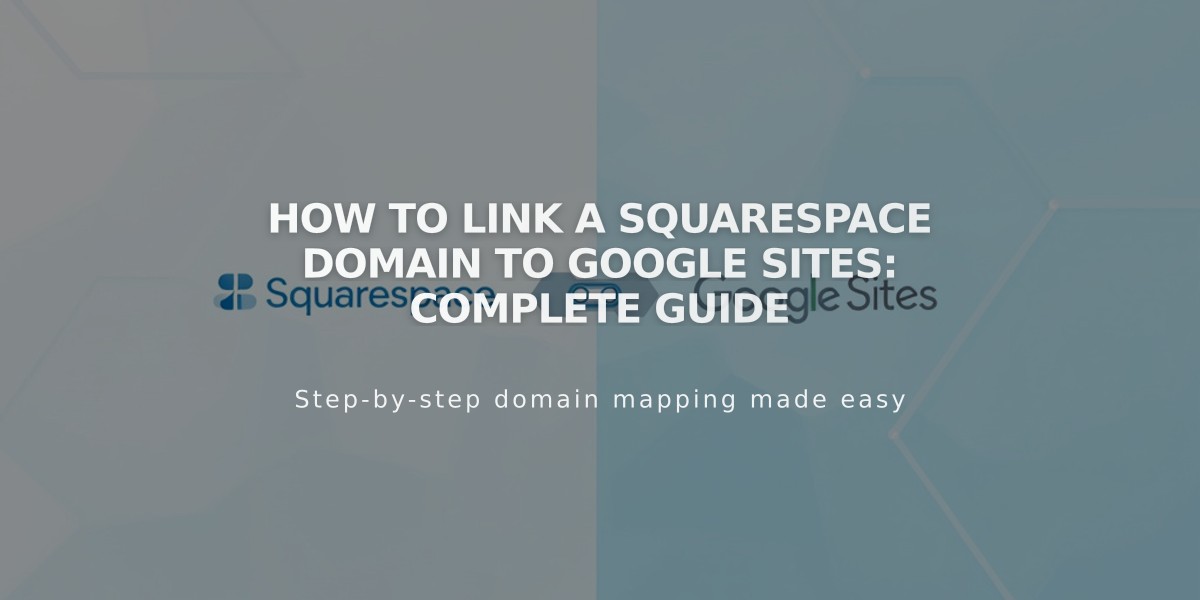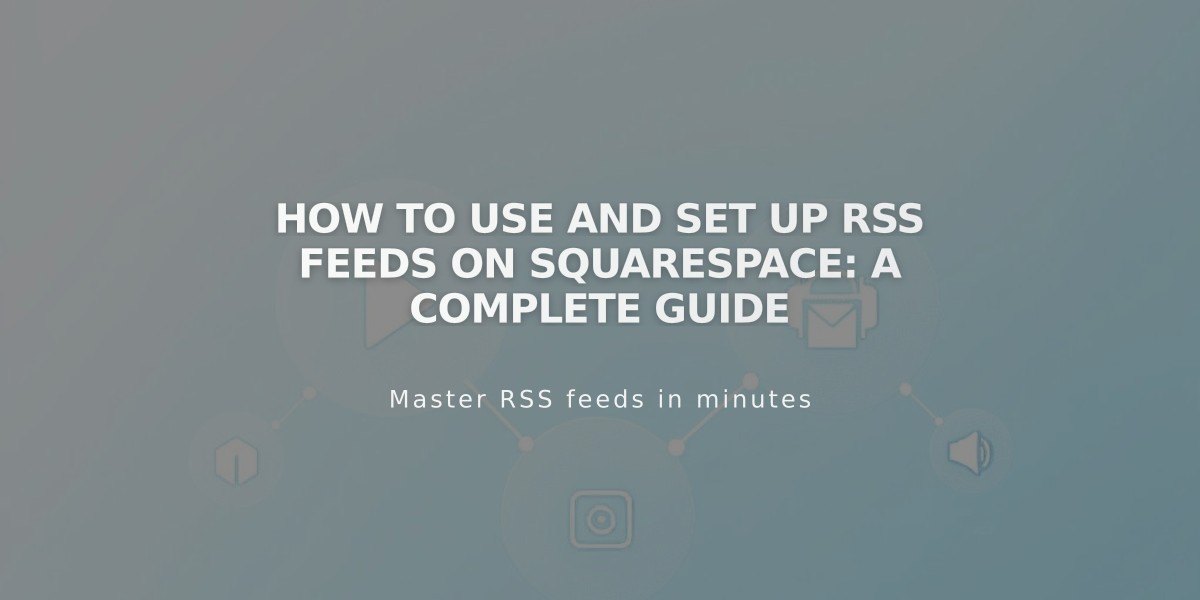
How to Use and Set Up RSS Feeds on Squarespace: A Complete Guide
Using RSS feeds enables automated content distribution through email subscriptions, podcast listings, and news aggregators. Here's how to effectively use RSS feeds to share your content.
Basic Understanding
RSS feeds automatically share your latest content in XML format, allowing readers to access updates through feed readers. Squarespace sites include built-in RSS feeds for blogs, events, stores, galleries, and album pages, displaying:
- Latest 20 items (posts, products, events)
- Up to 300 podcast episodes
Finding Your RSS URL
Add "?format=rss" to the end of any page URL to create its RSS feed URL. This works for:
- Blog pages
- Event pages
- Store pages
- Gallery pages
- Album pages
Note: Password-protected pages won't work with RSS feeds.
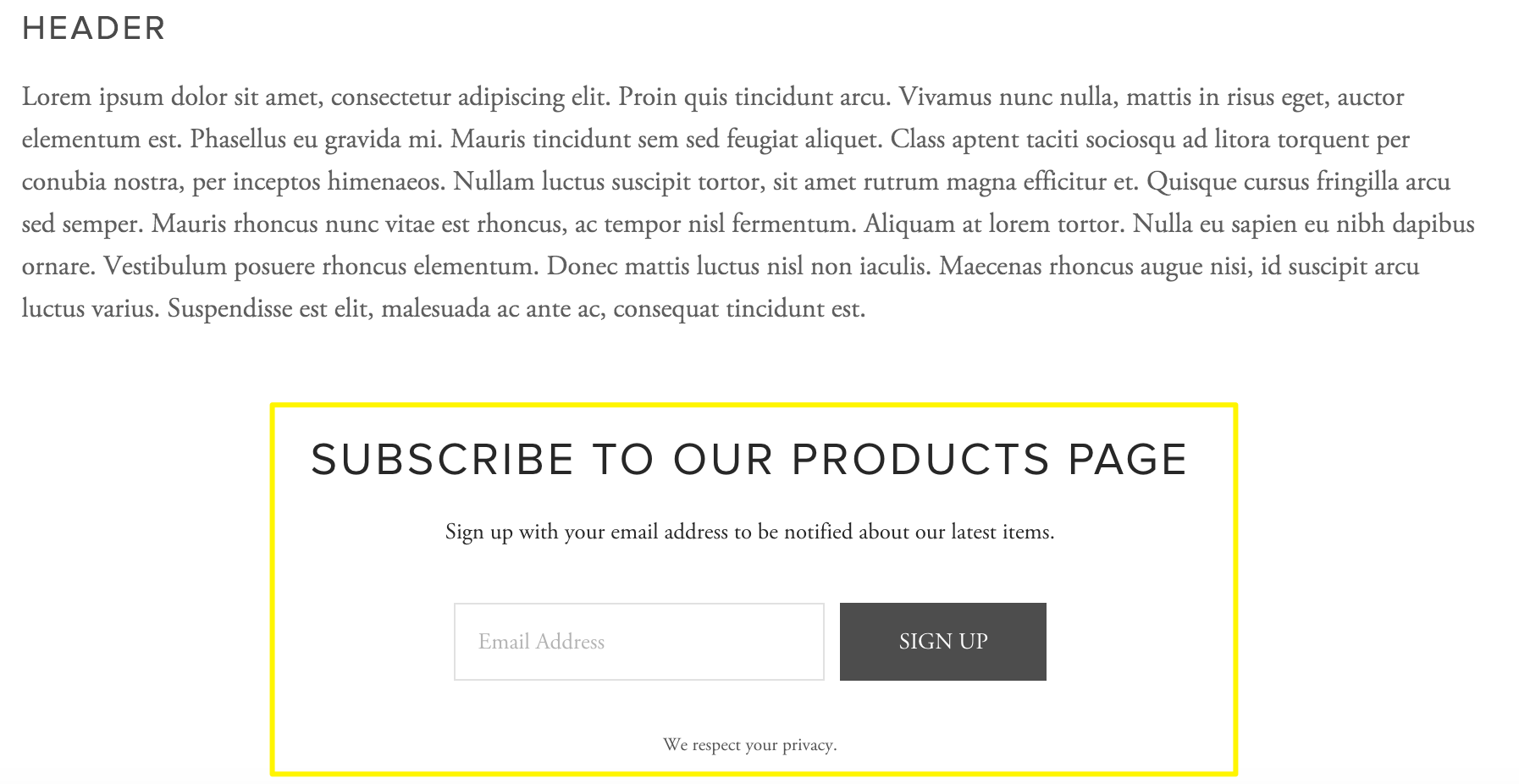
Email Subscription Form
Email Subscription Setup
- Create a Mailchimp list
- Add newsletter/form block to your site
- Connect block to Mailchimp
- Create RSS campaign using feed URL
- Link campaign to email list
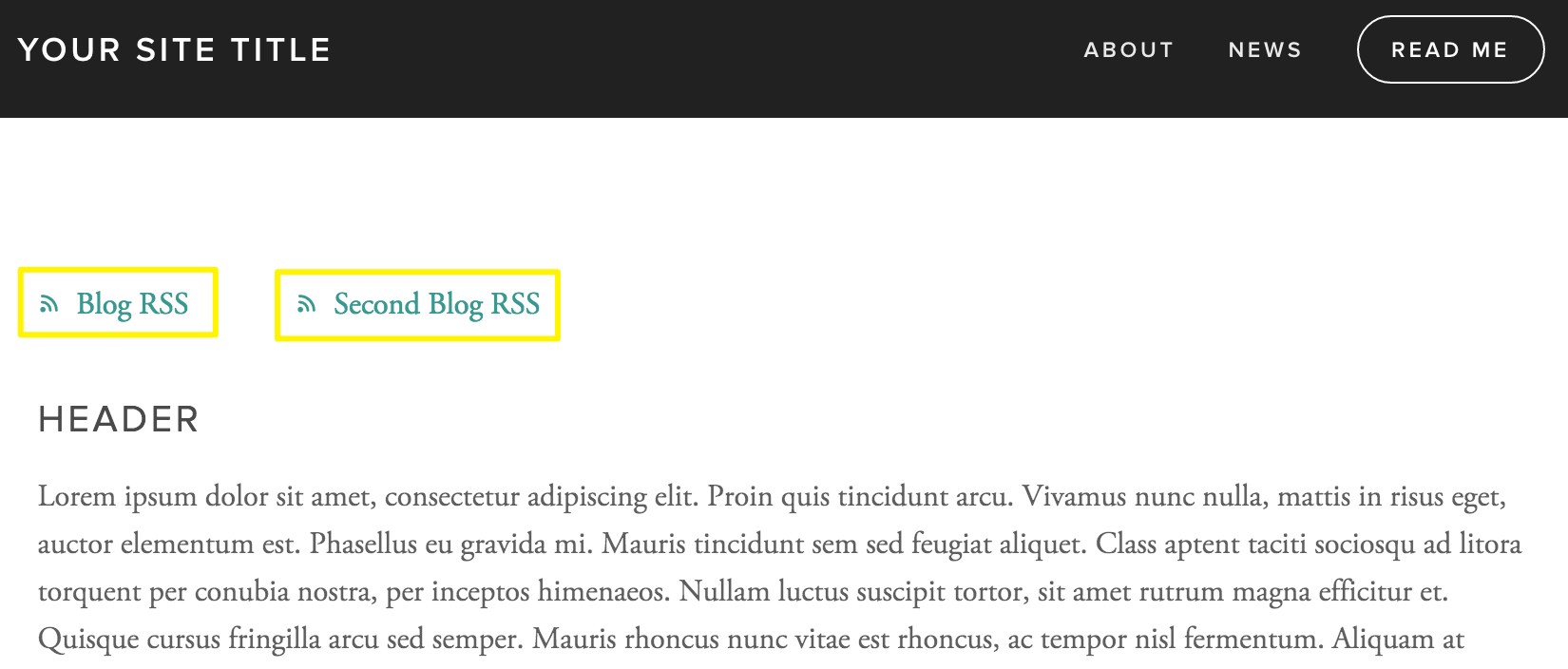
Blog RSS and Blog 2 RSS Icons
Blog RSS Implementation
Add an RSS block to your site and connect it to FeedBurner for better display. Alternatively, provide the RSS URL directly for readers to use with their preferred feed readers.
Podcast RSS
Create a dedicated blog page with RSS tags for podcast distribution, particularly useful for Apple Podcasts integration.
Troubleshooting Tips
If RSS feeds aren't working:
- Verify correct URL format
- Remove password protection
- Ensure site is published
- Enable relevant pages
- Validate domain connection
- Use feed validation tools
RSS Feed Limitations
- Shows only latest 20 blog posts
- Gallery feeds exclude metadata
- Calendar view events show current month only
- Custom domains may affect third-party service connections
For reliable RSS implementation, use built-in URLs and regularly validate feed functionality through testing tools.
Related Articles
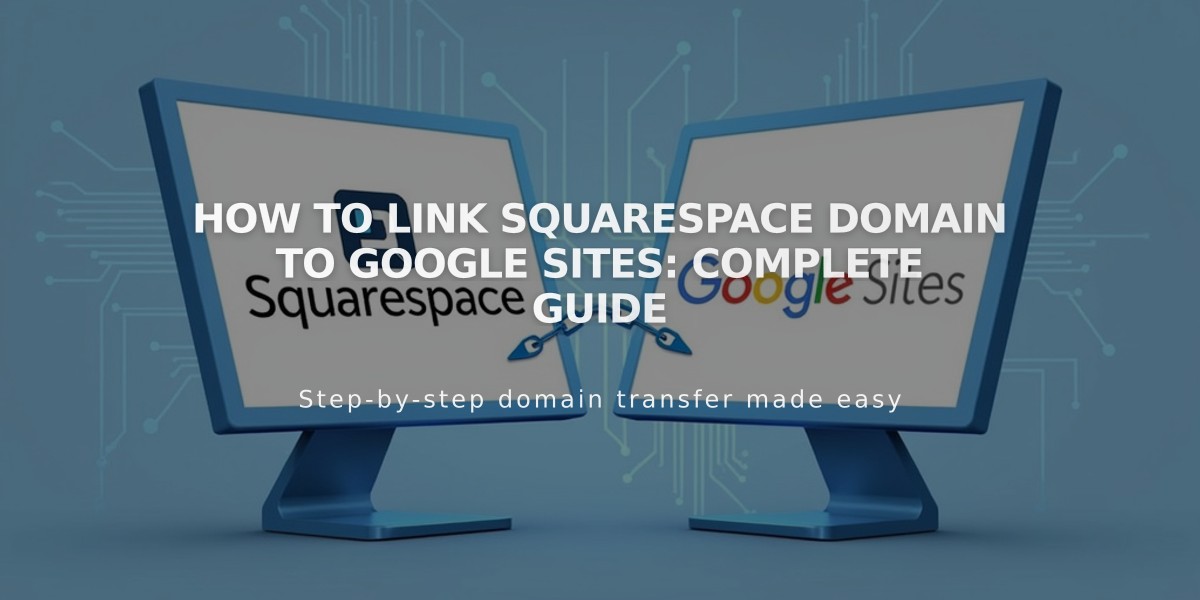
How to Link Squarespace Domain to Google Sites: Complete Guide