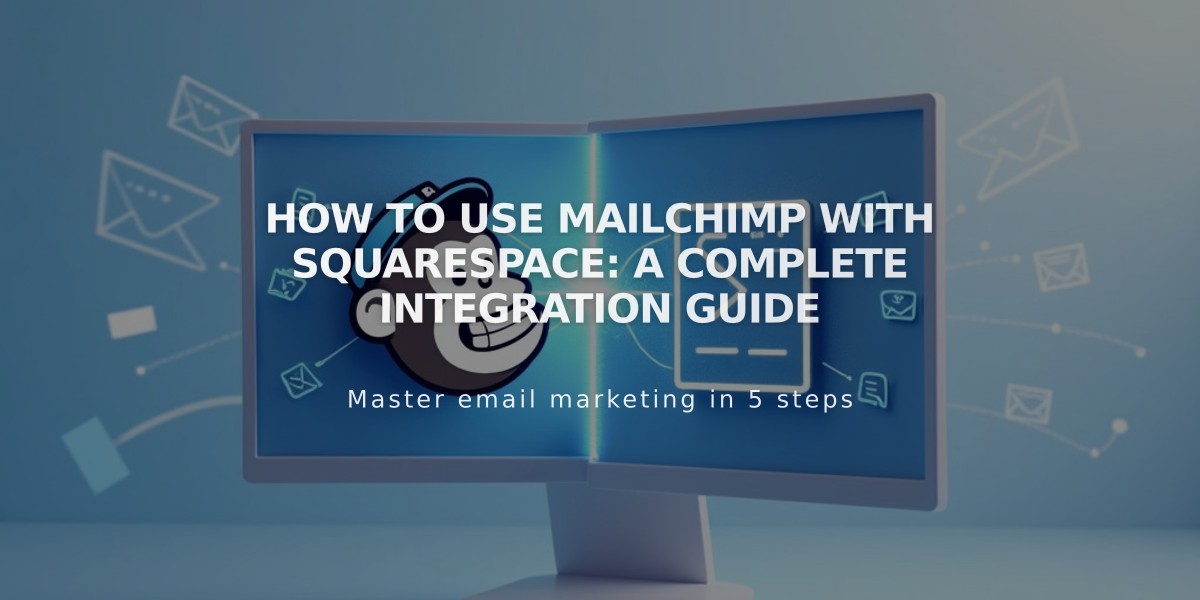
How to Use Mailchimp with Squarespace: A Complete Integration Guide
Mailchimp integration with Squarespace enables email marketing, newsletter management, and customer data synchronization. Here's everything you need to know about using these platforms together effectively.
Key Features and Benefits:
- Collect email addresses through forms and popups
- Send newsletters and email campaigns
- Sync online store information
- Create automatic blog post newsletters
- Manage customer subscriptions at checkout
Setting Up Domain Authentication (Custom Domains)
- Create two CNAME records in DNS settings:
-
First Record:
- Type: CNAME
- Host: k2._domainkey
- Data: dkim2.mcsv.net
-
Second Record:
- Type: CNAME
- Host: k3._domainkey
- Data: dkim3.mcsv.net
- Complete authentication through Mailchimp's platform Note: Record propagation may take several hours.
Connecting Forms and Newsletters
Important Guidelines:
- Only Email field should be marked "Required" in Mailchimp
- Use new empty audiences for best results
- Maintain identical form fields across multiple blocks
- Limit form fields to 30 or fewer
- Field values cannot exceed 255 characters
Connection Steps:
- Open Block Editor
- Click Storage
- Connect to Mailchimp
- Select target audience
- Configure settings
Advanced Features
Newsletter Popup:
- Create engaging promotional popups
- Collect visitor email addresses
- Customize appearance and timing
Checkout Integration:
- Add "Join Mailing List" option
- Integrate with Commerce plans
- Automatic customer data collection
Blog-to-Email:
- Automatic RSS-to-Email campaigns
- Include blog images and excerpts
- Regular content delivery to subscribers
Commerce Synchronization:
- Sync products and orders
- Track customer information
- Integrate with marketing automation
Managing Double Opt-In
- Enabled by default
- Recommended for EU compliance
- Can be disabled through form editor
- Helps reduce spam and maintain list quality
Multiple Account Management
- Connect different Mailchimp accounts to separate forms
- Use unique audiences for each form
- Avoid connecting multiple forms to single audience
- Maintain identical fields when sharing audiences
Traffic Tracking
- Monitor campaign performance
- Track visitor sources
- Analyze marketing effectiveness
- View all Mailchimp-sourced traffic
Best Practices:
- Regularly verify form connections
- Monitor audience synchronization
- Keep field structures consistent
- Review authentication settings periodically
