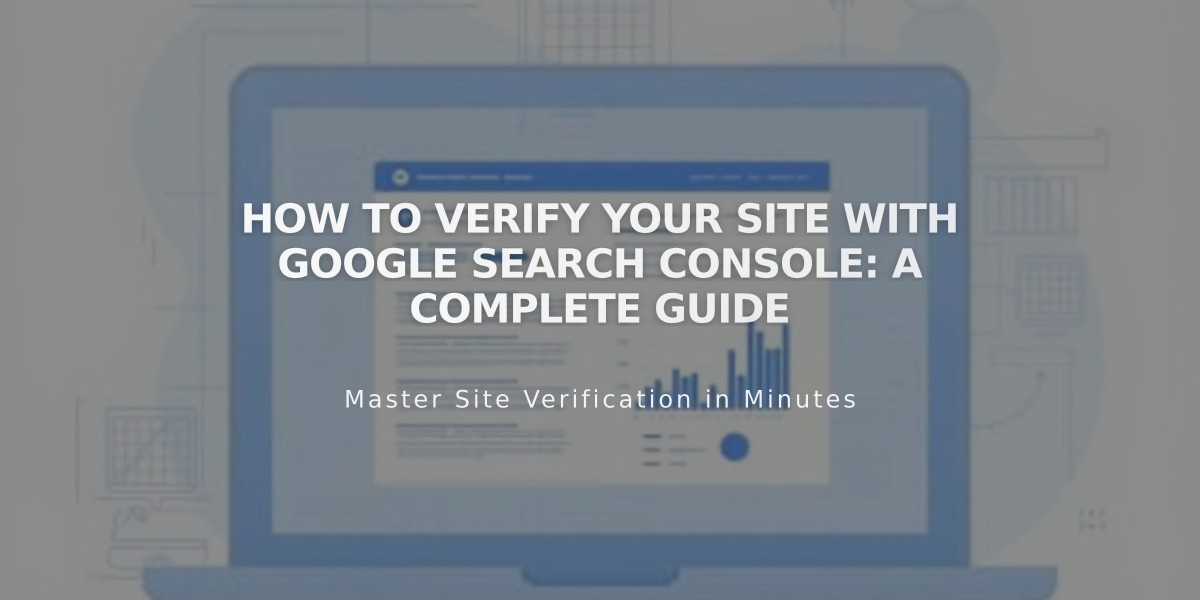
How to Verify Your Site with Google Search Console: A Complete Guide
Connect your site to Google Search Console to improve its visibility in search results and track performance metrics.
To verify your site with Google Search Console:
- Before You Begin:
- Remove any site passwords from your homepage
- Ensure your domain is properly connected
- Have a Google account ready
- Note: Verification won't work on test sites
- Connect to Google Search Console:
- Go to Analytics in the Home Menu
- Click Keyword Search
- Press Connect in the popup
- Log in to your Google account
- Review and accept permissions
- Wait 72 hours for data generation
- Index Your Site (Two Methods):
Submit Entire Sitemap:
- Access Google Search Console dashboard
- Select your site from properties menu
- Click Sitemaps
- Enter your sitemap URL
- Click Submit
Index Individual Pages:
- Use URL Inspection tool
- Enter specific page URLs
- Click Request indexing
- Repeat for other pages
- View Performance Data:
- Check top keywords in the Keyword Search panel
- Access detailed analytics at search.google.com/search-console/
- Allow up to 72 hours for keyword data to appear
Important Notes:
- Google Search Console verifies your primary domain
- Reconnect if you change your primary domain
- Normal to see robots.txt warnings
- Fix connection errors by clicking Reconnect
- Custom domains must be active and properly connected
Remember: Google needs time to process indexing requests, and not all changes are guaranteed to be indexed immediately.
