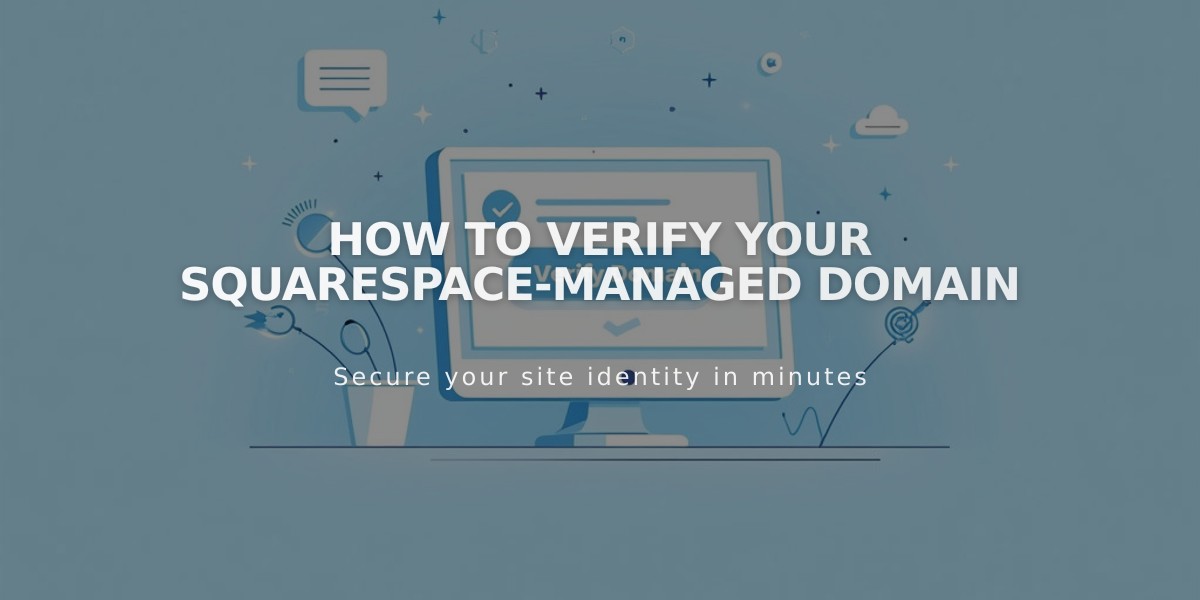
How to Verify Your Squarespace-Managed Domain
Squarespace domain verification requires approving your contact information through email within 15 days of registration to prevent domain locking.
Verification Email Details:
For Squarespace Domains LLC:
- Sender: [email protected]
- Subject: "[Action Required] Verify the contact information for your Squarespace domain"
For Tucows:
- Sender: [email protected]
- Subject: "Action Required: Verify Your Domain"
How to Verify Your Domain:
- Check your inbox and spam folder for the verification email
- Click the verification link in the email
- Review your information
- Click the confirm information button
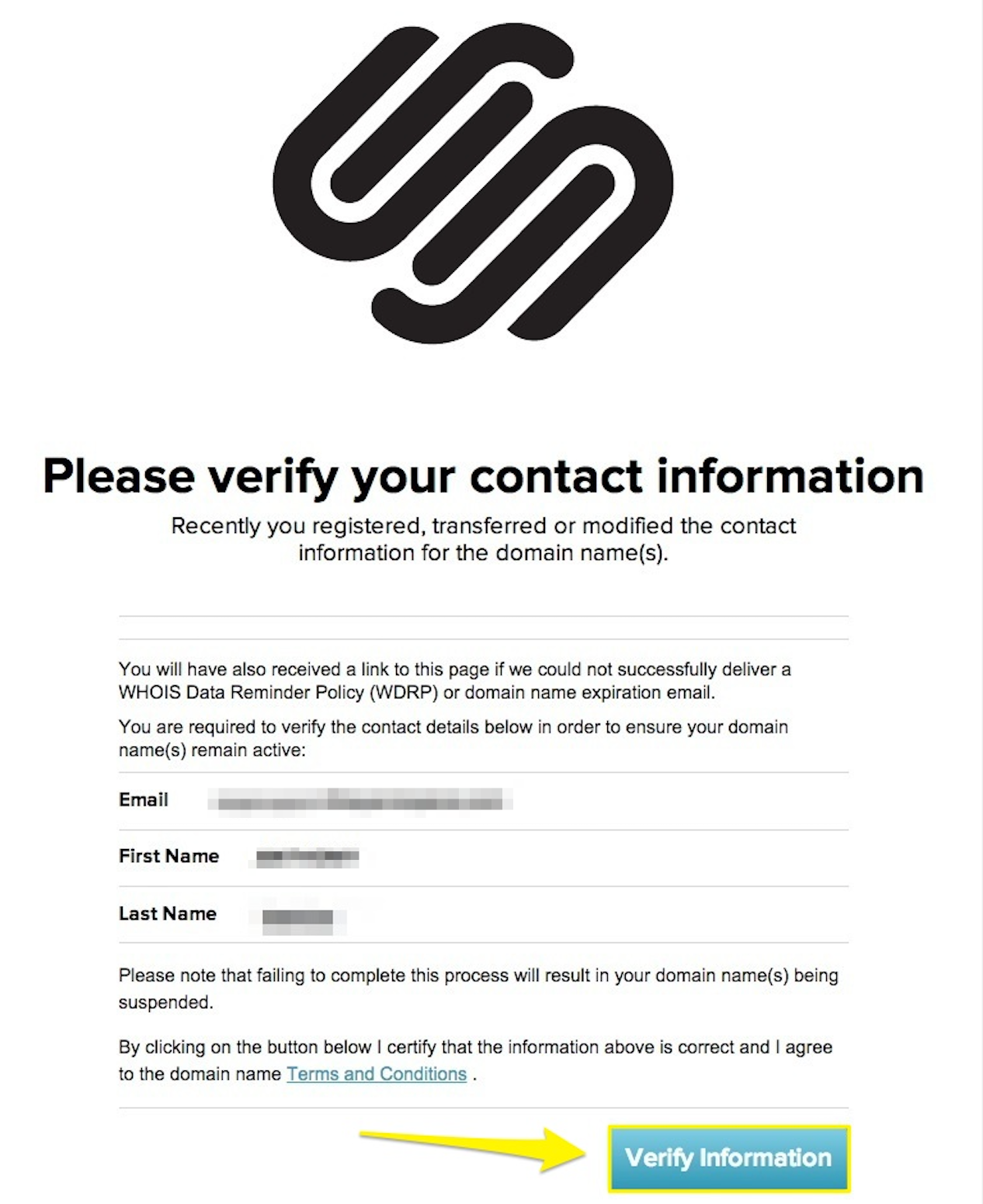
Squarespace email verification page
If Verification is Pending:
- Domain status will show "Action Required" in your domain dashboard
- Click the domain to view details
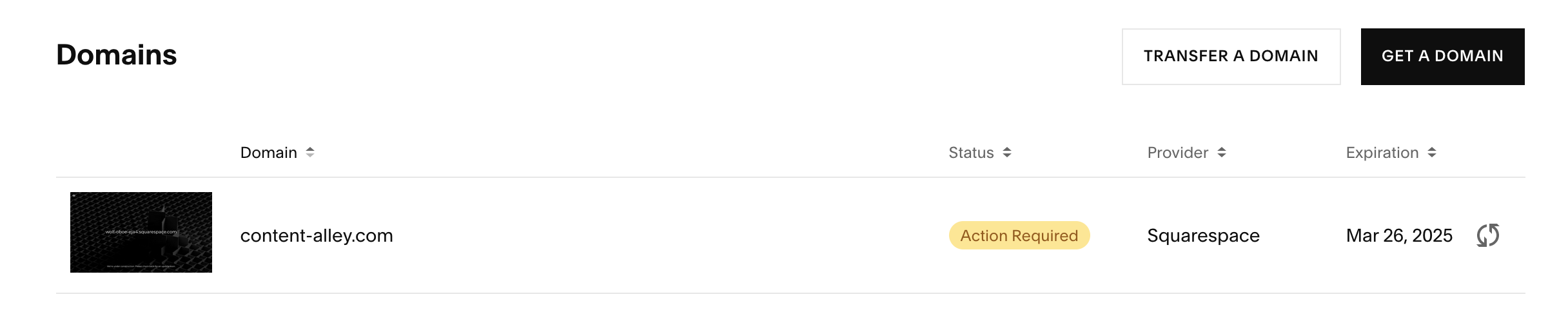
"Transfer Domain" button in black
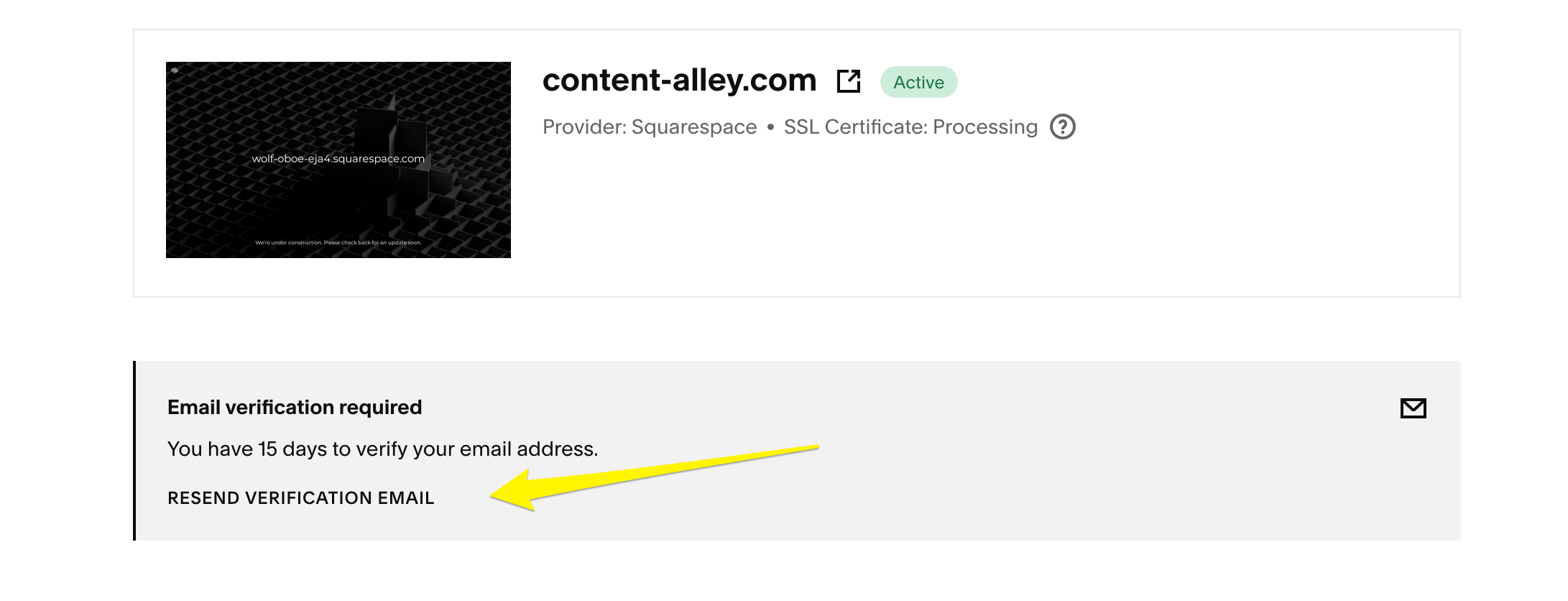
Confirmation email with link from Squarespace
To Resend Verification Email: On Computer:
- Click your domain in the domain dashboard
- Click Resend Confirmation Email
- Click Okay to confirm
On Mobile:
- Tap your domain in the domain dashboard
- Tap Resend Verification Email
- Tap Okay to confirm
Important Notes:
- If you see "Error Sending," change your contact email address or contact support
- Domains unverified after 15 days will be temporarily locked
- Locked domains won't connect to your Squarespace website until verified
- You can unlock your domain by completing the verification process
Related Articles

Why Domain Changes Take Up to 48 Hours to Propagate Worldwide

