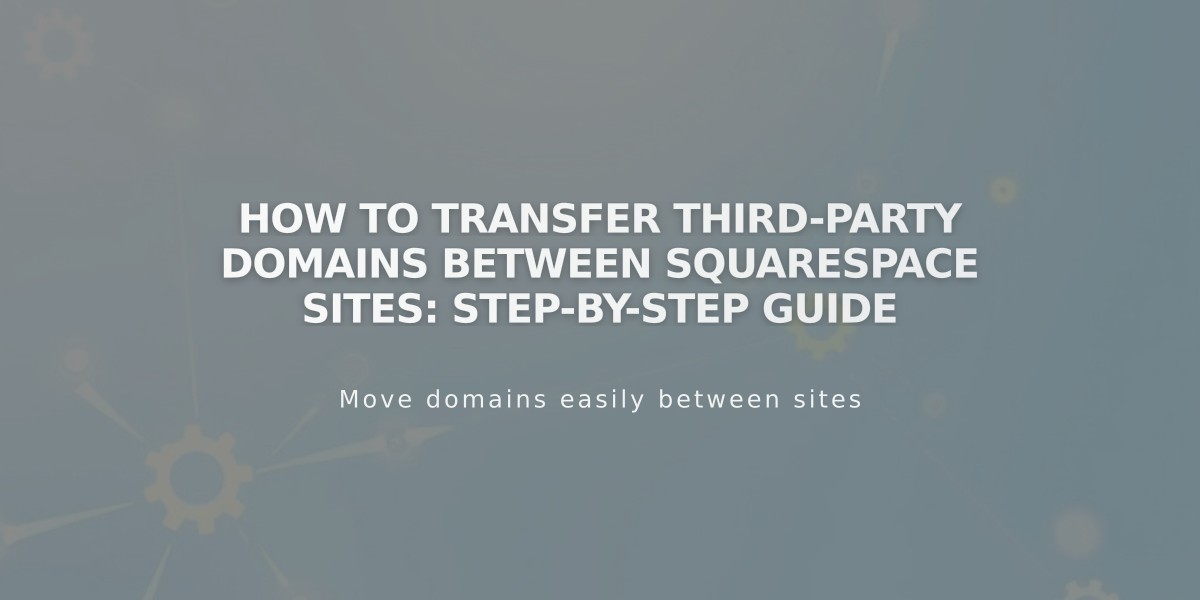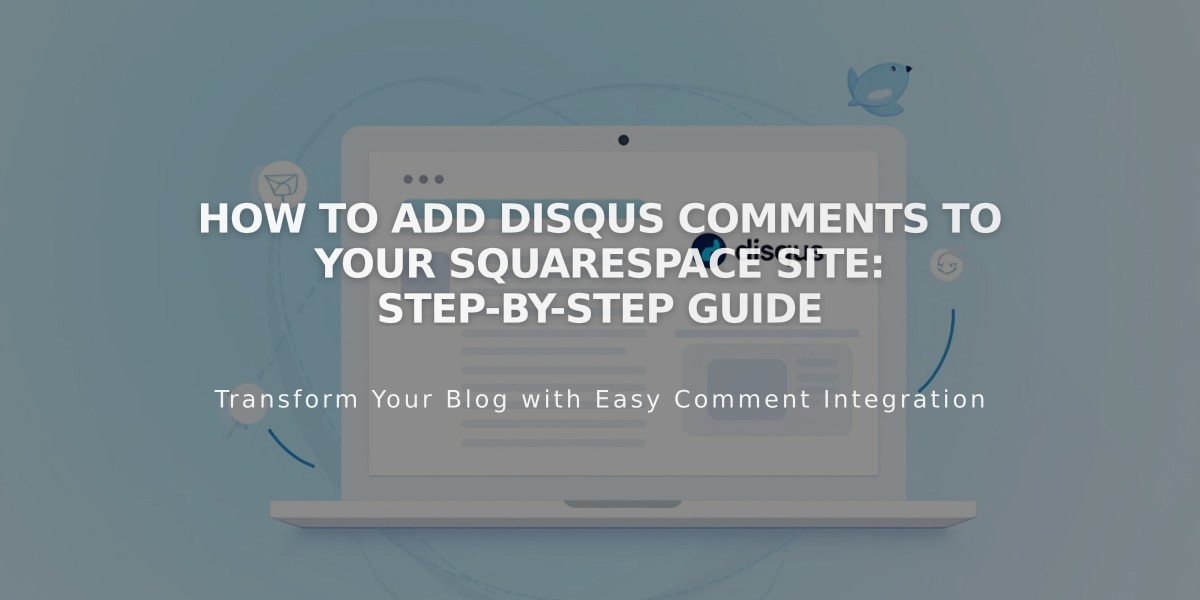
How to Add Disqus Comments to Your Squarespace Site: Step-by-Step Guide
Disqus is a powerful third-party commenting system that offers enhanced features like conversation threads and image comments for Squarespace blogs. Here's how to set it up and use it effectively.
Important: Disqus comments are URL-specific. Users must access your site through the same URL to see their comments. Using HTTPS version of your main domain as a trusted domain in Disqus is recommended.
Creating Your Disqus Shortname:
- Log in to Disqus
- Click "Add Disqus to your site"
- Select "I want to install Disqus on my site"
- Enter your website name (becomes your shortname)
- Choose a category and click "Create Site"
- Select your plan or start a trial
- Choose "Squarespace" as your platform
- Copy your Disqus shortname
Setting Up Disqus on Squarespace:
- Open Blog Preferences
- Enter your Disqus shortname
- Click Save
- Go to Comment Settings
- Enable comments globally
- Verify comments are enabled on individual posts
Using Disqus Comments:
- Visitors must log in via Disqus, Facebook, Twitter, or Google
- Comments appear on the blog page using your designated URL
- Customize appearance through Disqus documentation
Troubleshooting:
- If "We couldn't load Disqus" appears, verify:
- You have a Disqus Website account (not User account)
- Shortname is correctly added to blog preferences
- Comments won't display if:
- URLs don't match between Disqus and site access
- Ajax loading is enabled in your template
- Previous Squarespace comments won't transfer to Disqus
For technical support with Disqus features, contact their support team or refer to their documentation. Squarespace support can assist with integration setup.
Related Articles
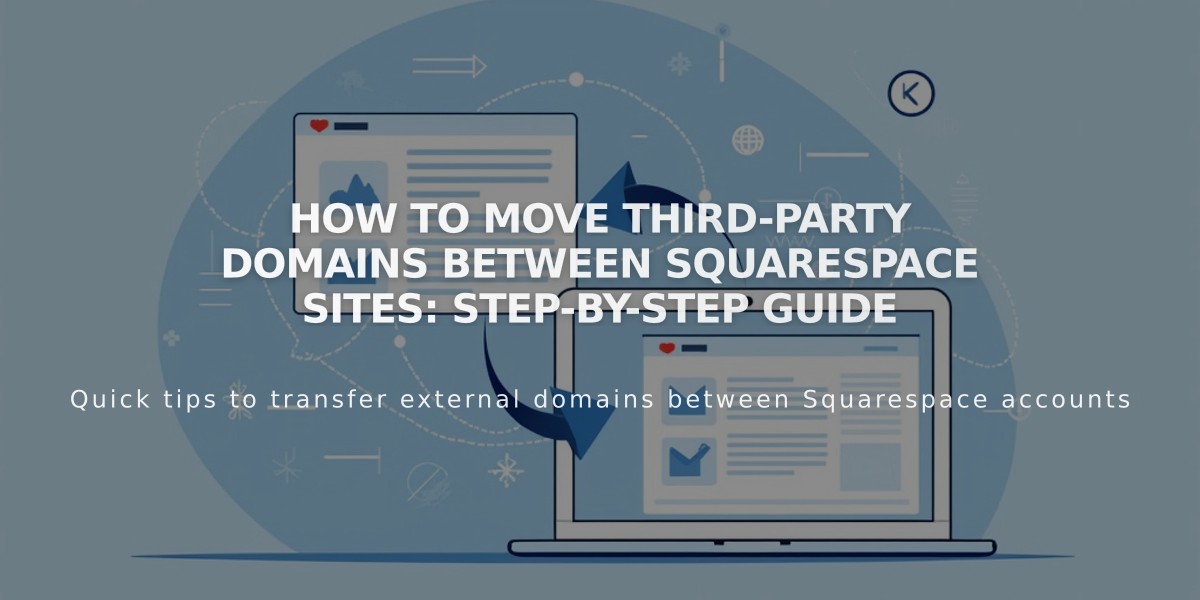
How to Move Third-Party Domains Between Squarespace Sites: Step-by-Step Guide