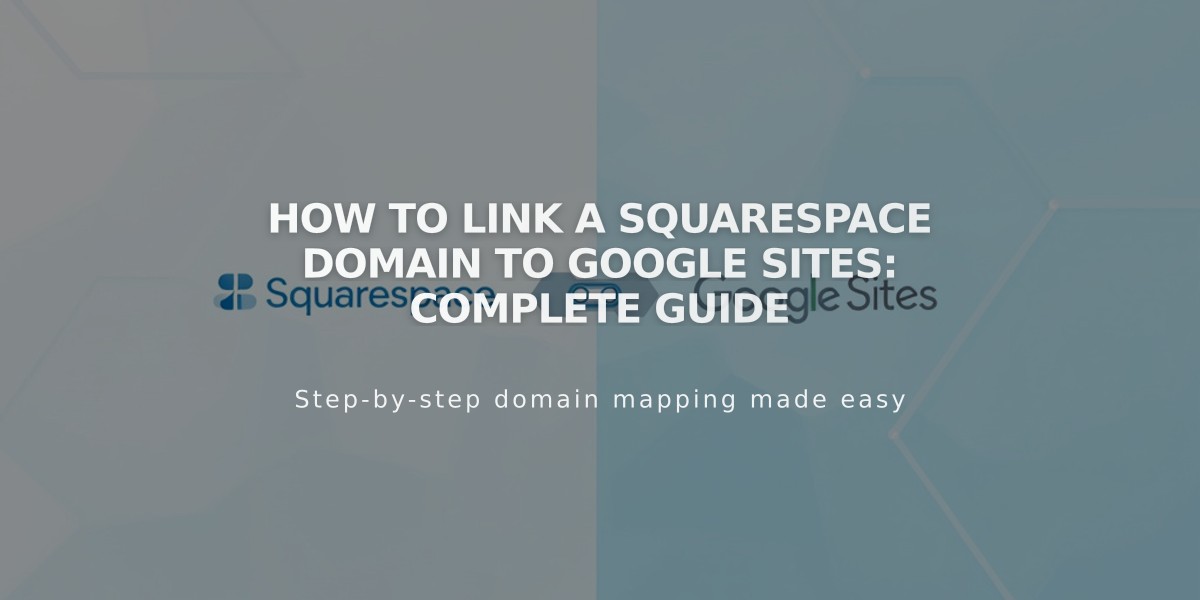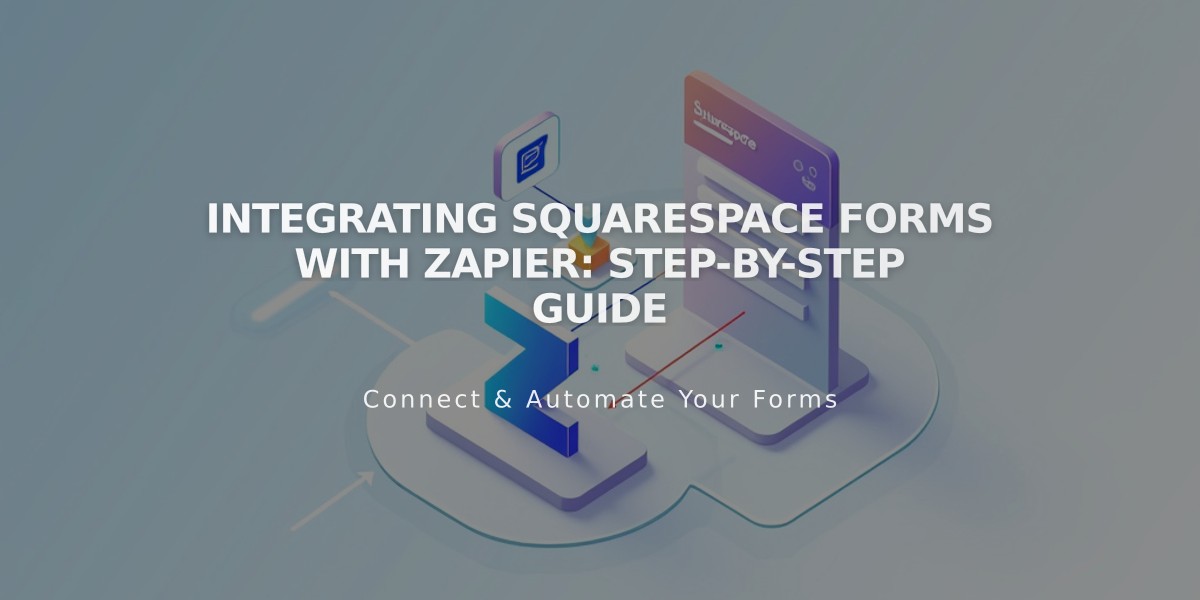
Integrating Squarespace Forms with Zapier: Step-by-Step Guide
Zapier allows you to automate form submissions from your website by connecting them to over 1,000 apps, creating powerful automated workflows called Zaps.
Connect Your Form to Zapier in 4 Steps:
- Set Up Your Form
- Connect a form block, newsletter block, or cover page form
- Click Edit > Storage > Zapier > Connect
- Wait for "Awaiting connection from Zapier" message
- Generate API Key
- Go to Developer Tools > Developer API Keys
- Click Generate Key and name it
- Enable Forms permission
- Copy and save the API key securely
- Create a Zap
- Visit Zapier.com and create new Zap
- Select Squarespace as trigger
- Choose "New Form Submission"
- Sign in with your API key
- Select your site and form
- Test the trigger
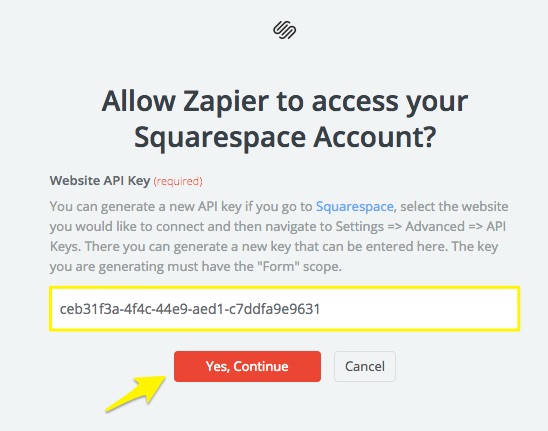
Red 'Yes, Continue' button
- Add an Action Common integrations include:
- Productivity: Trello, Basecamp, Google Calendar, Slack
- Mailing Lists: ConvertKit, Constant Contact, Hubspot
- CRM: Salesforce, Hubspot CRM, Pipedrive, Zendesk
Important Notes:
- Each form requires at least one Zap per action
- Zapier offers both free and premium plans (starting at $20)
- Available on Core, Plus, Advanced, Business, and Commerce plans
- Contact Zapier support for integration help
- Contact Squarespace support for connection issues
Once connected, the storage tab will show "x Zap(s) connected" indicating successful integration. Your form submissions will now automatically trigger your chosen actions in connected apps.
Related Articles
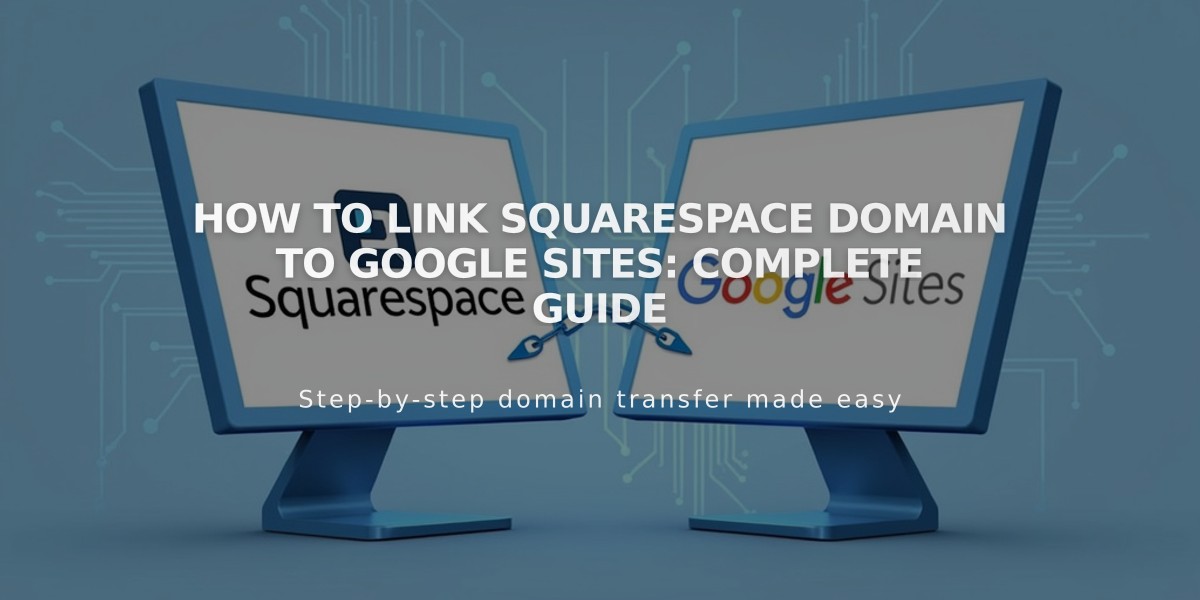
How to Link Squarespace Domain to Google Sites: Complete Guide