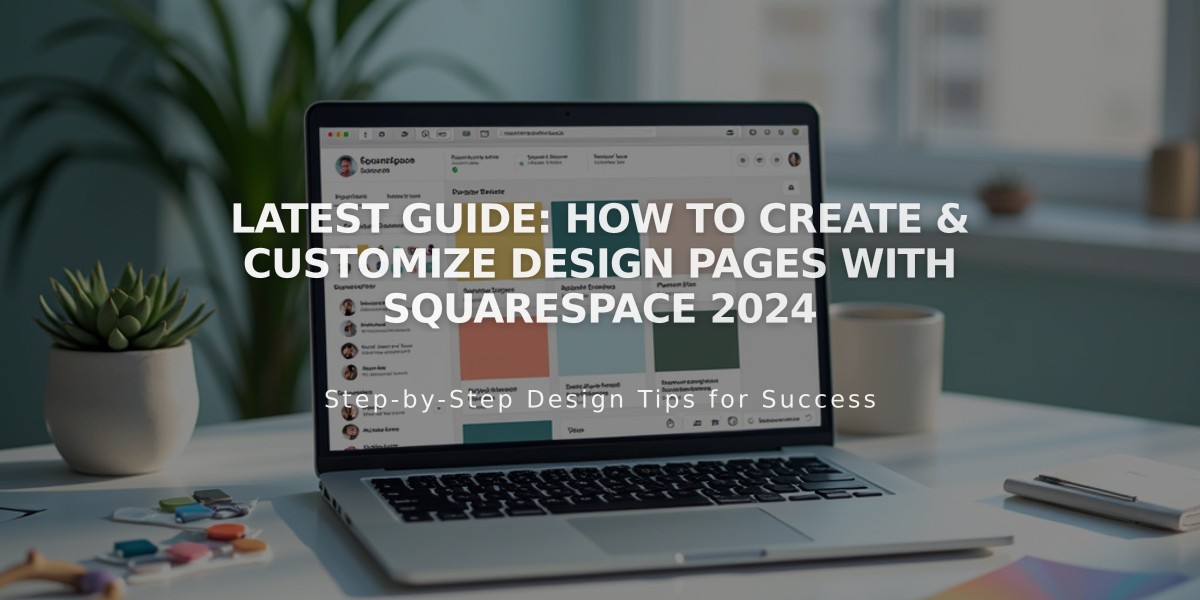
Latest Guide: How To Create & Customize Design Pages with Squarespace 2024
Design pages in Squarespace allow you to create custom layouts with text, images, forms, and other features using drag-and-drop blocks. They're perfect for contact pages, about pages, and general content pages.
Adding a Blank Page (Version 7.1):
- Open Pages panel and click +
- Click "Blank Page"
- Enter page title and press Enter
- Click Edit, then Add Section
- Add content blocks as needed
- Click Save or Exit and Save
Adding a Blank Page (Version 7.0):
- Open Pages panel and click +
- Click "Blank" under designs
- Enter page title and press Enter
- Click Edit and add blocks at insertion points
- Click Save when finished
Using Preset Designs:
Version 7.1 includes these design categories:
- Appointment Booking
- Contact/RSVP
- Digital Products
- FAQ/Privacy Policy/Terms
- Gallery
- General/About/Services/Team
- Menu
- Reviews
Version 7.0 offers these presets:
- About
- Appointment Booking
- Contact
- Details
- Features
- Images
- Team
Editing Preset Designs:
- Double-click any placeholder content to edit (desktop)
- Tap Edit or pencil icon to modify blocks (mobile app)
- Delete unwanted blocks and add new ones as needed
Page Management:
- Edit existing pages through the Pages panel
- Adjust page settings (title, URL, description, featured image)
- Customize styles using the site styles panel
- Manage navigation and visibility settings
Additional Options:
- Set as homepage
- Add to navigation menus
- Create dropdown menus
- Password protection
- Duplicate pages
- Modify URLs
- Add page descriptions
- Set featured images
All pages can be further customized using blocks, sections, and style settings to create your desired layout and design.
Related Articles

Retired Fonts List: Complete Guide to Replacing Unavailable Fonts

