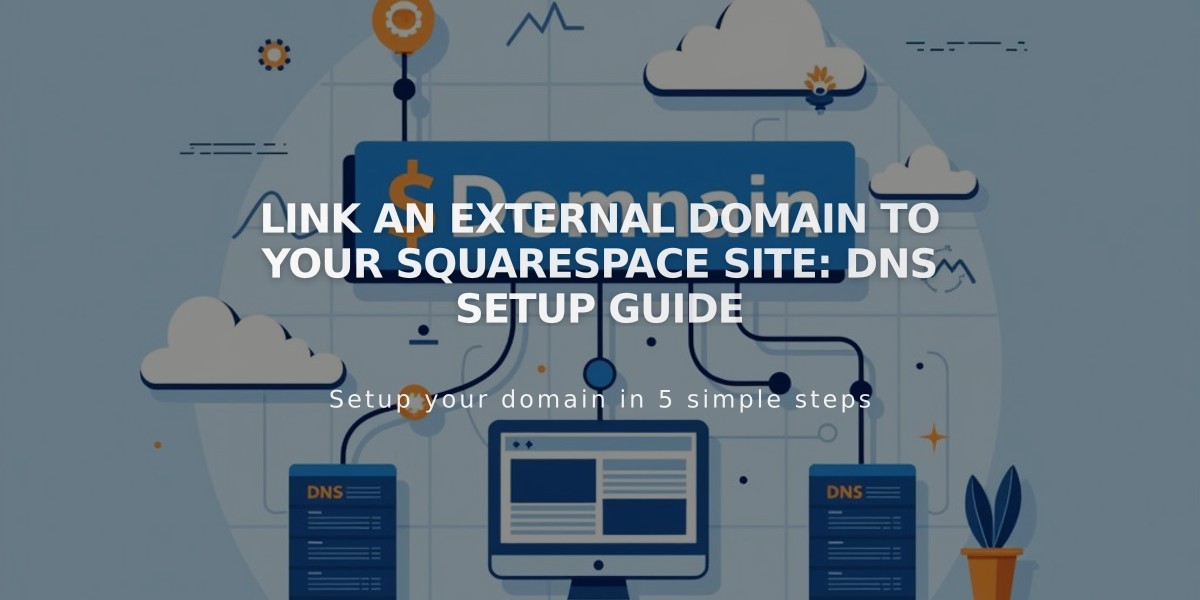
Link an External Domain to Your Squarespace Site: DNS Setup Guide
Map your external domain to Squarespace while keeping it registered with your original provider through DNS linking or domain mapping. Here's how to do it effectively:
Before You Begin
Requirements:
- Must have an active domain registration with external provider
- Provider must allow full DNS access
- Can be linked to paid or trial Squarespace sites
- Cannot link to expired sites
Limitations:
- Cannot link to specific pages (only homepage)
- Cannot link to parking pages
- Domain names cannot contain "Squarespace" or "sqsp"
- Special characters may display differently
Step-by-Step Process
- Start Linking Process:
- Go to Domains panel
- Click "Use my domain"
- Enter domain name
- Click "Link domain"
- Select provider from dropdown
- Access DNS Settings:
- Keep DNS Settings panel open for reference
- Note required records (will show as green or red)
- Log into Domain Provider:
- Find DNS management section
- May be labeled as "DNS" or "Advanced DNS Records"
- Add First CNAME Record:
- Host: Unique code from Squarespace
- Points to: verify.squarespace.com
- Add Second CNAME Record:
- Host: www
- Points to: ext-cust.squarespace.com
- Add A Records:
- Host: @ (or leave blank)
- Points to: Add all four IP addresses provided by Squarespace
- Wait for Completion:
- Takes 24-72 hours
- Monitor progress in Domain Overview panel
- Check SSL certificate generation
- Watch for error resolution
Troubleshooting:
- Use DNS Record Checker if errors persist
- Contact domain provider for DNS setting assistance
- Check Squarespace Forums for community help
Remember to maintain domain registration with your provider to keep the linking active. For specific provider instructions, refer to Squarespace's provider-specific guides.
Related Articles

Why Domain Changes Take Up to 48 Hours to Propagate Worldwide

