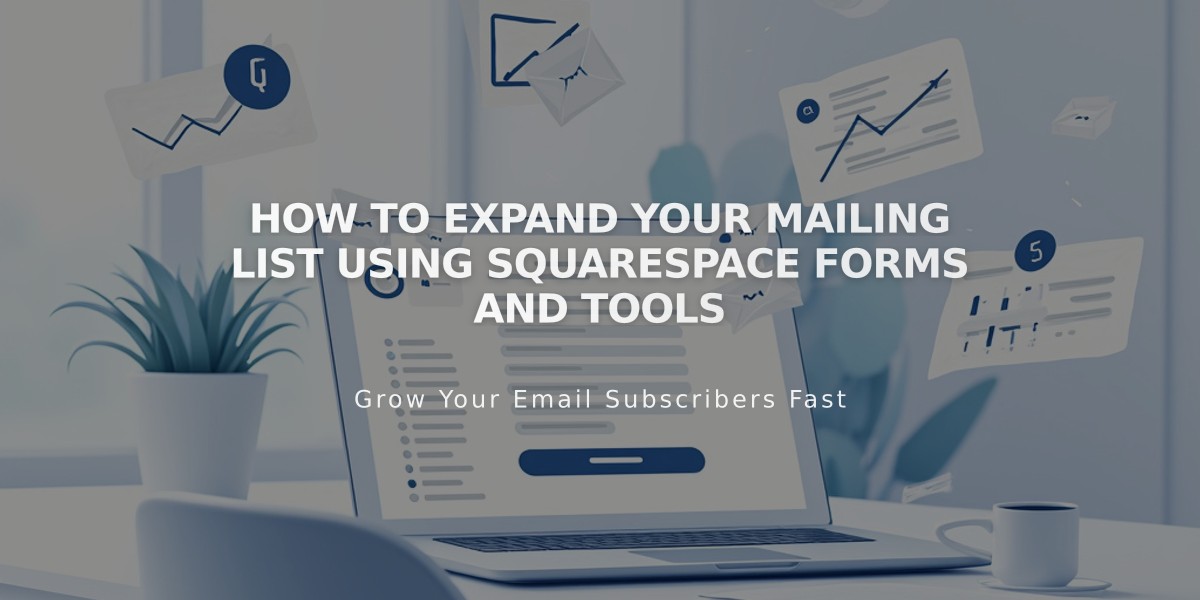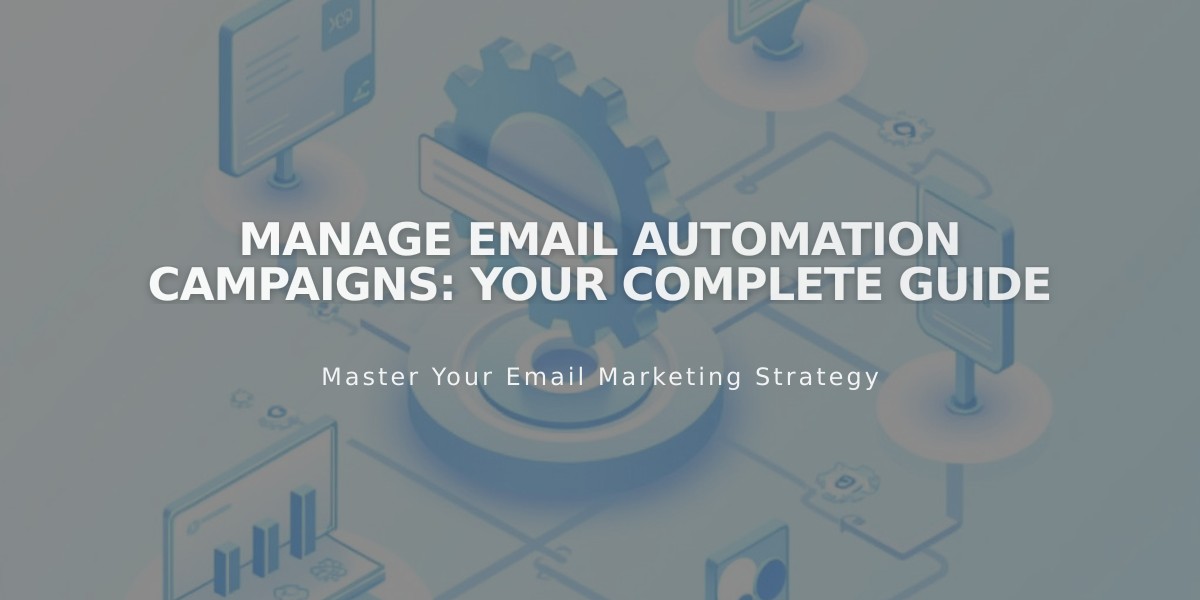
Manage Email Automation Campaigns: Your Complete Guide
Set up automated email campaigns to trigger specific actions based on visitor behavior. These campaigns can be triggered by subscriptions or purchases.
Types of Automations
Subscriber Activity Automations:
- Welcome emails
- Reminder emails
- New subscriber discounts
- Triggers when someone joins your email list
- Can be sent immediately or after specified days
Customer Activity Automations:
- Thank you emails
- Product recommendations
- Returning customer rewards
- Follow-up emails
- VIP customer emails
- Triggers after purchases or specific spending thresholds
Creating an Automation
- Create a draft campaign
- Choose automation type and template
- Set up campaign content
- Link to product or email list
- Schedule sending time
- Activate the automation
Scheduling Options
- Send immediately after trigger
- Delay up to 730 days
- Trigger based on:
- Any product purchase
- Specific product purchase
- Total order count
- Total amount spent
Managing Automations
Pausing:
- Click '...' and select 'Pause'
- Automations pause automatically during edits
- Paused automations won't trigger for new actions
Drip Campaigns:
- Create multiple automations
- Link to same trigger source
- Schedule different sending times
- Only affects new subscribers/customers
Important Notes
- Automations count toward monthly sending limits
- Recipients must confirm subscription in some cases
- Unsubscribed users won't receive automations
- 30-day cooling period between same automation sends
- Track performance through open rates, clicks, and unsubscribes
Best Practices
- Test emails before activation
- Include valid physical address
- Review metrics regularly
- Use clear subject lines
- Maintain consistent sending schedule
By following these guidelines, you can create effective automated email campaigns that engage subscribers and customers while respecting their preferences and privacy.
Related Articles
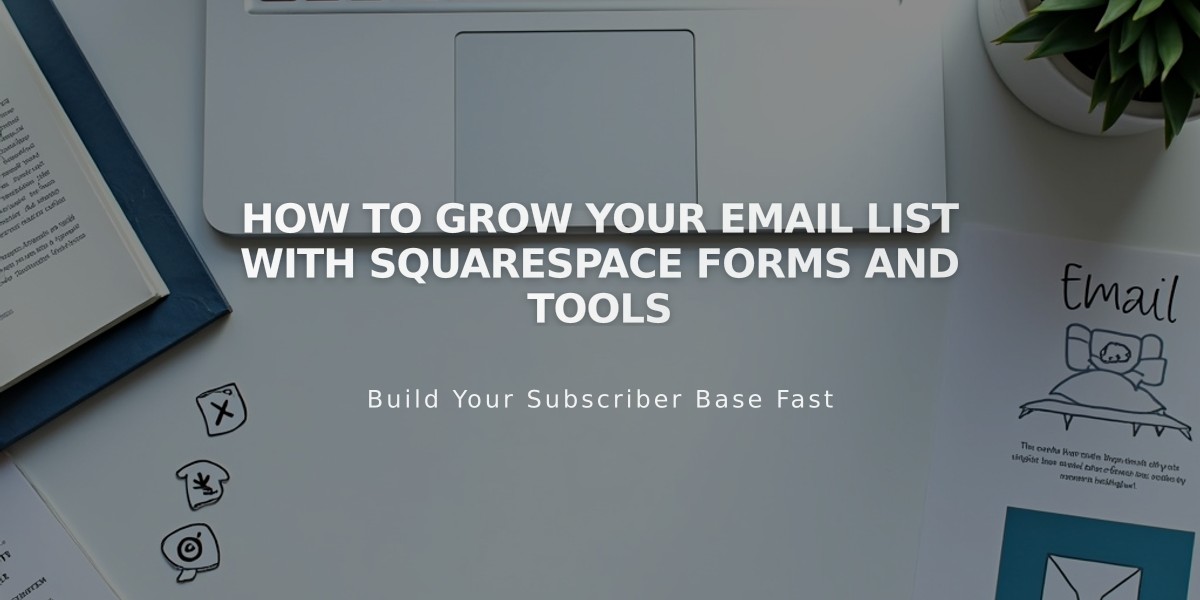
How to Grow Your Email List with Squarespace Forms and Tools