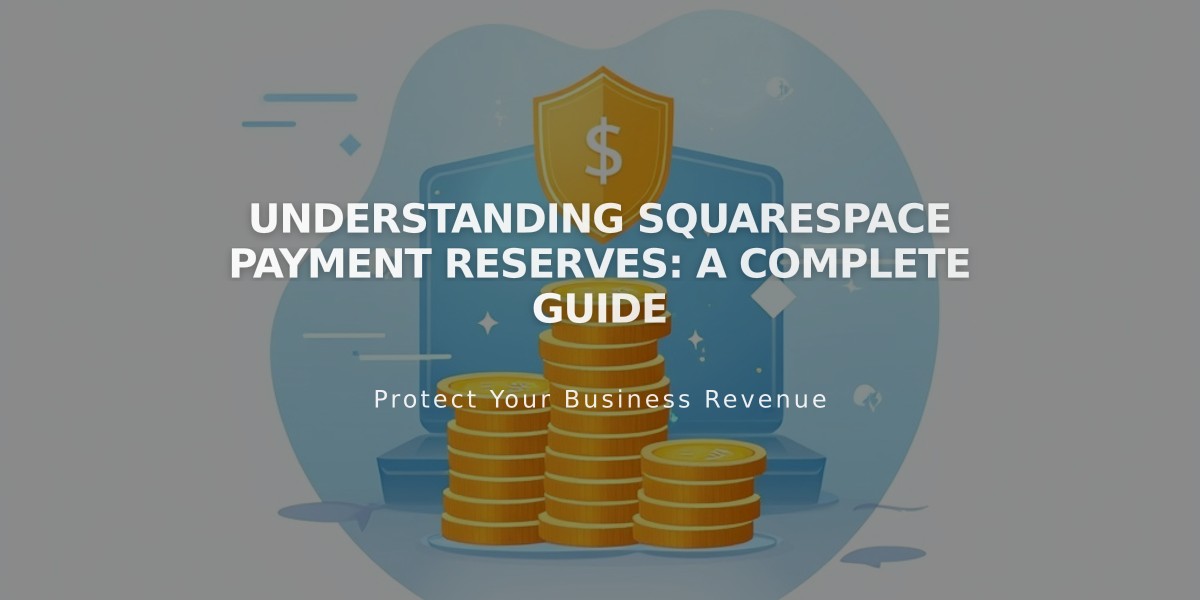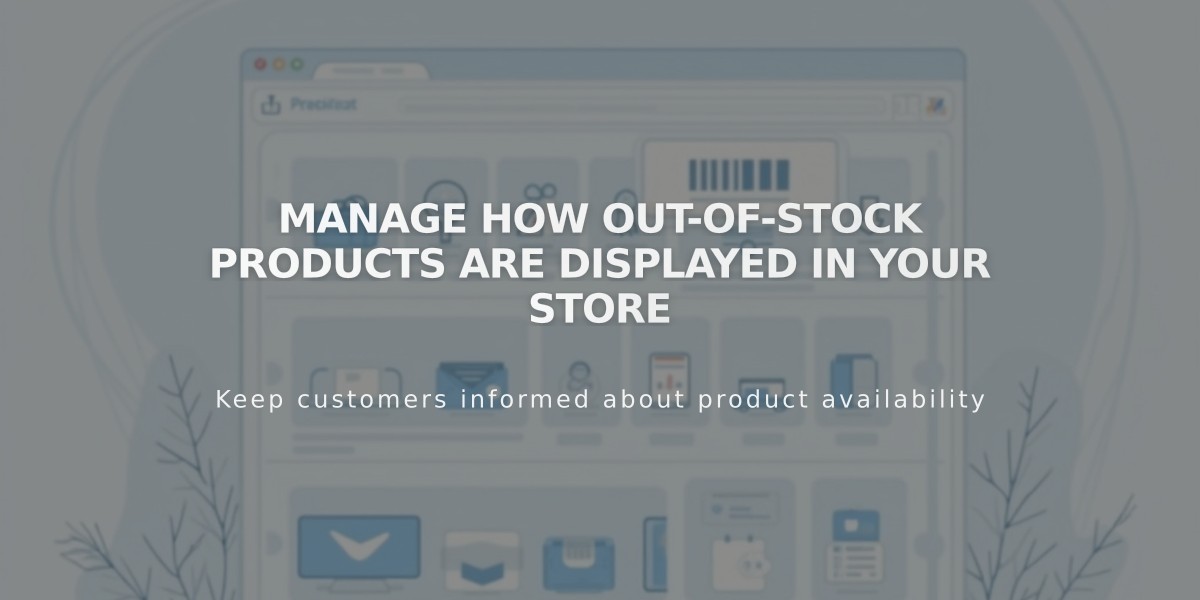
Manage How Out-of-Stock Products are Displayed in Your Store
Products that are out of stock automatically display the "Out of Stock" label on store pages and product detail pages, preventing customers from adding them to their cart. You can customize this functionality to better suit your business needs.
Managing Out-of-Stock Products
Products automatically become out of stock when:
- The last item is purchased
- You manually set the stock level to 0
To mark a product as out of stock:
- Navigate to Products in your dashboard
- Find the desired product
- Set the quantity/stock to 0
- Save changes
Customizing the Out-of-Stock Display
Label Text:
- Change "Out of Stock" to custom text like "Sold Out" or "Class Full"
- Access this in the Product Status panel
- Edit the text field and save changes
Label Appearance:
- Store pages: Follows Products > Status settings
- Product detail pages: Matches Description settings
- Product blocks: Shows white text on black background (v7.1)
Label Positioning:
- Center-aligned text: Label appears below price
- Left/right-aligned text: Label appears on opposite side
- Product detail pages: Always below price
- Product blocks: Always on the right
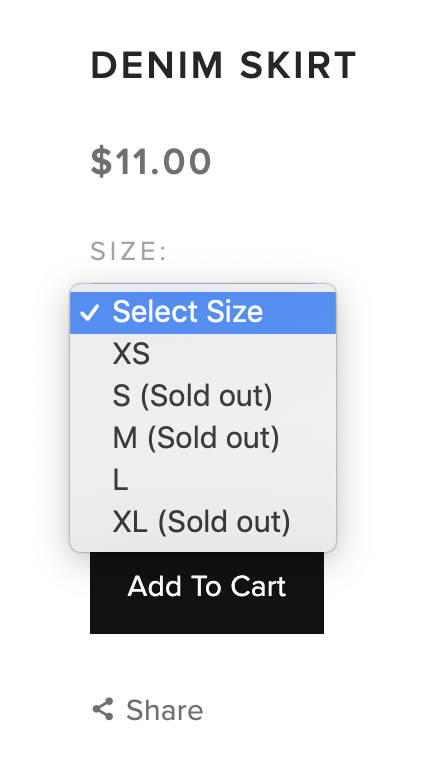
Jeans skirt on mannequin
Handling Variants
For products with variants:
- Button display: Out-of-stock variants appear faded
- Dropdown menu: Shows "(Out of Stock)" next to variant
- System checks for out-of-stock combinations as customers select options
Additional Features:
- Enable product waitlists to notify customers when items are back in stock
- Keep out-of-stock products visible to showcase your full catalog
- Rearrange products to move out-of-stock items to the bottom of the page
Note: Squarespace doesn't currently support backorders, but product waitlists can help manage customer interest in unavailable items.
Troubleshooting
If out-of-stock labels aren't visible:
- Check Site Styles panel
- Verify Products: status badges
- Ensure Style isn't set to None
Related Articles
How to Create and Set up Sale Prices on Products