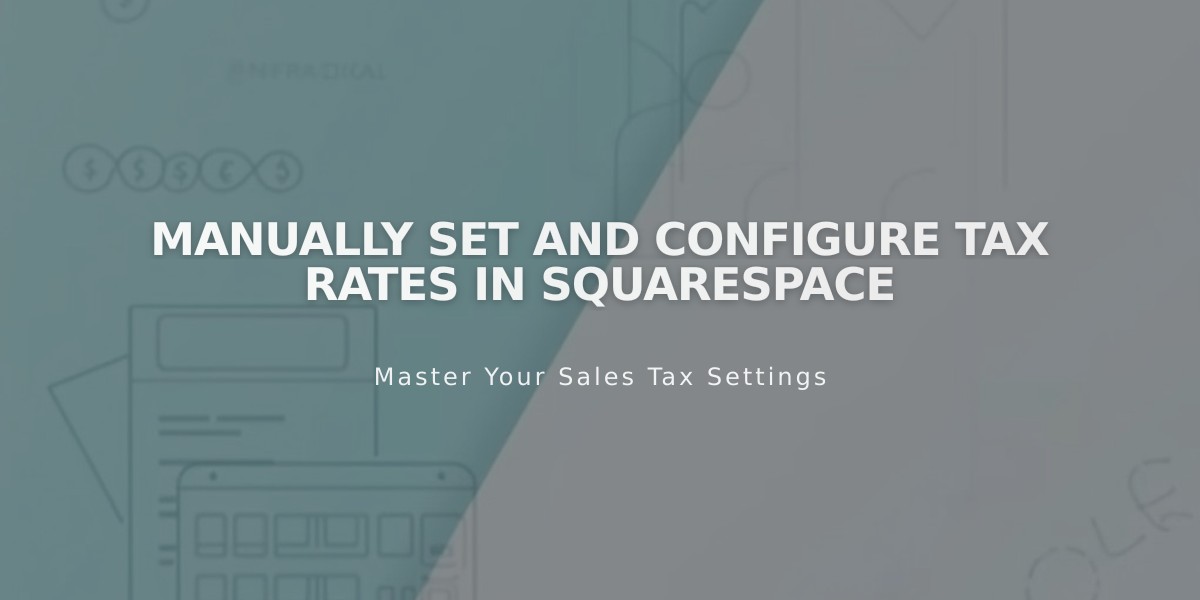
Manually Set and Configure Tax Rates in Squarespace
Sales tax in Squarespace can be manually set for different locations where you collect taxes. The tax rate applied depends on the customer's shipping address for physical products, billing address for digital products and services, and billing zip code for memberships.
Setting Up Tax Rates for Different Locations:
For Countries:
- Go to Taxes panel and click Add Rate
- Select country from dropdown menu
- Enter tax name and rate
- Enable options for services/digital products and shipping if needed
- Click Save
For Canadian Provinces:
- Click Add tax rate by province
- Select province
- Enter provincial sales tax rate
- Configure additional options (digital products, shipping)
- Save changes
For US Local Tax Rates:
- Choose single zip code or multiple zip codes
- Enter applicable rates
- State and local tax rates are cumulative
- Save changes
Important Considerations:
- Tax rates apply uniformly to all products
- Cannot set different rates for cities outside US/Canada
- Cannot exempt specific customers
- Taxes don't apply to donations or gift cards
- Inclusive pricing option available
Economic Nexus and Tax Obligations:
- South Dakota v. Wayfair ruling allows states to require tax collection from out-of-state sellers
- Consult tax advisor for specific obligations
- Check state-specific requirements via IRS resources
For services and digital products:
- Select existing tax rule or create new one
- Enable "Collect taxes on services and digital products"
- Configure per location as needed
Tax calculations appear at checkout after customer provides address. Discounts are applied before tax calculation, and multiple applicable taxes are collected separately.
Note: US sellers can use automatic TaxJar integration instead of manual setup for more accurate rates based on product categories.
Related Articles
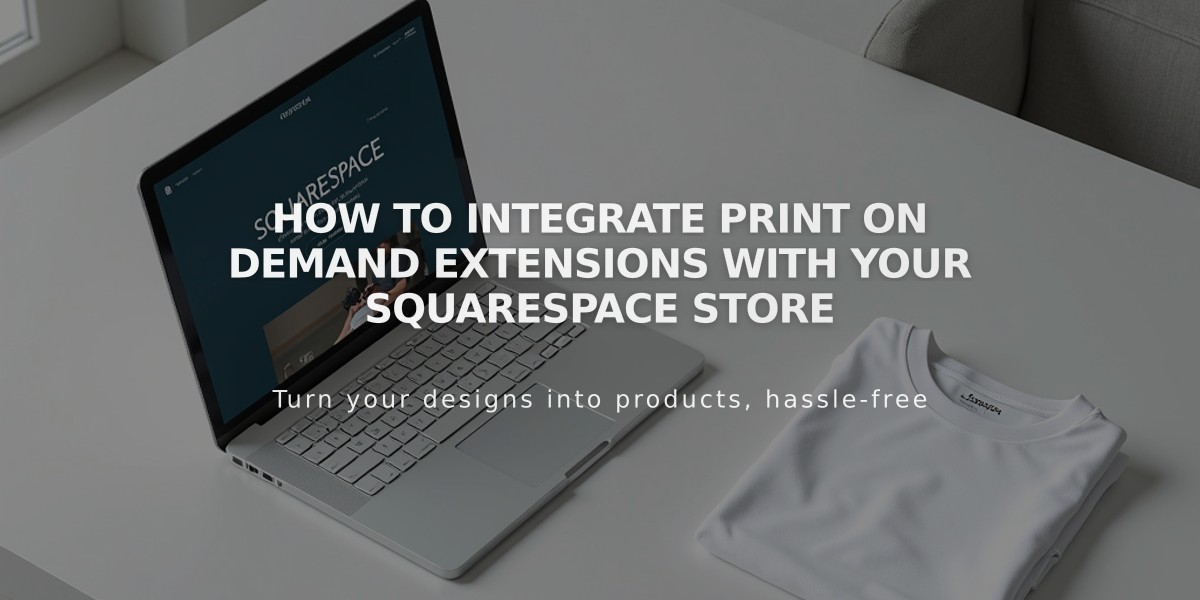
How to Integrate Print on Demand Extensions with Your Squarespace Store

