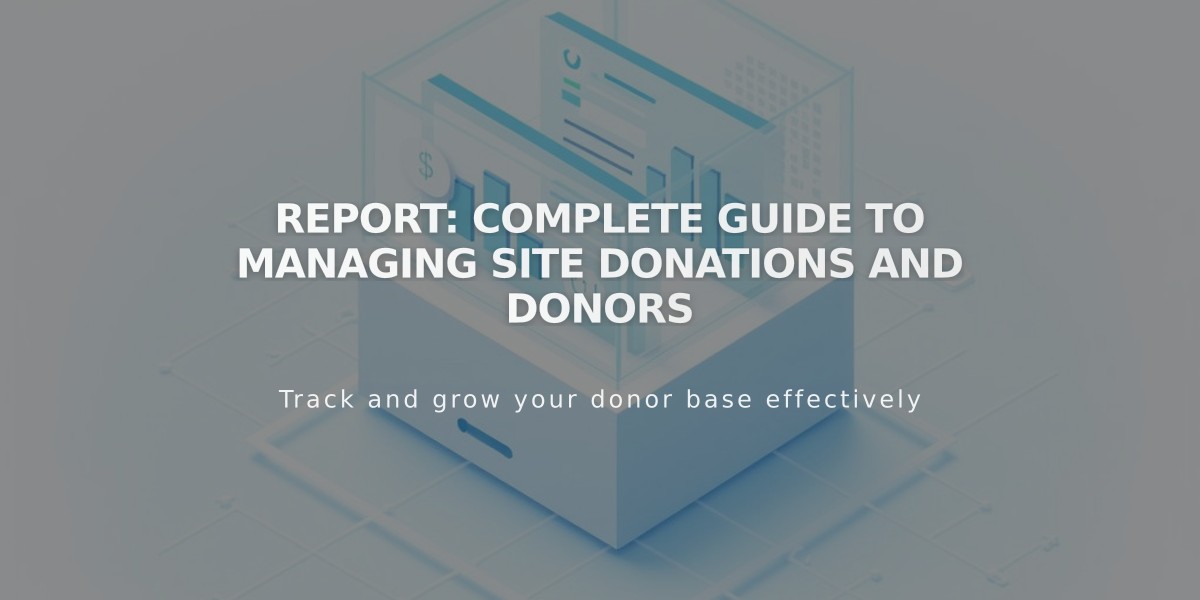
Report: Complete Guide to Managing Site Donations and Donors
Track and manage your donations effectively using the donation panel, which displays total contributions and revenue. Here's a comprehensive guide to managing donations and donors:
Viewing Donations
- Access the Donations dashboard to view total donation amounts and revenue
- Use "View All" to see individual post donations
- Export data to CSV for detailed analysis
- Click any donation to see specific details
- The panel shows the latest 100 donations, with older entries loading on scroll
Donation Details Include:
- Date and time
- Donor contact information
- Billing address
- Payment details
- Donation amount
Managing Donors
- Open Lists and Segments panel
- Click Donors
- Search by name or email
- Use filters to refine results
- Click profiles to view:
- First donation date
- Donation history
- Contact information
- Mailing list status
Processing Refunds
Refund steps vary by payment processor:
Squarespace Payments:
- Open Donations panel
- Select donation
- Click View Payment
- Choose full or partial refund
Stripe:
- Select donation
- Click Refund Payment
- Choose refund amount
PayPal:
- Follow platform-specific refund process
Managing Recurring Donations
To cancel recurring donations:
- Access donor profile
- Click Recurring Donations > General Fund
- View update details
- Select Cancel Recurring Donation
- Confirm cancellation
Important Settings
-
Enable customer accounts for:
- Recurring donations
- Faster payment processing
- Secure payment storage
- Address management
-
Customize confirmation emails through Email Notifications settings
-
Support donors with account access and management issues
Note: Refunded donations remain visible in the panel and cannot be deleted. Canceling recurring donations requires separate steps from refunding.
Related Articles

How to Manage Squarespace Payments Settings and Account Details

