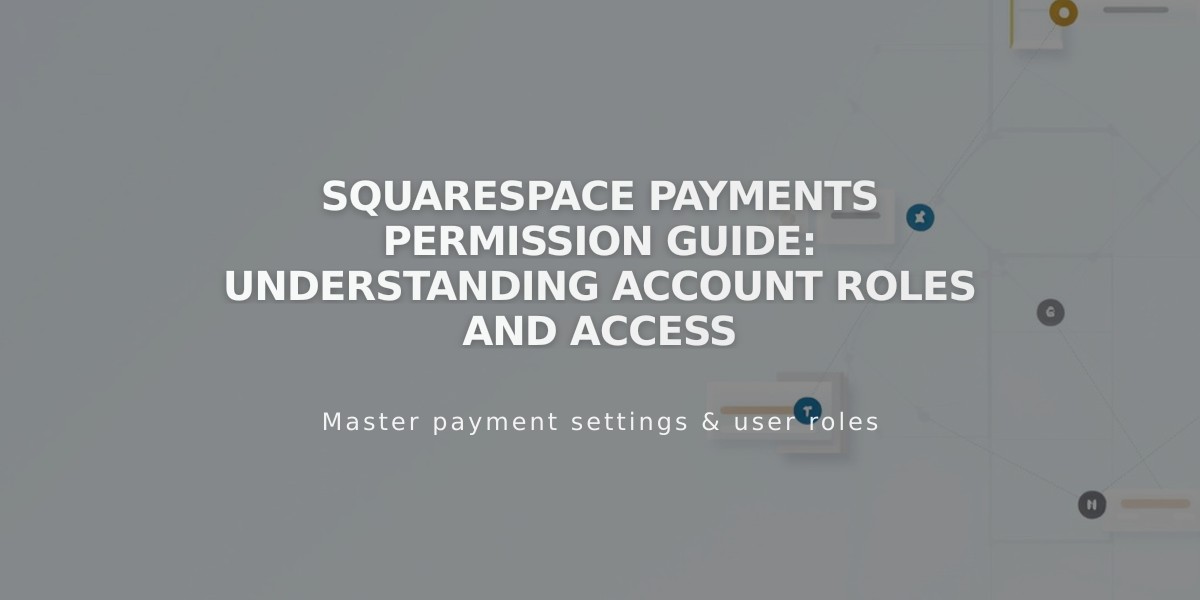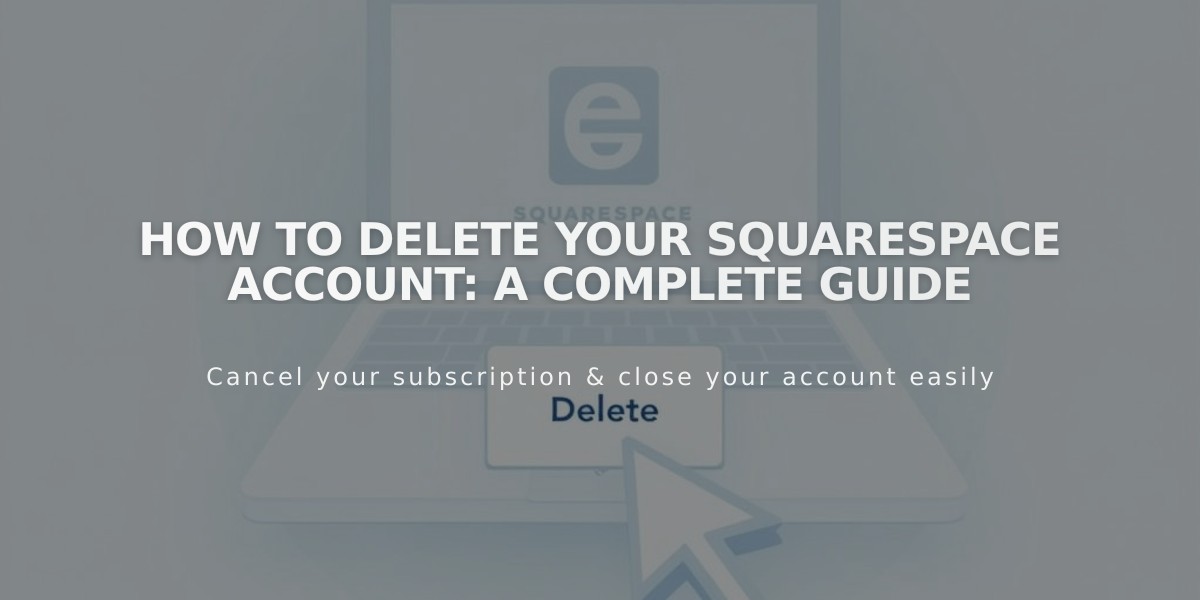
How to Delete Your Squarespace Account: A Complete Guide
To delete your Squarespace account permanently, follow these essential steps to ensure a smooth process and protect your data.
Account Deletion Overview
When you delete your account:
- All data and content will be permanently removed
- Websites, site content, and subscriptions cannot be recovered
- Collaborator sites remain unaffected
- Unfold and Bio Sites data will be erased
- Some data may be retained for legal purposes
Required Steps Before Deletion
- Cancel Active Subscriptions
- Cancel all website subscriptions
- End Acuity Scheduling
- Terminate Bio Sites Pro
- Cancel Email Campaigns
- Transfer Google Workspace accounts
- End Members site subscriptions
- Cancel Unfold
- Handle Domain Names
- Transfer domains to another provider
- Cancel domains (if registered within 5 days)
- Disable automatic renewal for existing domains
- Manage Website Content (Optional but Recommended)
- Export website content
- Download all images and text separately
- Save copies of invoices
- Remove payment card information
- Additional Considerations
- Notify site owners if you're a collaborator
- Export Unfold Brand Kit data
- Resolve any Squarespace Payments accounts
- Ensure no negative balance in payment accounts
- Wait 180 days after last transaction if using Squarespace Payments
How to Delete Your Account
- Access the account panel
- Open Account and Security settings
- Click "Delete account"
- Cancel any remaining active subscriptions
- Click "Update" to refresh subscription status
- Confirm account deletion
Important Notes:
- Deletion is permanent and irreversible
- You can create a new account using the same email later
- Collaborator content remains on other sites
- Blog posts convert to basic author status
For collaborator accounts:
- Published content remains on sites
- Author attribution converts to basic author
- Site owners can reassign or remove basic author status
Related Articles
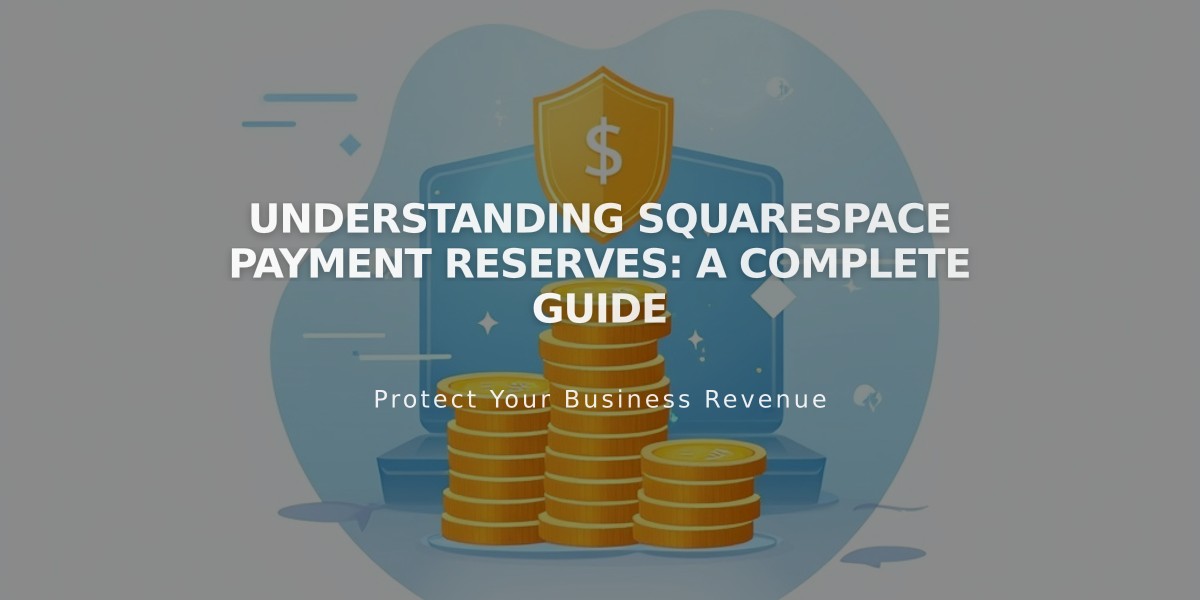
Understanding Squarespace Payment Reserves: A Complete Guide