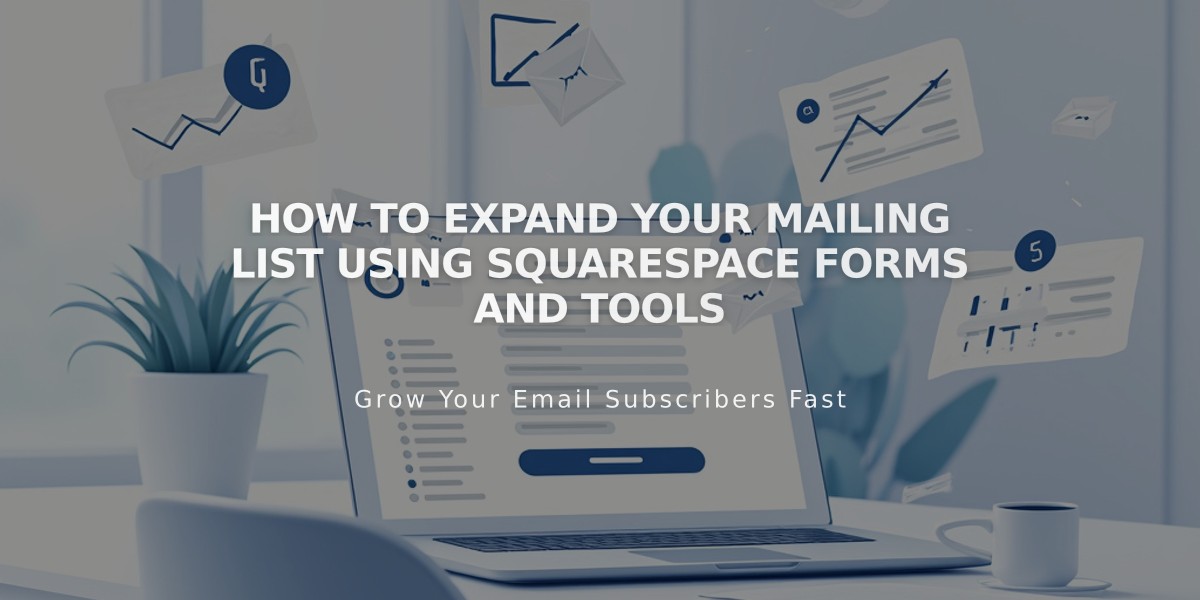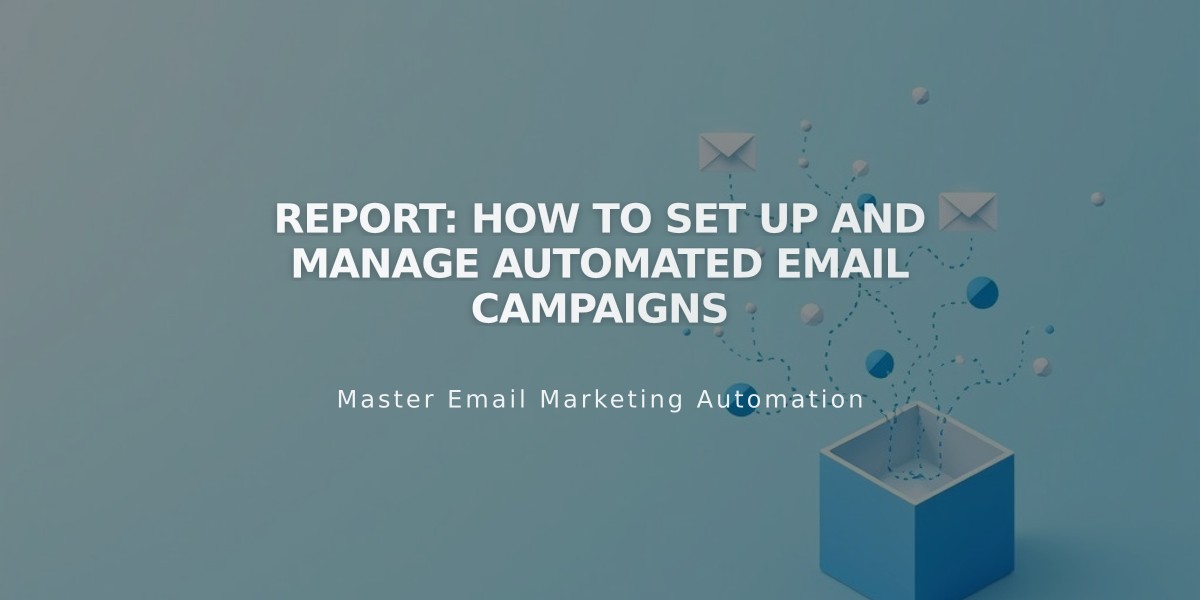
Report: How to Set Up and Manage Automated Email Campaigns
Automated campaigns, or automations, are targeted emails sent to people based on specific actions they take on your site. These powerful tools help engage subscribers and customers through timely, relevant communications.
Types of Automations
Subscriber Activity Automations
- Welcome new subscribers
- Offer discounts to new subscribers
- Engage subscribers after a set period
- Triggered when someone joins your mailing list
- Can be sent immediately or after a specific delay
Customer Activity Automations
- Thank first-time customers
- Reward repeat customers
- Recognize VIP customers
- Re-engage inactive customers
- Recommend products
- Onboard members
- Triggered by product purchases
Specialized Automations
- Abandoned cart recovery emails
- Customer review requests (sent 14 days after purchase)
Setting Up Automations
- Create a draft:
- Go to automations dashboard
- Choose a pre-built automation
- Select a template
- Customize as needed
- Set triggers:
- For subscribers: Choose specific mailing lists or all subscribers
- For customers: Select specific products or all purchases
- Add conditions like total order count or amount spent
- Configure timing:
- Set immediate delivery or delay up to 730 days
- Customize send time for each automation
Managing Automations
Key Features:
- Pause/resume capabilities
- Analytics tracking
- Template reuse
- Customizable content and styling
- Automated saving of drafts
Important Considerations:
- Automations count toward monthly send limits
- Recipients only get one automation every 30 days
- Unsubscribes affect all future automated emails
- Changes to timing only affect new triggers
- Point of sale purchases don't trigger automations
Creating Drip Campaigns
- Set up multiple automations
- Connect to same trigger source
- Set different time delays
- Activate sequence
Tracking Success
Monitor key metrics:
- Delivery rates
- Open rates
- Click-through rates
- Unsubscribe rates
Troubleshooting
Common reasons automations won't send:
- Manual/imported list additions
- Previous unsubscribes
- Subscription renewals
- Recent automation receives
- Drip campaign timing conflicts
Related Articles
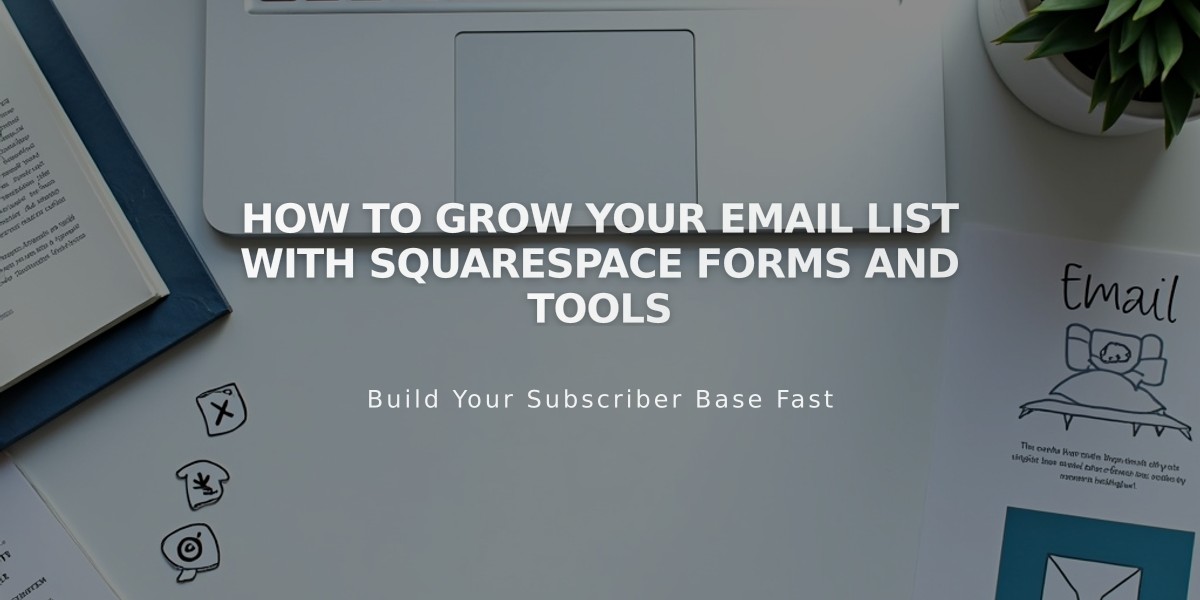
How to Grow Your Email List with Squarespace Forms and Tools