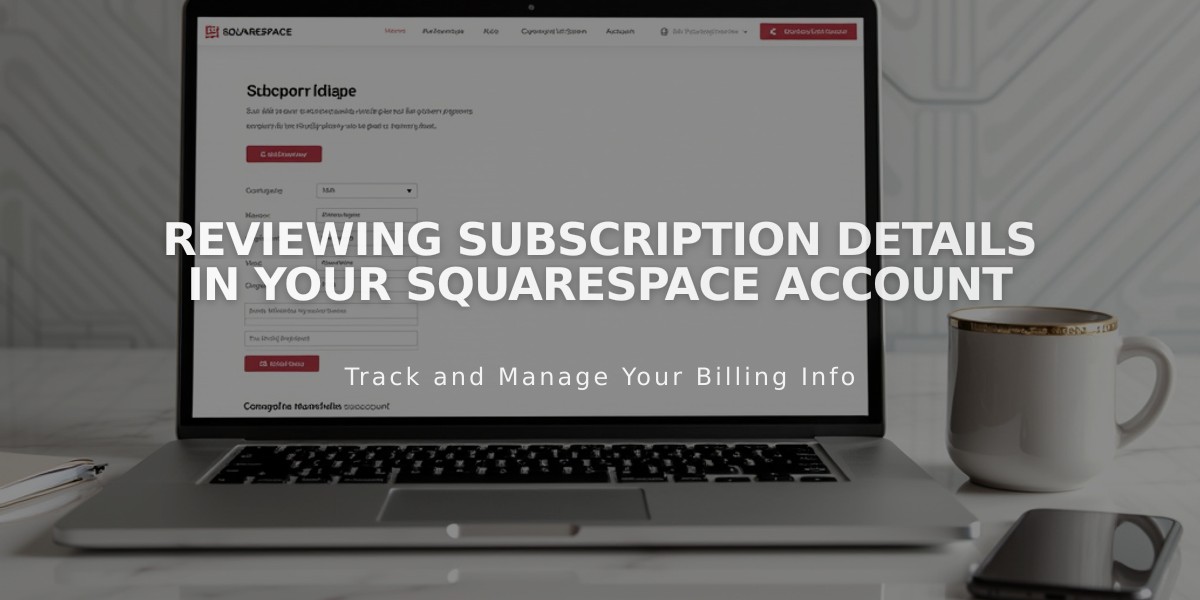
Reviewing Subscription Details in Your Squarespace Account
Paid Squarespace subscriptions can be managed independently, with each service requiring separate billing management. Here's how to check your subscription details for each service:
Website Subscriptions
- Open Billing panel > Subscriptions > Website/Store/Squarespace
- View: Registration date, payment method, next payment details, current plan, and auto-renewal settings
- Note: Canceling one subscription doesn't affect others
Domain Subscriptions
- Access Domain Dashboard
- Select domain to view:
- Provider
- Status (active/expired/paused)
- Expiration date
- Detailed billing information
Email Campaign Subscriptions
- Open Billing panel > Subscriptions > Email Campaigns
- Check: Registration date, payment method, renewal amount, plan details, auto-renewal status
Google Workspace Subscriptions
- For domain/website subscriptions: Billing panel > Subscriptions > Google Workspace
- For domain-only: Domains dashboard > Select domain > Billing > Google Workspace
- View: Domain details, active users, unused licenses, payment info, renewal details
Digital Product Plans
- Billing panel > Subscriptions > Digital Products
- Access: Registration date, member sites count, payment details, plan information
Acuity Scheduling Subscriptions
- Billing panel > Subscriptions > Scheduling
- Monitor: Registration date, payment method, renewal information, plan details
Important Notes:
- Each subscription generates separate invoices
- Multiple site subscriptions must be managed individually
- Grouped domains require separate management if ungrouped
- Auto-renewal settings can be toggled for each service
- Expired websites still display active subscriptions for other services
Related Articles

How to Connect a Squarespace Domain to Your Website

