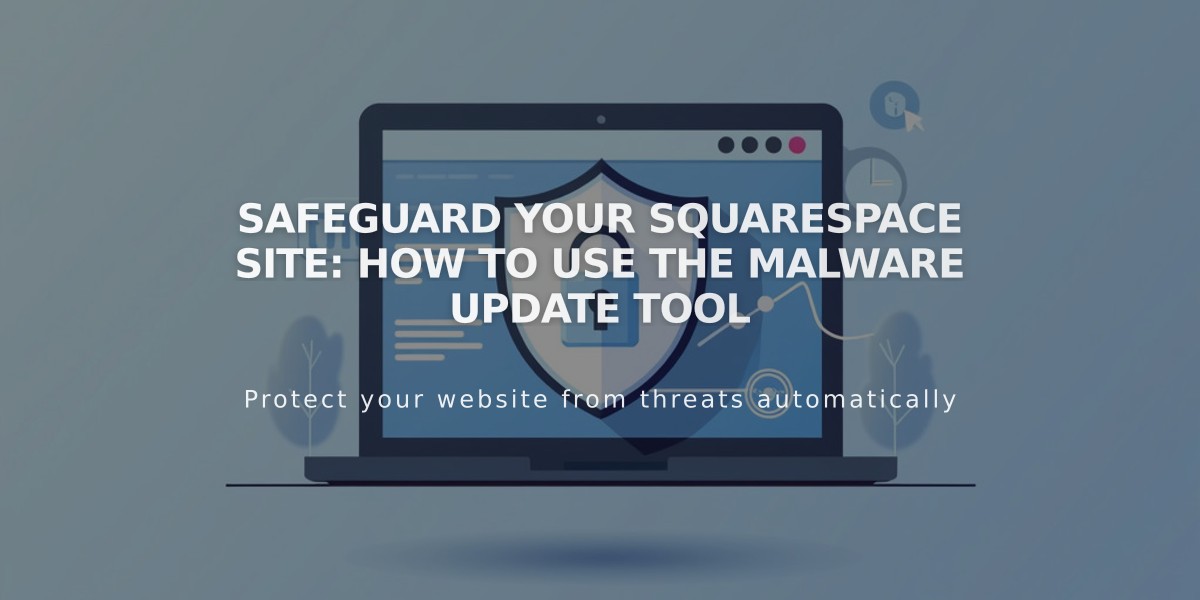
Safeguard Your Squarespace Site: How to Use the Malware Update Tool
To migrate from Squarespace 7.0 to 7.1:
- Before Starting:
- The update is permanent and cannot be reversed
- Preview changes before publishing
- Site appearance may change
- Some 7.0 features aren't available in 7.1
- Preparation Steps:
- Ensure no deprecated templates are in use
- Stay under 100-page limit
- Disable developer mode
- Duplicate 7.0 site for reference
- Save album page content locally
- Change audio layout cover pages
- Move important subpages out of index pages
-
Update Process:
-
Navigate to Design > Update to version 7.1
-
Click "Get Started"
-
Select new home page if needed
-
Preview site in 7.1
-
Make necessary style adjustments
-
Click "Publish Update" when ready
-
Post-Update Tasks:
- Reapply custom CSS if needed
- Explore new 7.1 features:
- Page Sections
- Creative Editor
- Auto Layout
- Site-wide animations
- Enhanced commerce features
- Digital products
- Portfolio Pages
- Multilingual support
- Key Differences in 7.1:
- Enhanced commerce features (10,000 product limit, nested categories)
- New store page layouts
- Different header design options
- No secondary navigation
- Some blocks and pages not supported
- Mobile-responsive by default
- New styling options
- Important Notes:
- All SEO, orders, and customer data remain intact
- No time limit for preview
- No business disruption during update
- Previous site remains active until publish
Consider manual migration if you prefer starting fresh or need features exclusive to 7.0. The update tool provides the easiest transition for most users.
Related Articles

Retired Fonts List: Complete Guide to Replacing Unavailable Fonts

