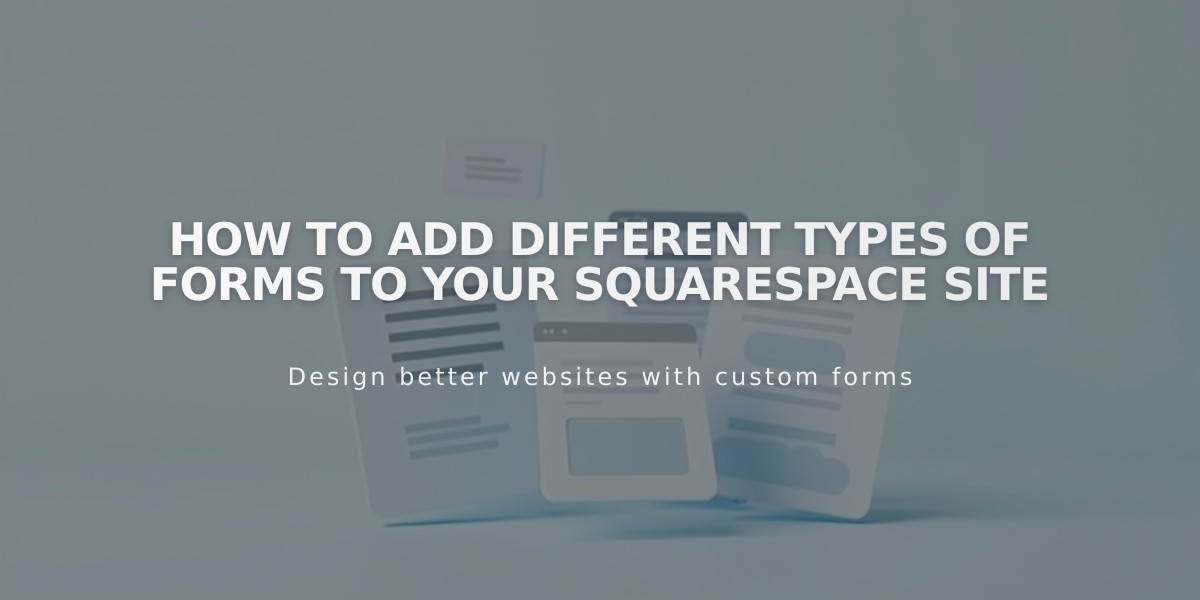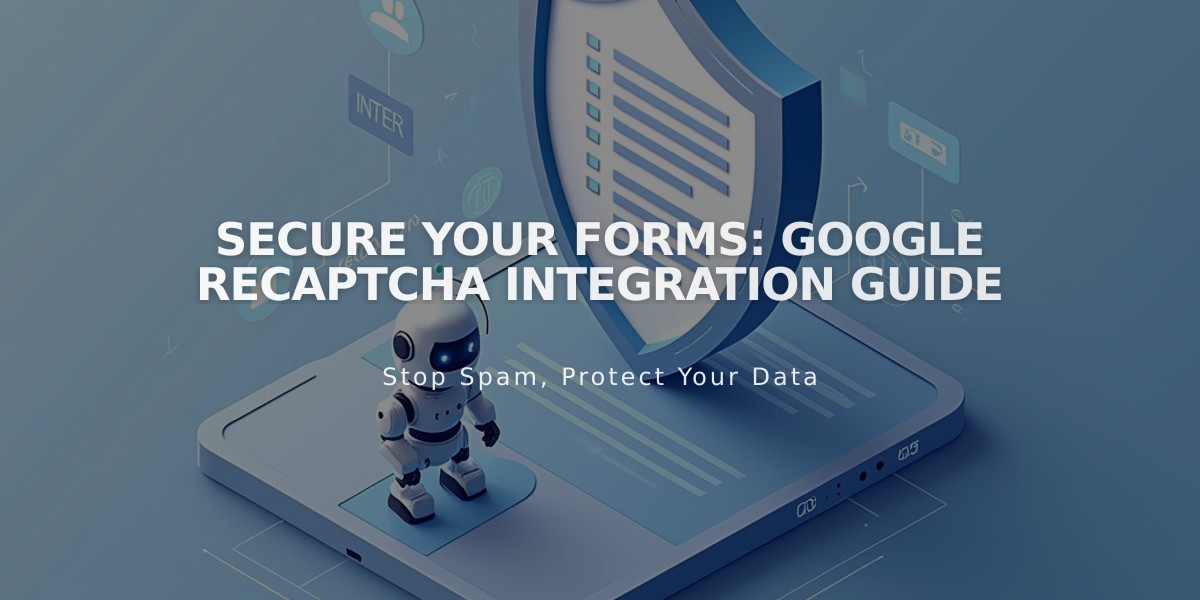
Secure Your Forms: Google reCAPTCHA Integration Guide
Adding Google reCAPTCHA helps prevent spam submissions in your forms, newsletters, promotional pop-ups, and product waitlists. This invisible security feature uses reCAPTCHA v3 for most implementations, while homepage forms use reCAPTCHA v2.
Enable reCAPTCHA for Different Form Types:
Form Blocks:
- Click Edit on the page
- Click the pencil icon in the form block
- Navigate to Storage tab
- Select Google reCAPTCHA
- Toggle Enable Google reCAPTCHA on
Newsletter Blocks (enabled by default):
- Click Edit on the page
- Click the pencil icon in the form block
- Go to Storage tab
- Click Squarespace and connect if needed
- Toggle Enable Google reCAPTCHA on
Promotional Pop-ups:
- Open Promotional pop-up panel
- Click Action
- Select "Sign up for your newsletter"
- Click Verification
- Select Activate reCAPTCHA
Product Waitlists:
- Automatically enabled, no action required
Setting up reCAPTCHA v2 for Homepage Forms:
- Open Developer Tools panel
- Click External API Keys
- Navigate to Google reCAPTCHA section
- Obtain API Keys through Google's console
- Select reCAPTCHA V2
- Add your domains without https://
- Accept Terms of Service
- Copy and paste site key and secret key
- Save settings
Troubleshooting Common Issues:
Invalid Domain Error:
- Add all site domains, including integrated domain
- Allow 30 minutes for updates to take effect
Invalid Key Type Error:
- Ensure you're using reCAPTCHA V2 for homepages
- Create new keys if needed
Form Submission Error:
- Check for extra text in Secret Key field
- Copy and paste exact key values
iOS Device Issue:
- Page jumping when checking reCAPTCHA is a known iOS limitation
Remember to update reCAPTCHA settings when changing domains or adding new ones to ensure continued functionality.
Related Articles
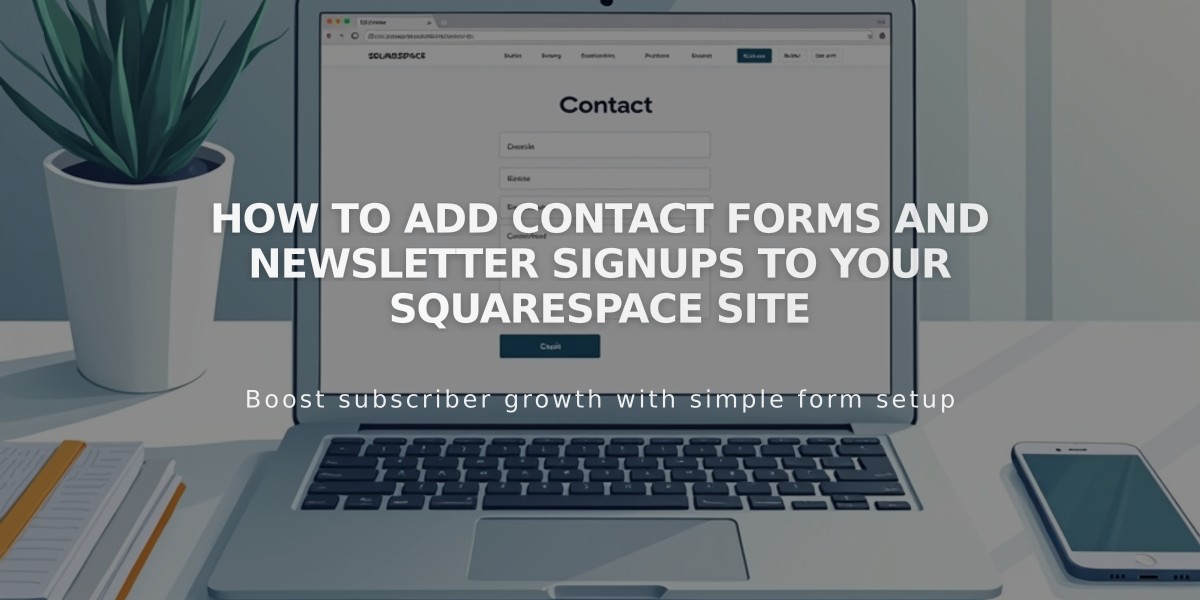
How to Add Contact Forms and Newsletter Signups to Your Squarespace Site