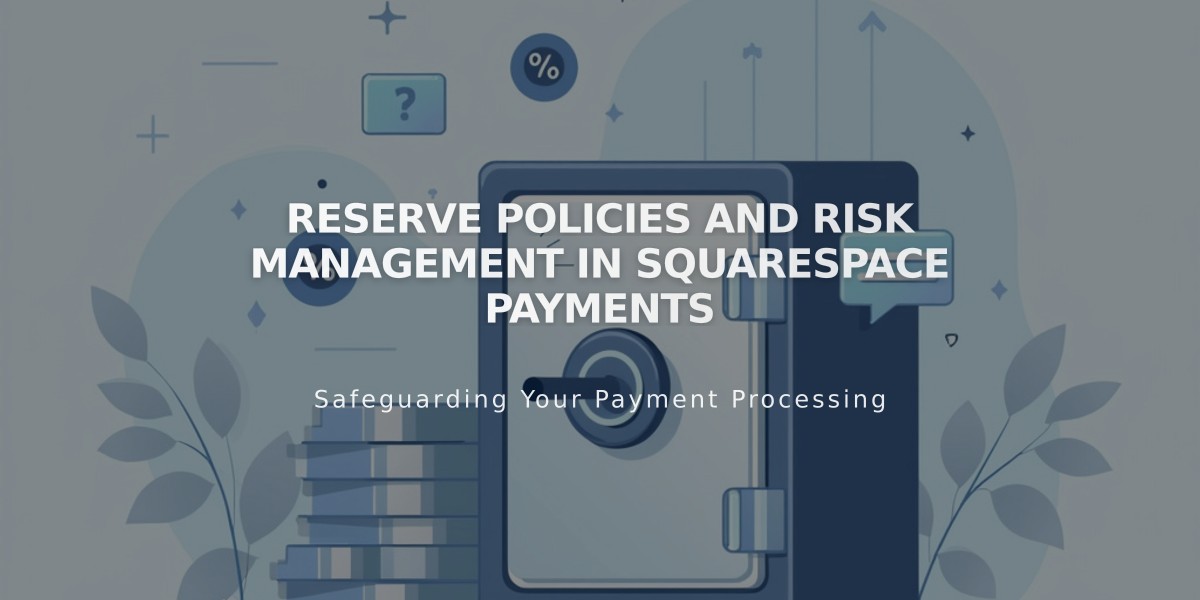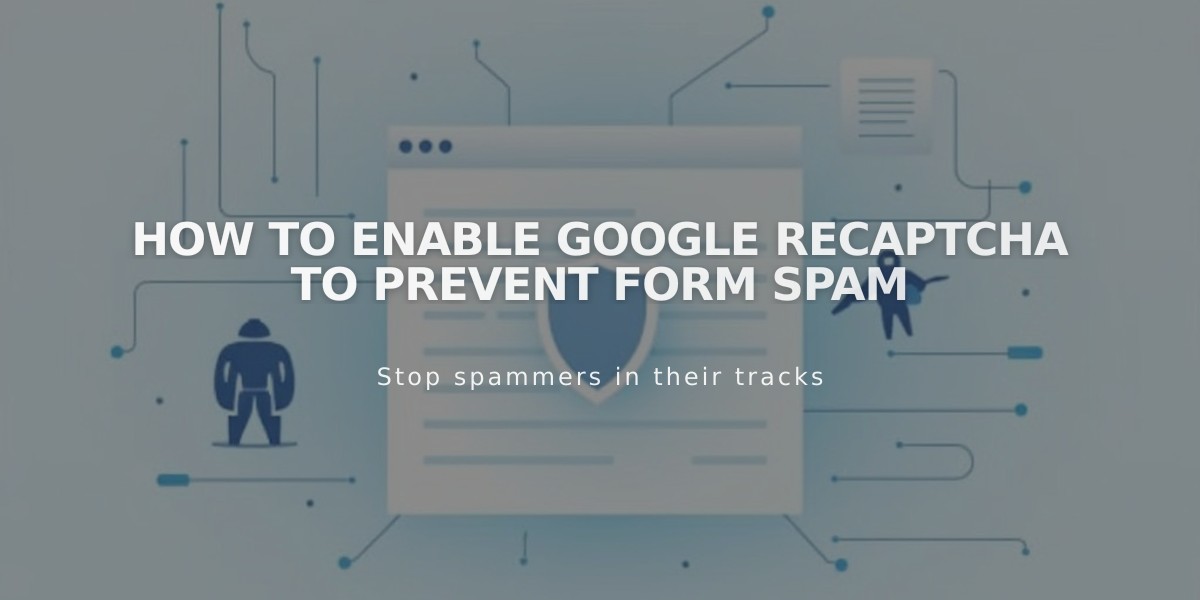
How to Enable Google reCAPTCHA to Prevent Form Spam
Google reCAPTCHA helps prevent spam submissions on forms by automatically verifying that submissions are made by humans, not bots. Here's how to implement it effectively:
Default Implementation
- reCAPTCHA v3 is enabled by default for:
- Newsletter blocks
- Form blocks
- Product waitlists
- Promotional pop-ups
Enabling reCAPTCHA
Form Blocks:
- Click Edit on the page
- Click the pencil icon on form block
- Go to Storage tab
- Click Google reCAPTCHA
- Toggle Enable Google reCAPTCHA on
Newsletter Blocks:
- Click Edit on the page
- Click pencil icon on form block
- Go to Storage tab
- Click Squarespace and connect if needed
- Toggle Enable Google reCAPTCHA on
Promotional Pop-ups:
- Open Promotional pop-up panel
- Click Action
- Select "Sign up for a newsletter"
- Click Verification
- Check "Turn on reCAPTCHA"
Cover Page Forms (Version 7.0)
Setup Process:
- Open Developer tools panel
- Click External API Keys
- Go to Google reCAPTCHA
- Get API keys through Google's admin console
- Select reCAPTCHA V2 with checkbox
- Add all domains (built-in and custom)
- Accept terms of service
- Copy Site Key and Secret Key
- Paste keys in External API Keys panel
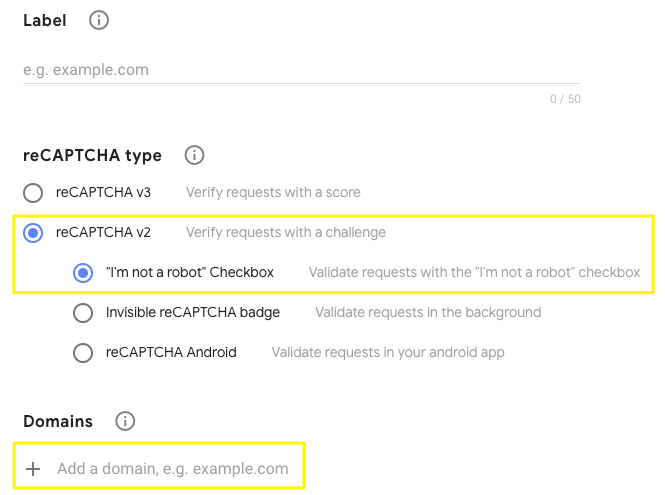
reCAPTCHA checkbox verification interface
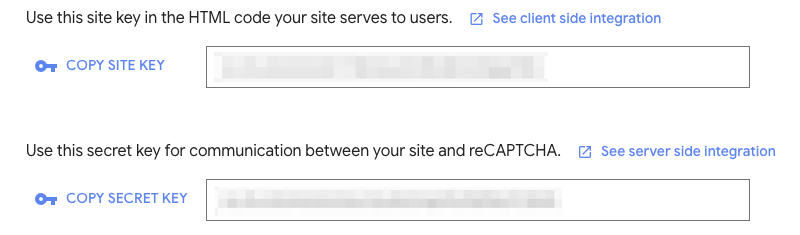
Blank website CAPTCHA field
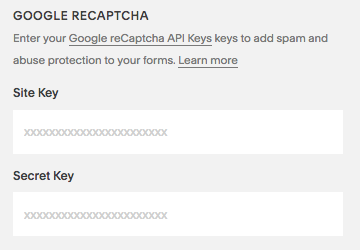
Google reCAPTCHA verification interface
Troubleshooting
Common Issues and Solutions:
- Invalid domain error: Add all domains including built-in domain
- Invalid key type: Use reCAPTCHA V2 for cover pages
- Submission errors: Ensure correct Secret Key copying
- iOS scrolling issue: Known limitation between iOS and Google
Remember to update reCAPTCHA settings when changing domains, allowing up to 30 minutes for changes to take effect.
Related Articles
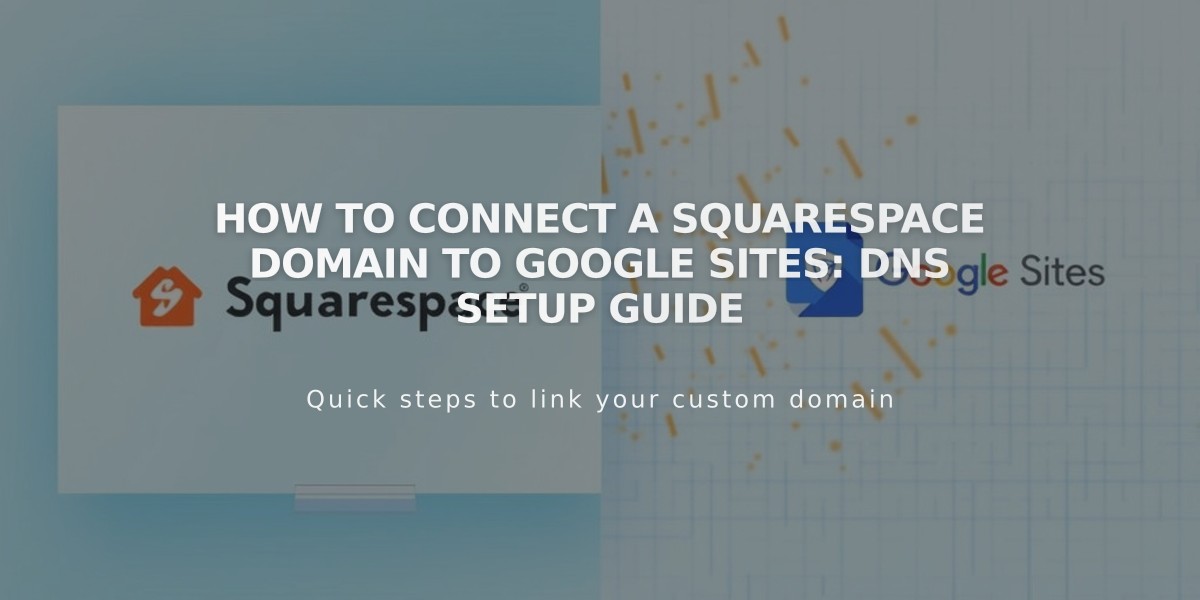
How to Connect a Squarespace Domain to Google Sites: DNS Setup Guide