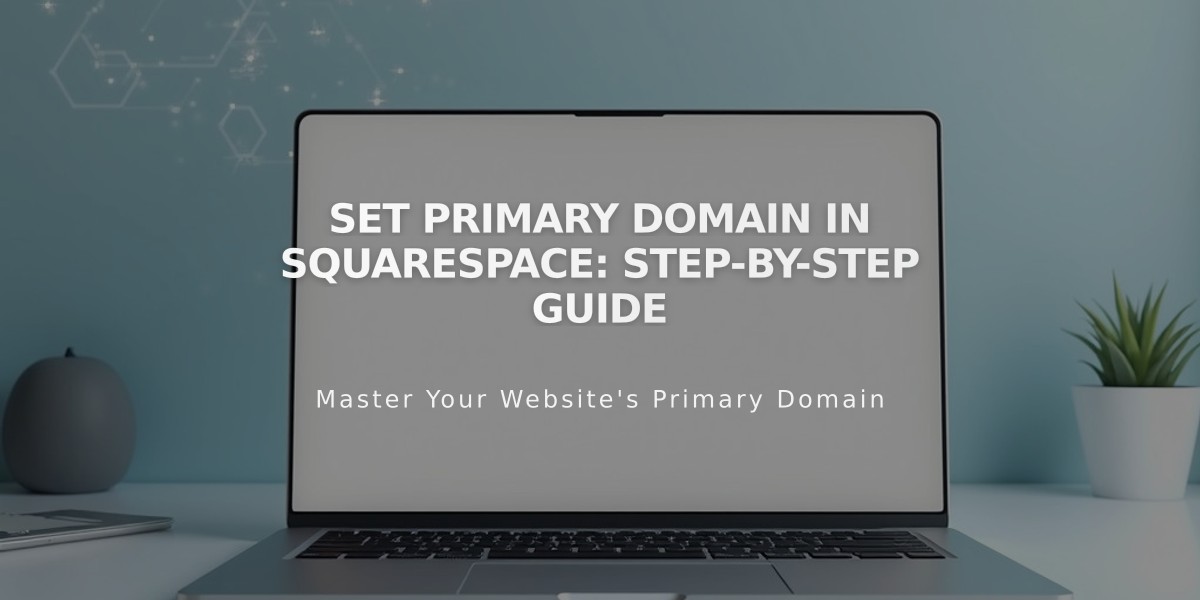
Set Primary Domain in Squarespace: Step-by-Step Guide
Setting a custom domain as primary helps establish your brand's online presence. This guide explains how to manage and set a primary domain on your site.
What Is a Primary Domain?
- The main web address for your site
- All other custom domains redirect to this address
- Appears in the browser's address bar regardless of which domain visitors use
Checking Your Primary Domain
- Open the Domains panel
- Look for the "Primary" label next to a domain
Important Prerequisites
- For Squarespace domains: Verify ownership first
- For third-party domains: Ensure proper connection (may take up to 72 hours)
- Only one domain can be primary at a time
- Applies to all pages on your site
Setting a New Primary Domain
- Open the Domains panel
- Click "..." next to your chosen domain
- Select "Set as primary domain"
- Confirm by clicking "Set"
Key Facts About Domain Management
- First custom domain automatically becomes primary
- Built-in .squarespace.com domains can't be primary
- Secondary domains use 301 redirects to primary
- Only primary domain appears in search engines
- Analytics combine traffic from all active domains
Common Questions
Built-in Domain Visibility:
- Hidden from visitors when using custom domain
- Visible when logged in for security purposes
Subdomain Management:
- Third-party subdomains can be primary
- Squarespace-hosted subdomains cannot be primary
Search Engine Considerations:
- Use Google Search Console to specify preferred domain
- Request reindex if built-in domain appears in search results
Domain Changes:
- No need to remove previous primary status
- Setting new primary automatically updates system
Related Articles

Why Domain Changes Take Up to 48 Hours to Propagate Worldwide

