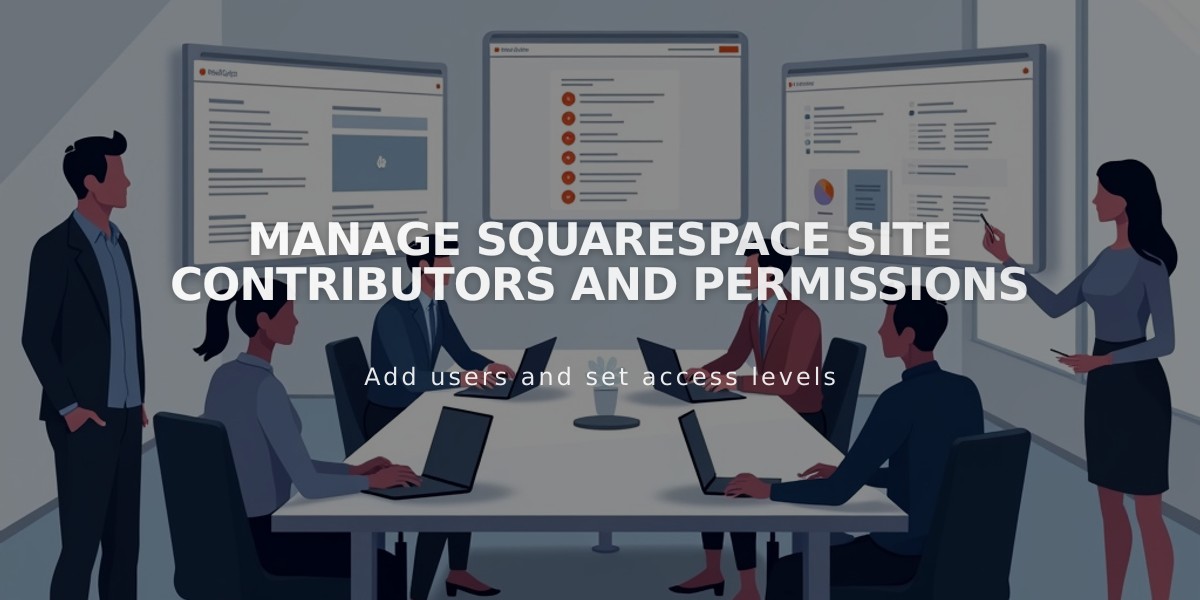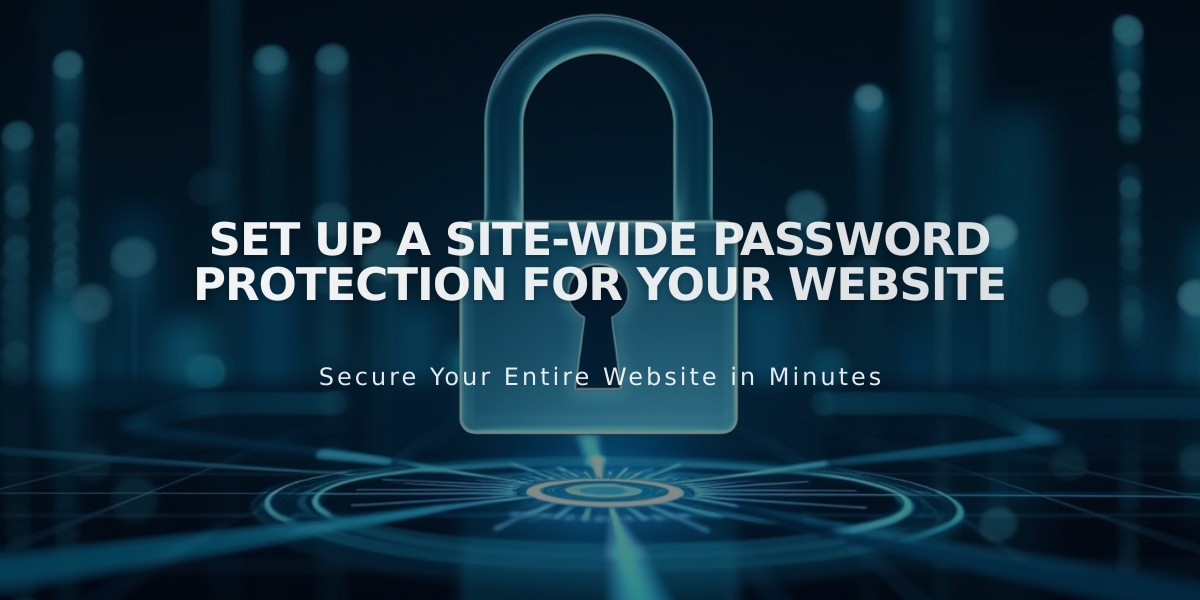
Set Up a Site-Wide Password Protection for Your Website
Site-wide passwords prevent unauthorized access to your content, requiring visitors to enter a password before viewing your site. This feature is useful for sites under construction or when content should only be accessible to specific people.
Important considerations:
- All visitors use the same password
- Passwords are case-sensitive
- Never use your Squarespace account password
- Password sessions expire after 4 hours
- Site analytics only count visits after password entry
- E-commerce checkout won't work with site-wide passwords enabled
Setting a site-wide password:
- Open Site Availability panel
- Select "Password Protected"
- Enter desired password
- Click Save
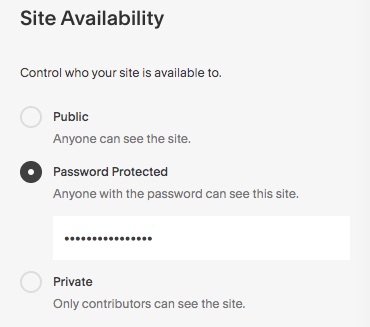
Site visibility dropdown menu
When enabled, visitors will see a lock screen before accessing your site:
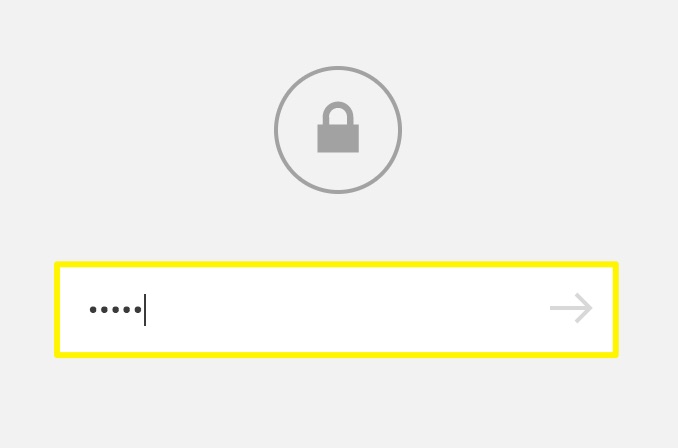
Login form with text fields
Changing or removing passwords:
- To change: Enter new password in Site Availability panel
- To remove: Select "Public" or "Private" instead of "Password Protected"
Search engine impact:
- Password-protected sites aren't indexed by search engines
- If previously public, content may remain in search results temporarily
- Site will eventually stop appearing in search results
Troubleshooting tips:
- Disable password managers when setting passwords
- Type passwords manually to avoid formatting issues
- Check homepage for individual page passwords if issues persist
- For private sites, only site owners and contributors can access content
Remember to disable site-wide passwords if you're running an e-commerce site, as customers won't be able to complete purchases while it's enabled.
Related Articles
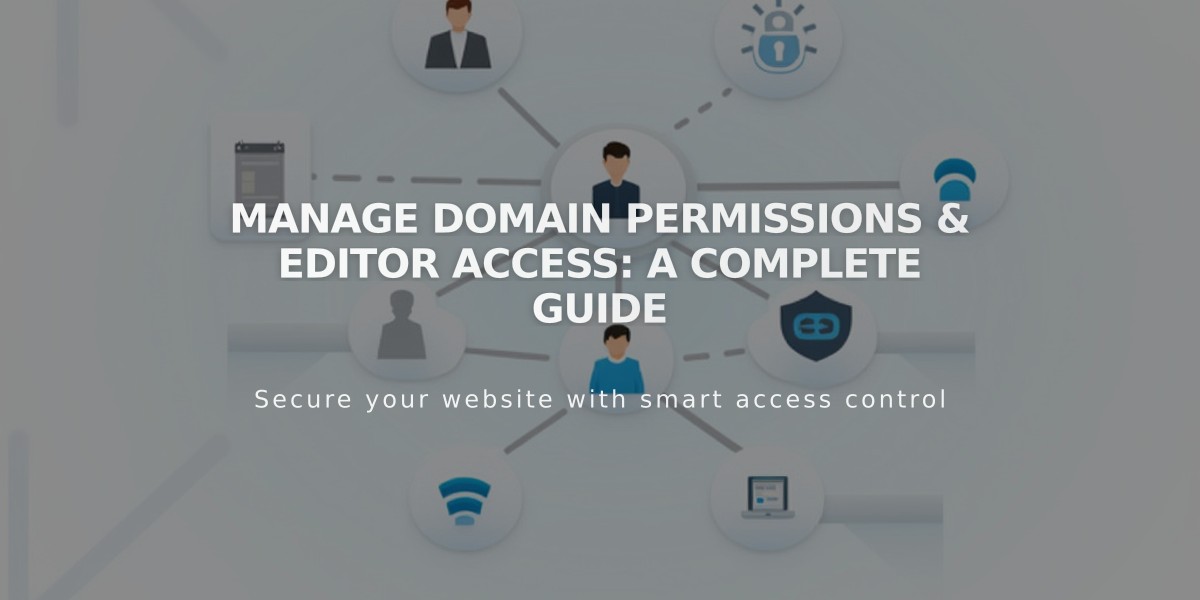
Manage Domain Permissions & Editor Access: A Complete Guide