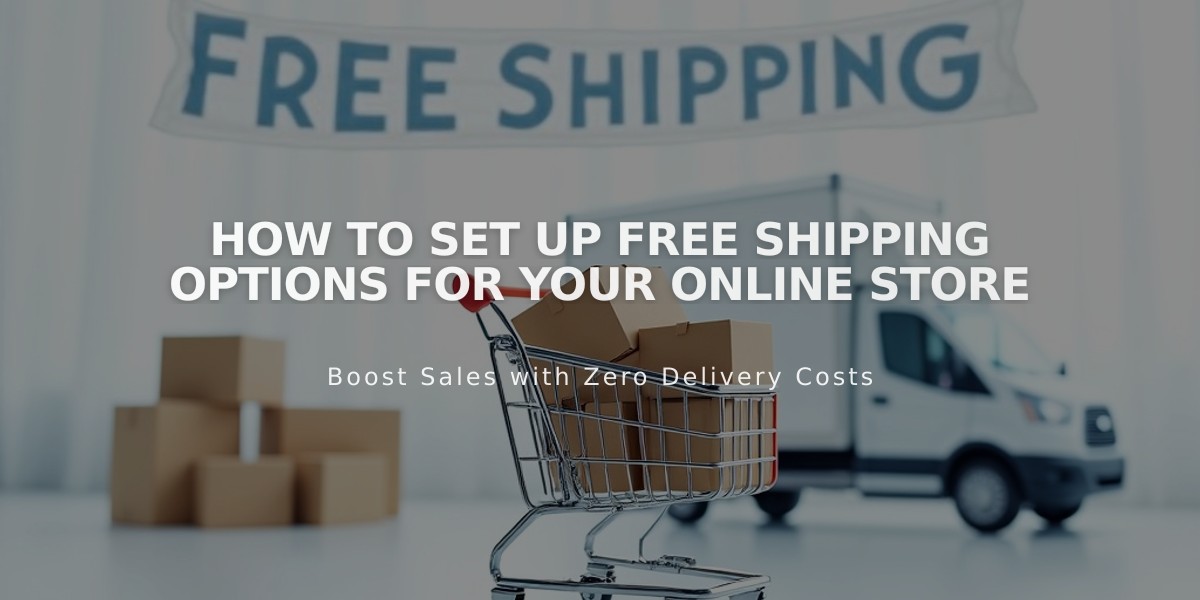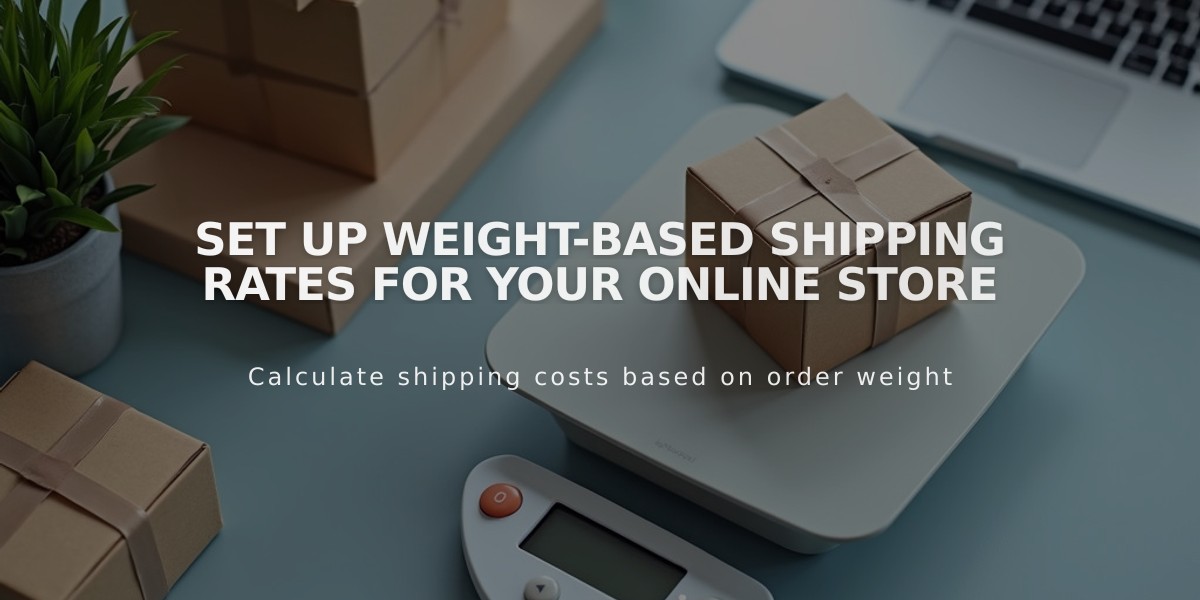
Set up Weight-Based Shipping Rates for Your Online Store
Shipping rates based on the total weight of an order are an efficient way to calculate shipping costs, especially for products that are similar in size but vary in weight.
To set up weight-based shipping:
- Navigate to the Shipping panel and click "Add a shipping option"
- Choose "Based on Weight"
- Enter a descriptive name for the shipping option that customers will see at checkout
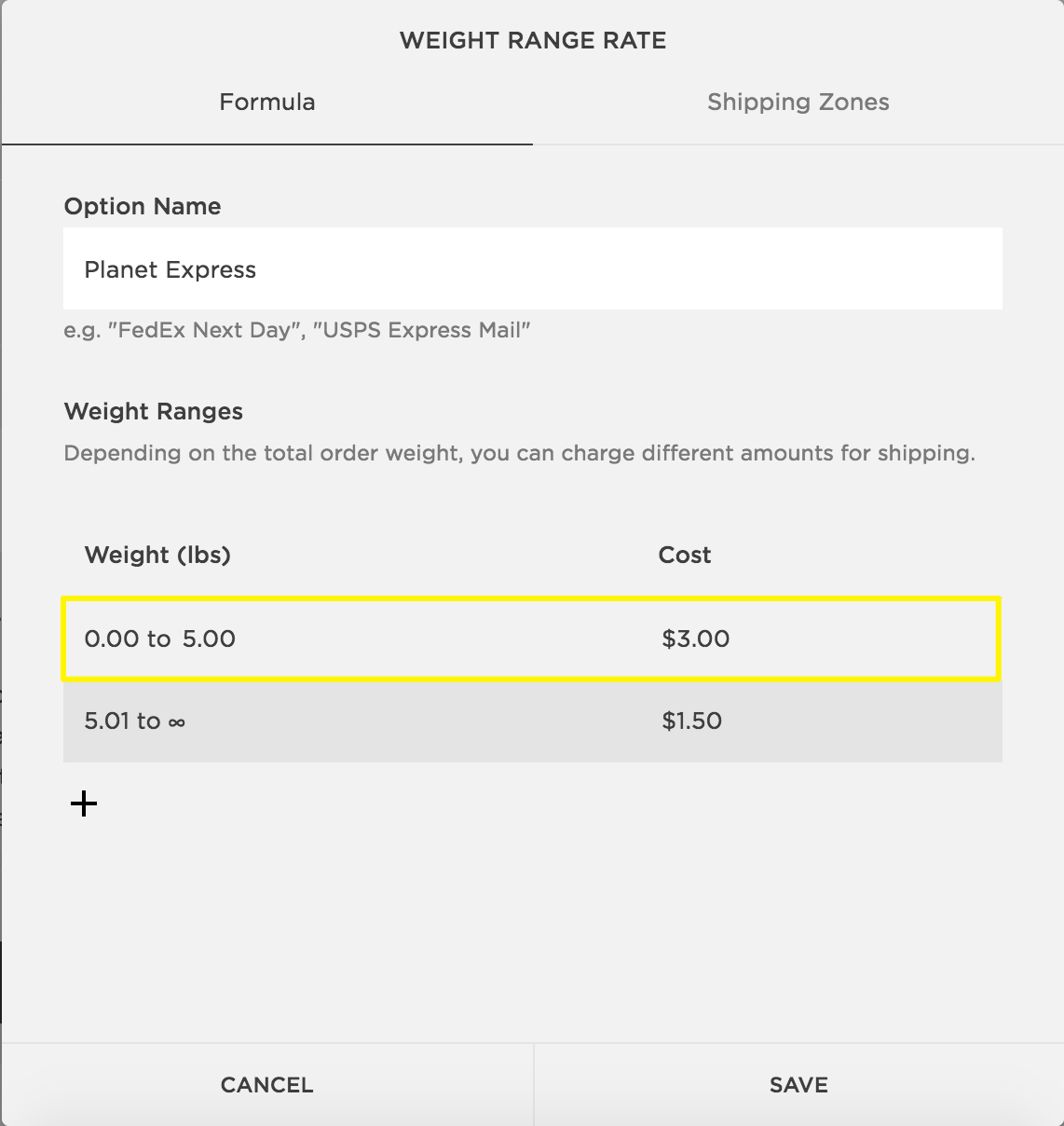
Weight Rate Grid
Setting Weight Ranges:
- Start with the first range at 0.00 kg/lbs
- Add new ranges using the + button
- The final range automatically extends to infinity
- Weights round to the nearest hundredth (e.g., 10.109 becomes 10.11)
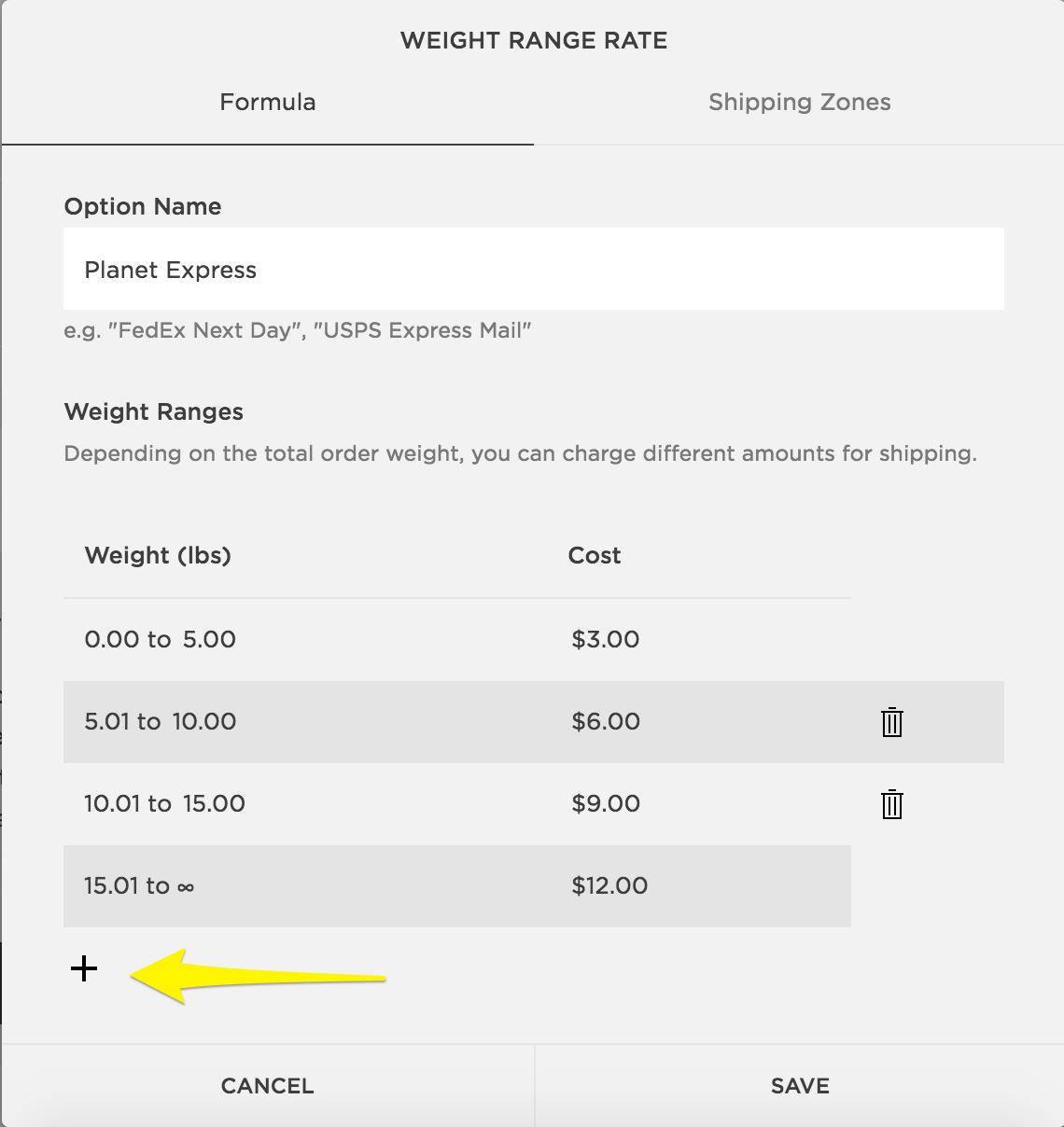
Weight-Based Shipping Rate Table
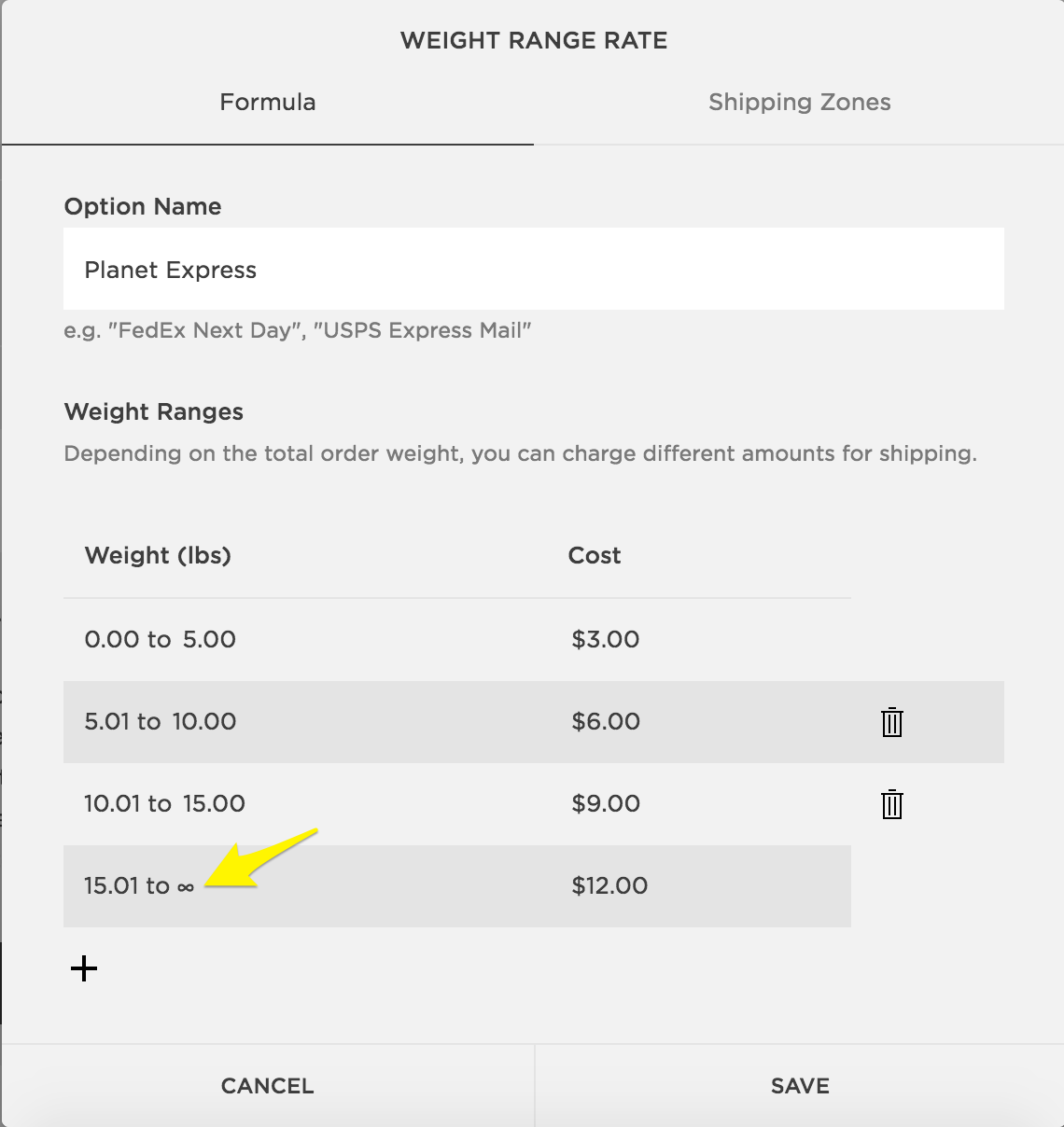
Squarespace Weight Pricing Formula
Setting Product Weights:
- Go to Pages panel > Shop page
- Select "All" products
- Double-click the product to edit
- Navigate to Customize > Advanced Shipping
- Enter Length, Width, Height, and Weight values
- Click Apply
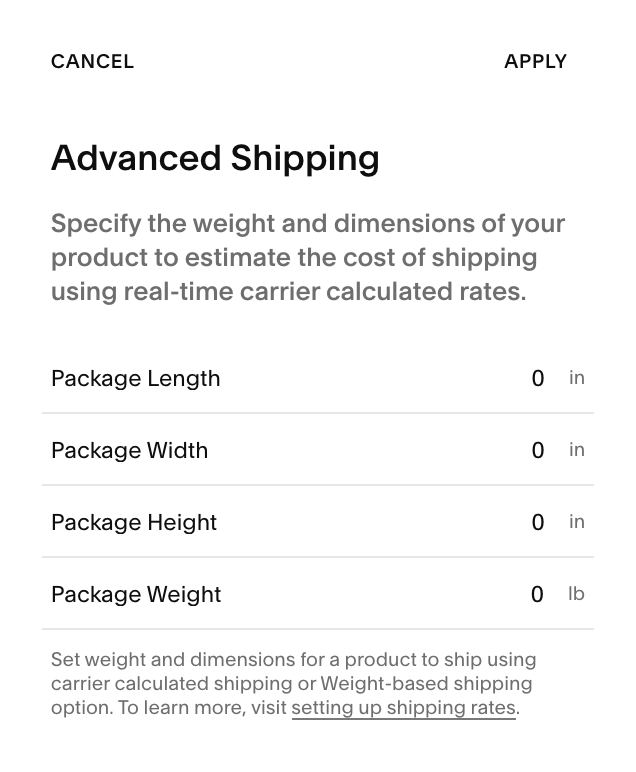
Weight Options and Shipping Rates
To Change Measurement System:
- Access Regional Settings (7.1) or Language and Region (7.0) panel
- Find Measurement System
- Select Imperial (pounds) or Metric (kilograms)
Note: Product weights are not visible to customers unless specifically added in the additional information section.
Related Articles
Integrating Logistics Management Services: A Guide