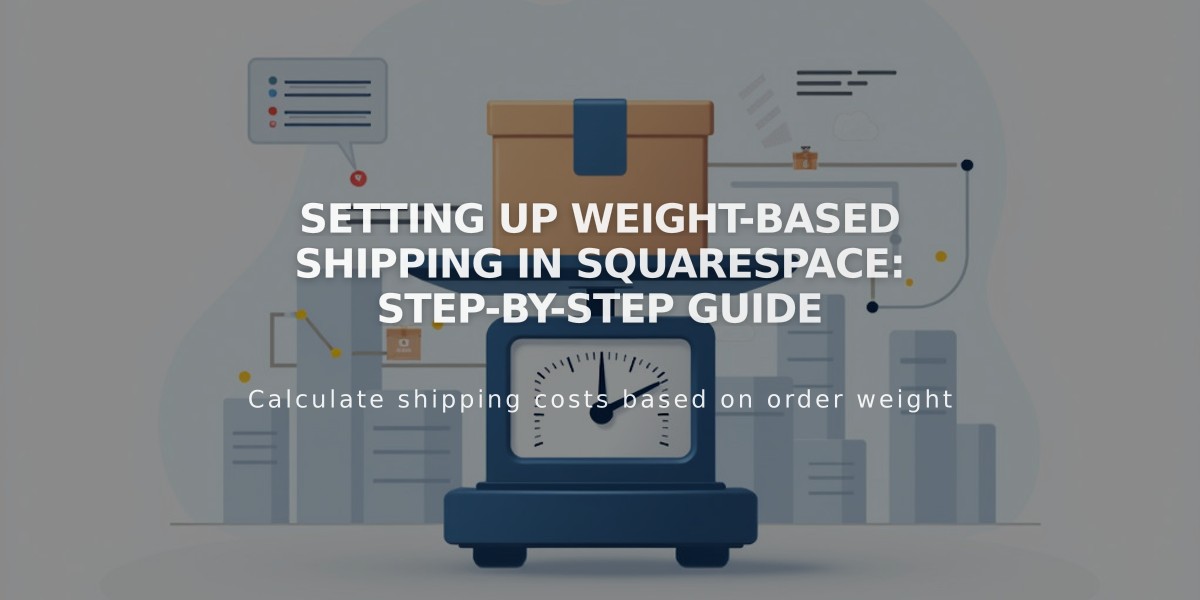
Setting Up Weight-Based Shipping in Squarespace: Step-by-Step Guide
For accurate shipping costs based on order weight, follow these steps to set up weight-based shipping in your store.
Add Shipping by Weight Option:
- Navigate to Shipping panel
- Click "Add Shipping Option"
- Select "By Weight"
- Enter an Option Name (visible to customers at checkout)
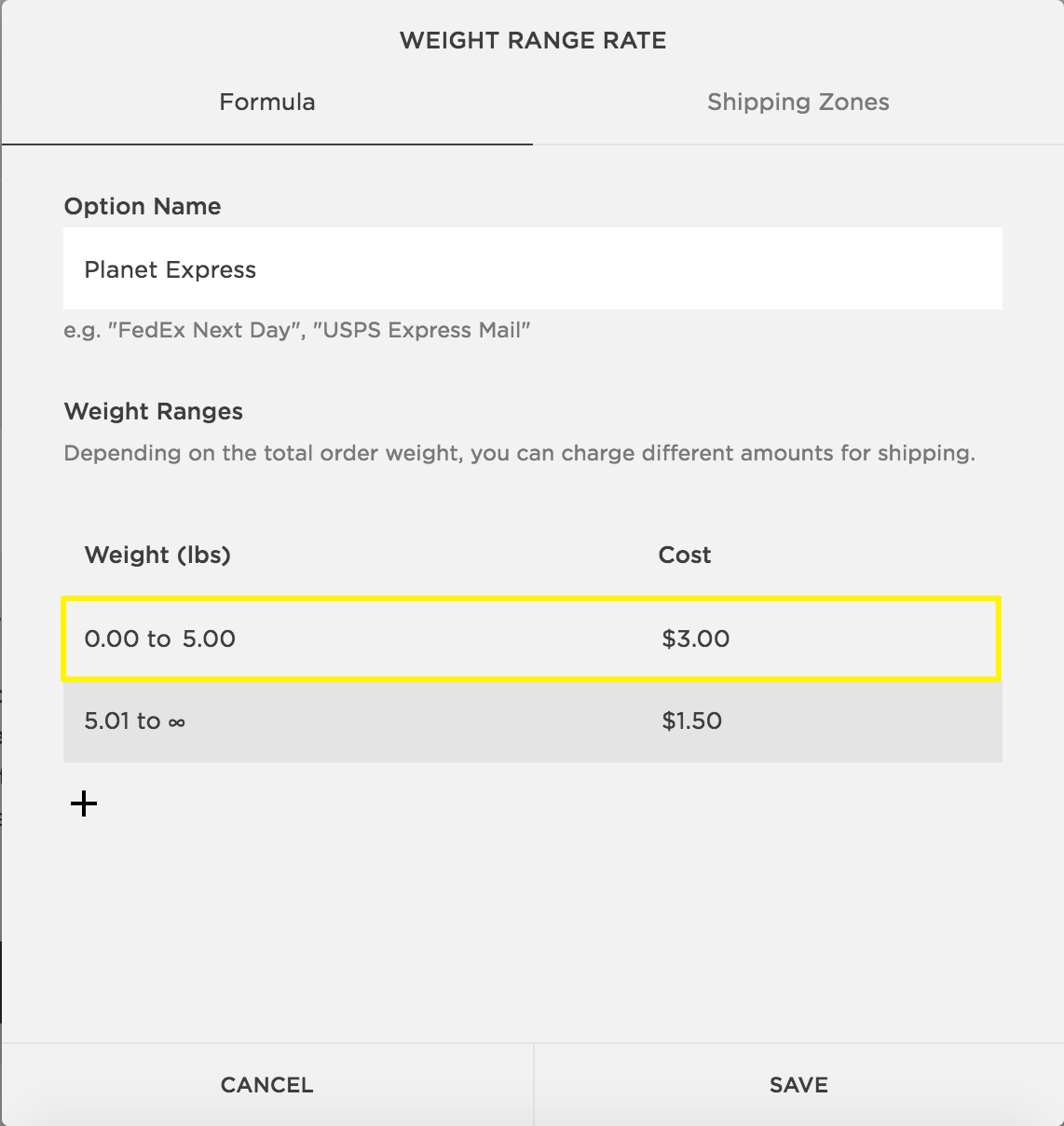
A person navigating a menu
Configure Weight Ranges:
- Set initial weight range starting at 0.00
- Add new ranges using the + button
- Final range automatically extends to infinity
- Weights round up to nearest hundredth (e.g., 10.109 becomes 10.11)
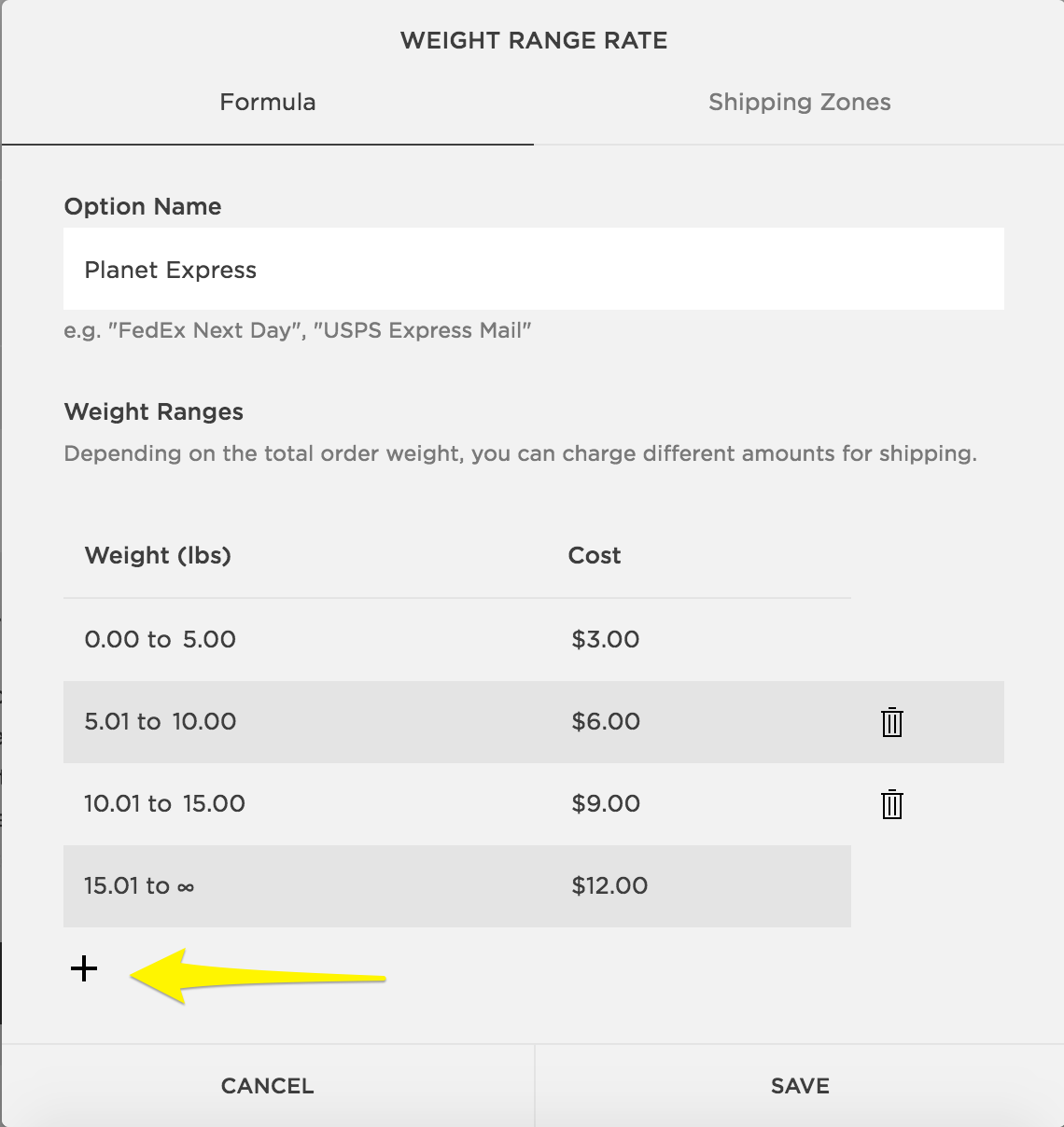
Yellow arrow clicks on more
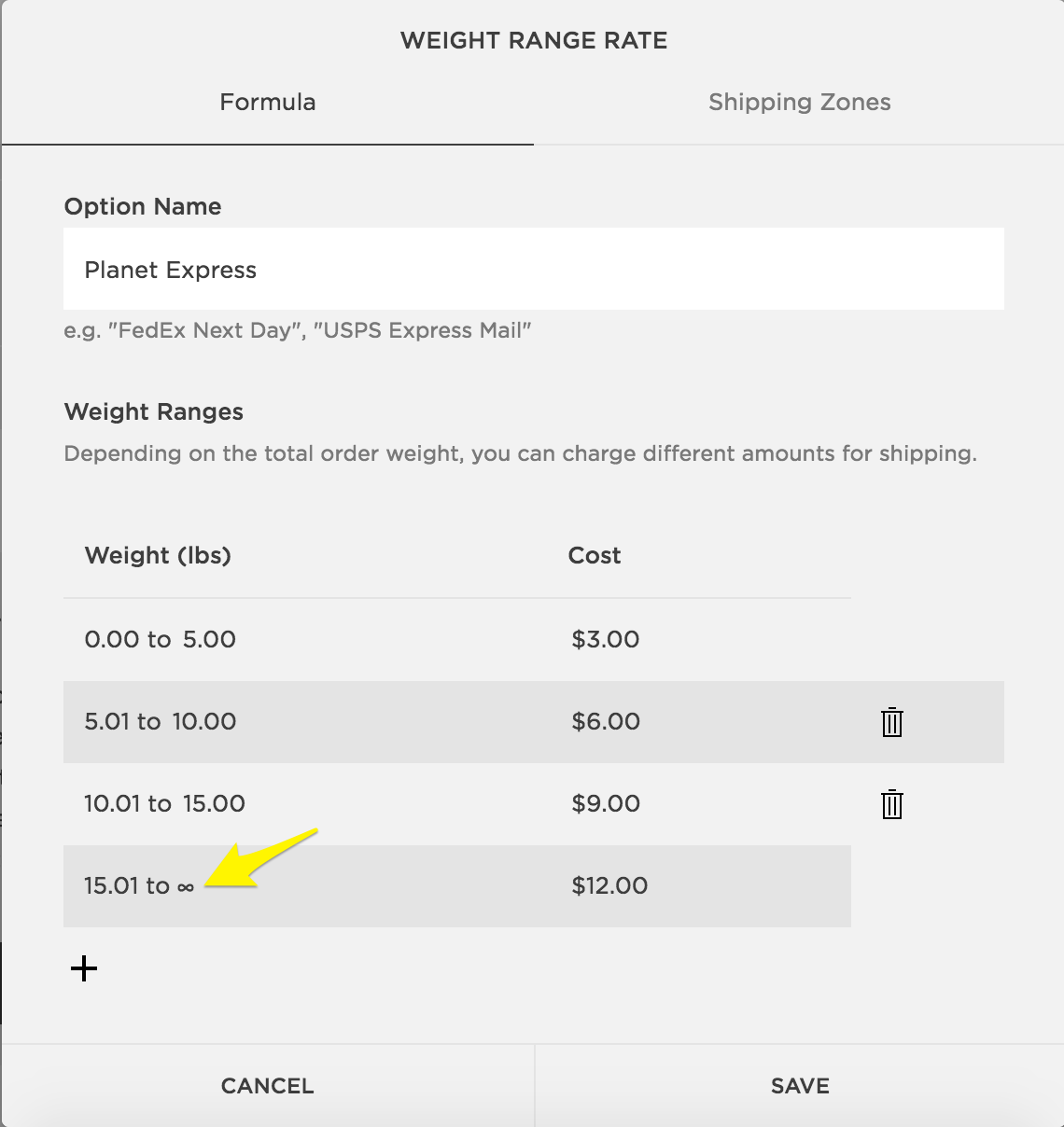
Shipping cost calculator
Set Product Weights:
- Go to Pages panel
- Select Store page
- Click "All" for products
- Double-click product to edit
- Open Advanced Shipping under Customize
- Enter Length, Width, Height, and Weight
- Click Apply

Advanced shipping settings Squarespace
Change Measurement Standard (Optional):
- Version 7.1: Access Regional Settings panel
- Version 7.0: Access Language and Region panel
- Select Imperial (pounds) or Metric (kilograms)
This shipping method works best for stores with items of similar size but varying weights. Ensure all physical products have weights set for accurate shipping calculations.
