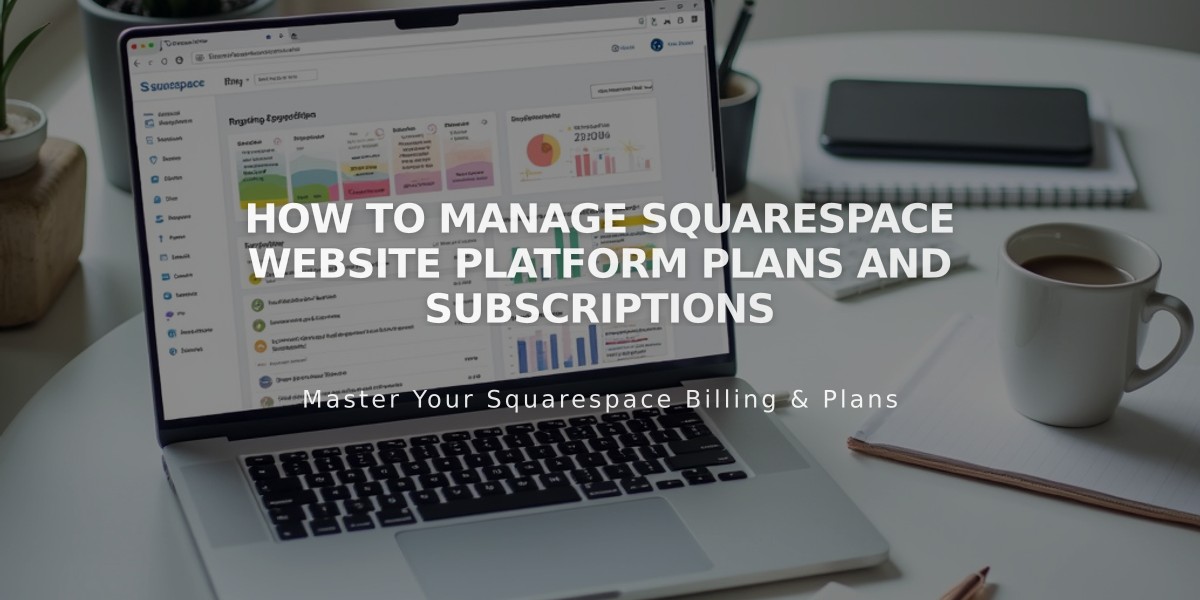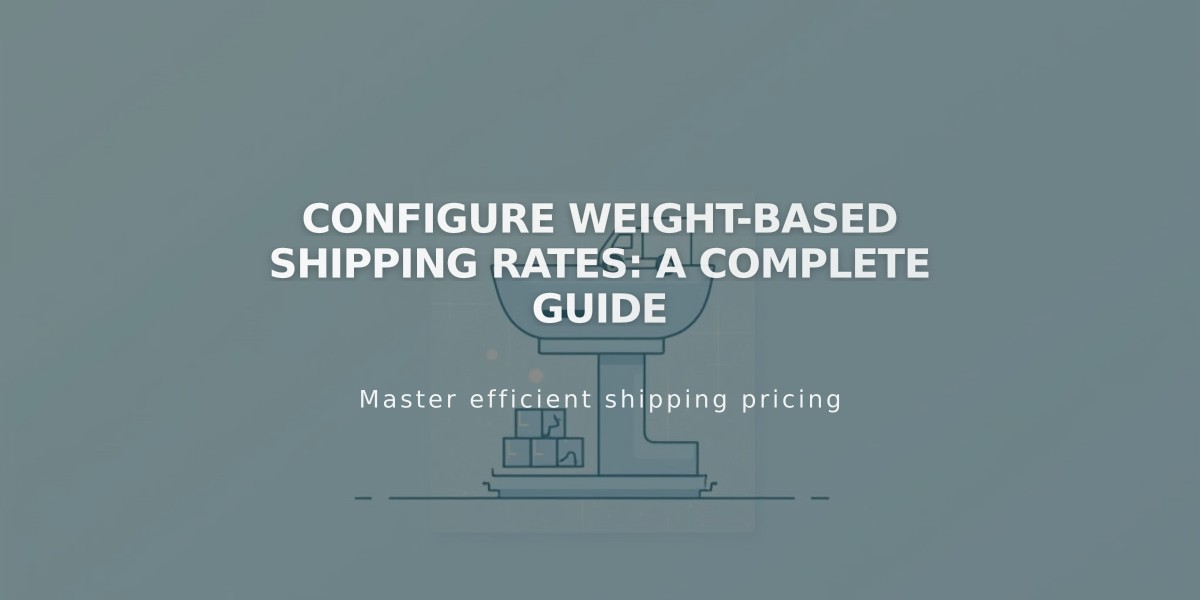
Configure Weight-Based Shipping Rates: A Complete Guide
Charge shipping rates based on total order weight with these simple steps:
Set Up Weight-Based Shipping:
- Navigate to Shipping panel
- Click "Add Shipping Option"
- Select "Depending on Weight"
- Enter a customer-facing name for this shipping option
Configure Weight Ranges:
- Set default weight and cost starting at 0.00 lbs/kg
- Add additional ranges using the + button
- Each new range starts 0.01 above the previous range
- Final range automatically extends to infinity
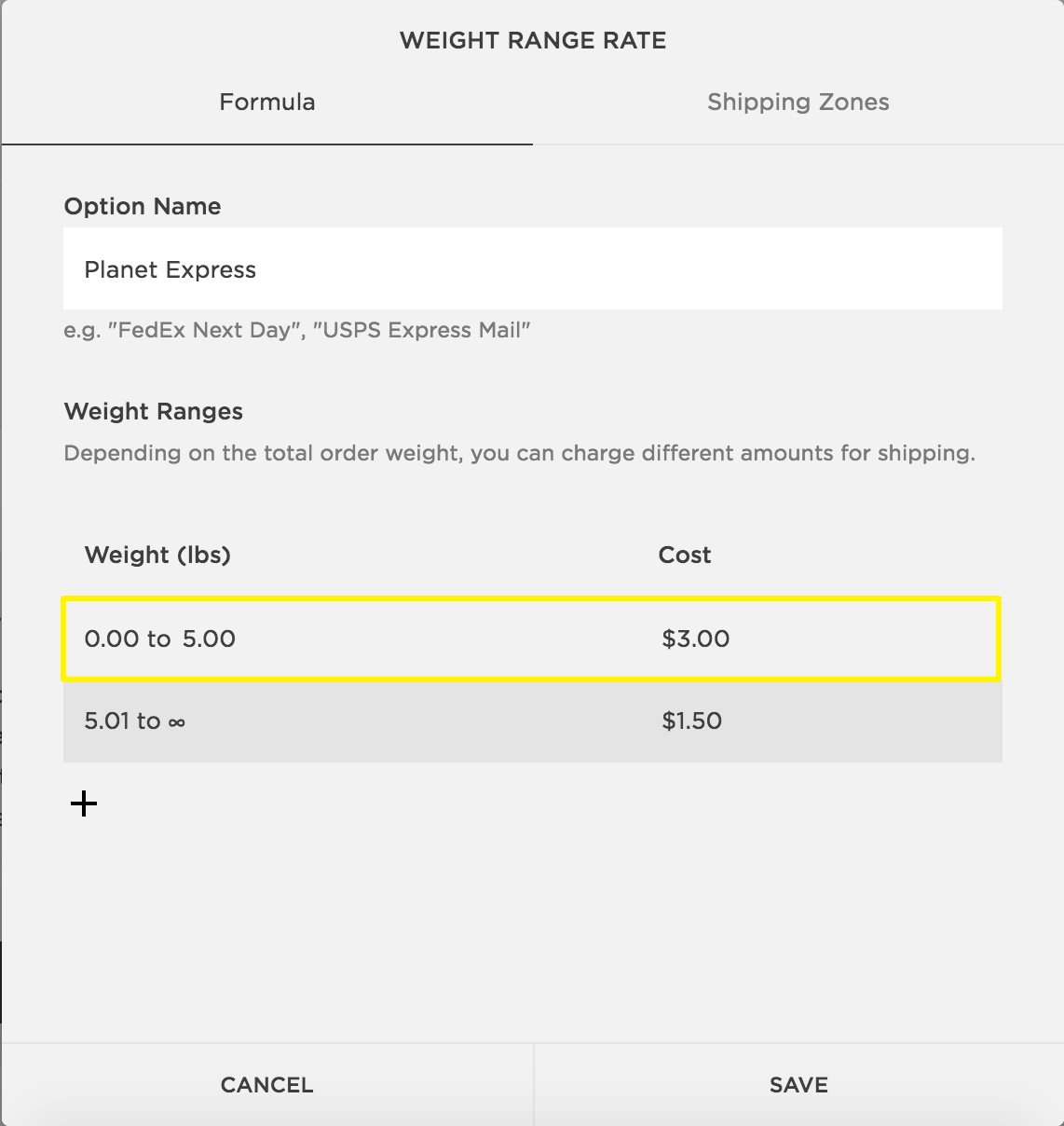
Weight-based shipping rate configuration screen
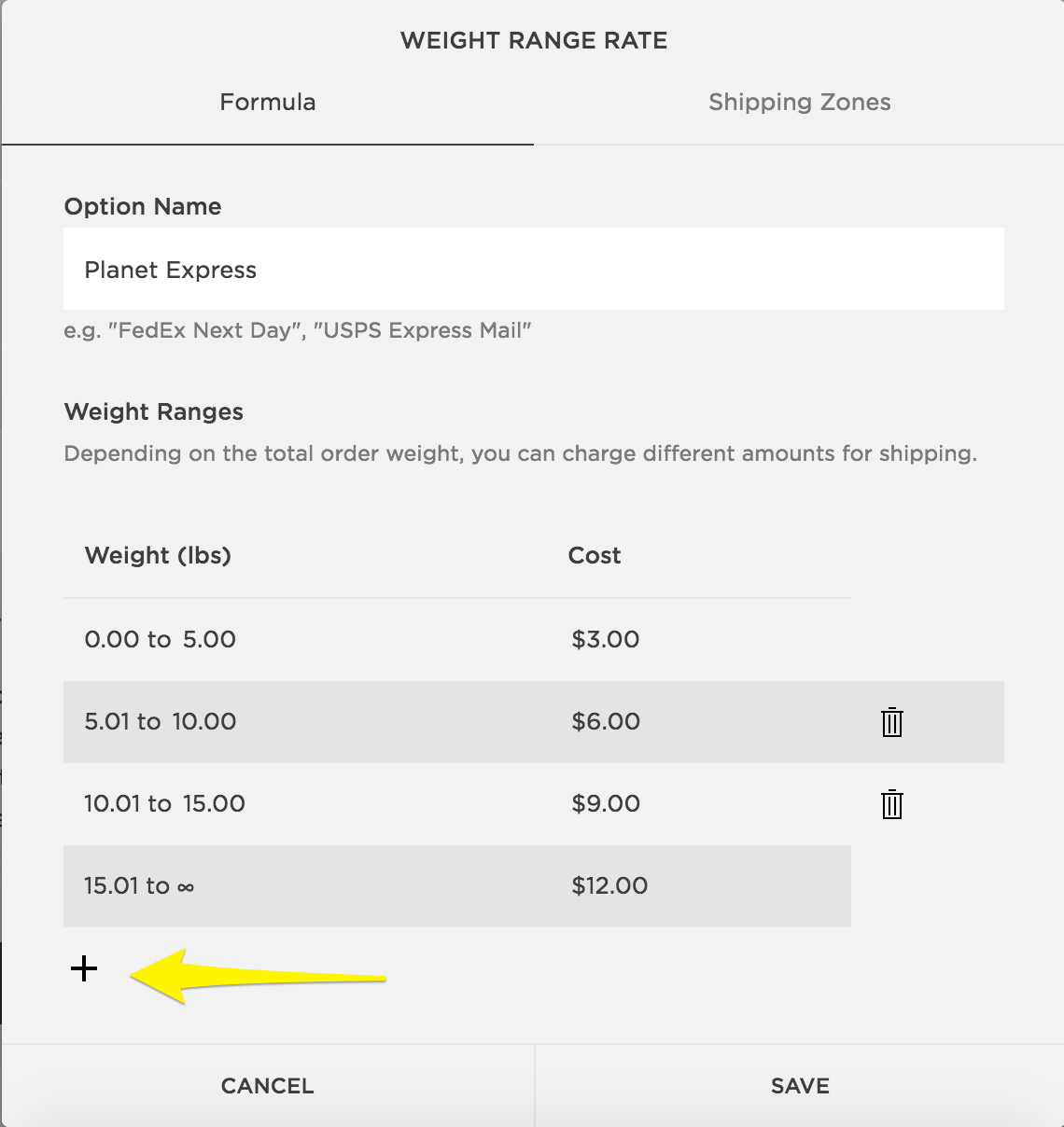
Squarespace weight-based shipping rate settings
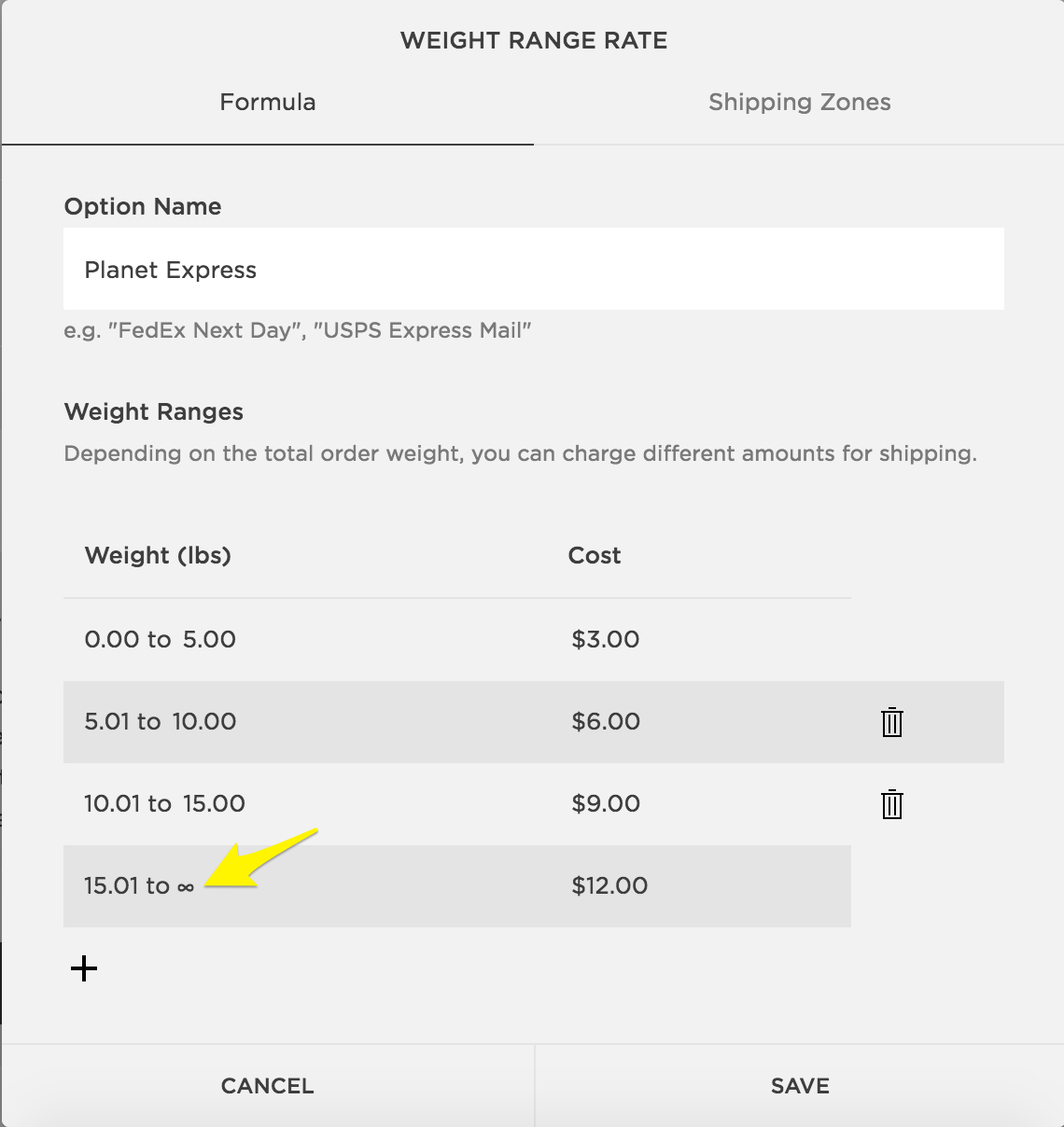
Shipping rates based on weight ranges
Add Product Weights:
- Open Pages panel
- Select store page
- Click "All"
- Double-click product to edit
- Navigate to "Weight and dimensions"
- Enter Length, Width, Height, and Weight
- Click Apply
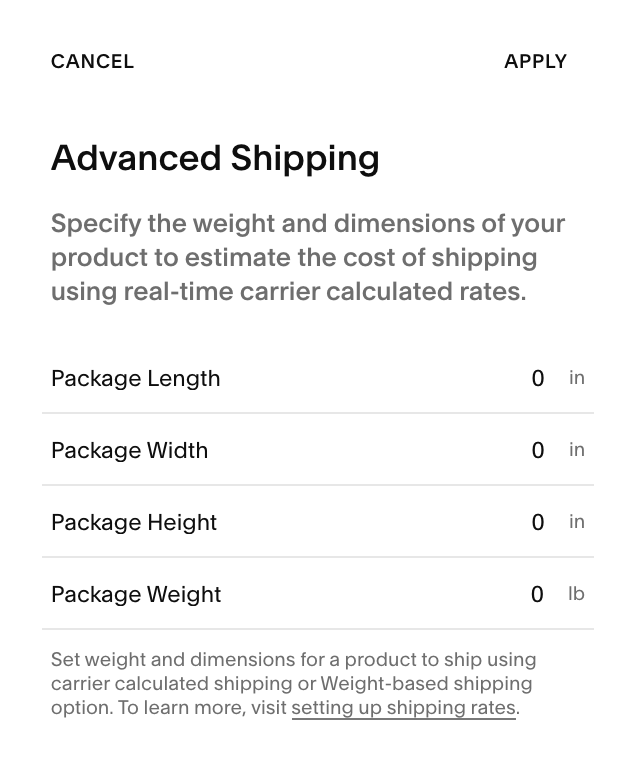
Shipping cost calculator form
Change Measurement Standard (Optional):
- Access Regional Settings (7.1) or Language & Region (7.0)
- Find Measurement Standard
- Choose Imperial (pounds) or Metric (kilograms)
Note: Weights round to nearest hundredth (e.g., 10.109 becomes 10.11).
Related Articles
Integrating Logistics Management Services: A Guide