Smart Fulfill Orders: Your Complete Guide To Shipping With Squarespace
Direct fulfillment instructions and shipping notifications guide for order management.
Get order notifications by:
- Email: Admins and Store Managers receive notifications from [email protected]
- Mobile: Enable store alerts in the Squarespace app for iOS/Android
View order details:
- Navigate to Orders panel
- Filter by status (Pending/Fulfilled/Canceled)
- Click/tap order to see:
- Billing info
- Shipping details
- Items and quantities
- Order number
- Total amount
- Custom form responses
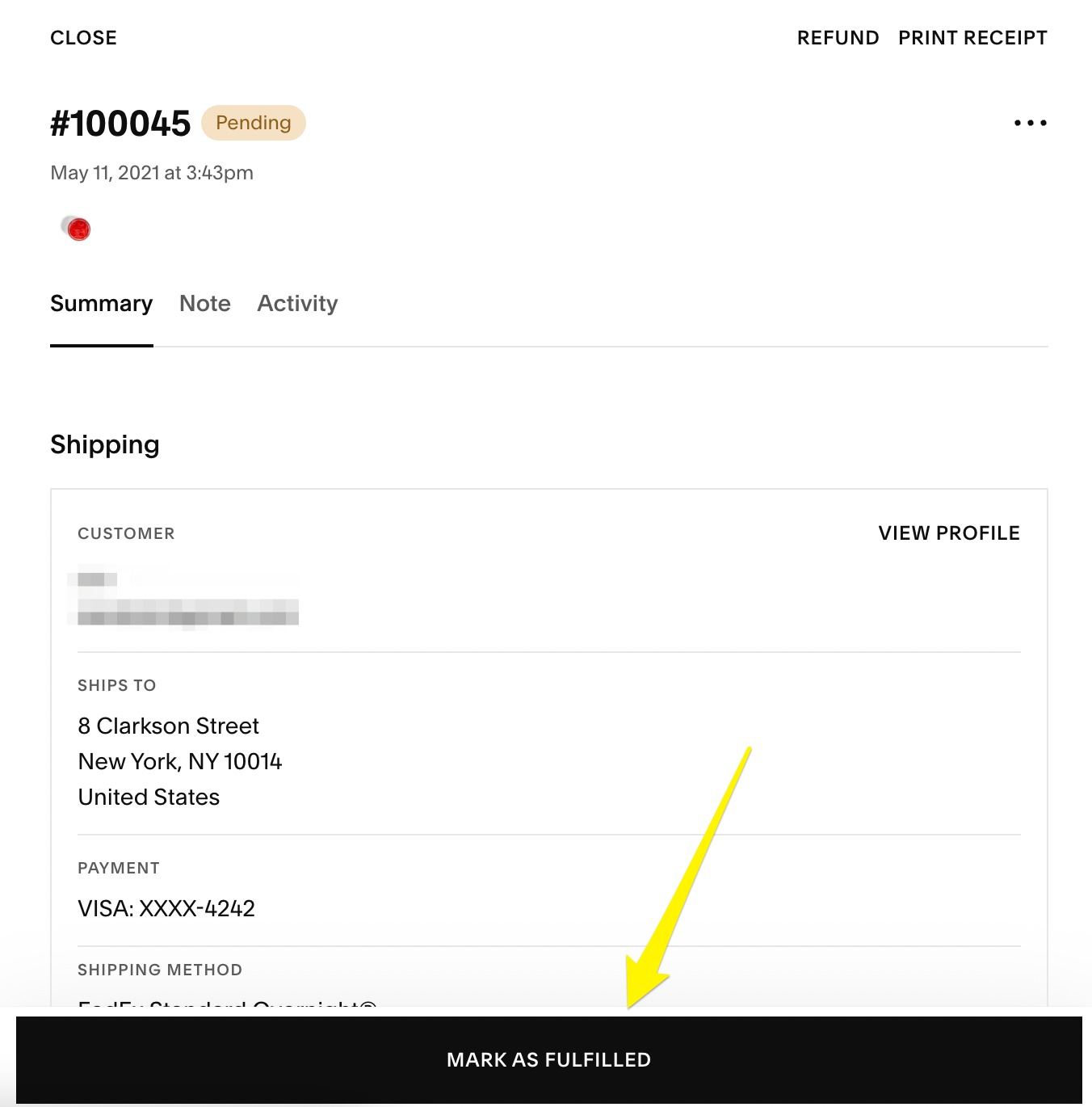
Shipping address form
Fulfill an order:
- Select pending order
- Click "Mark as Fulfilled"
- Add tracking number (optional)
- Choose carrier from supported options:
- Australia Post
- Canada Post
- DHL
- FedEx
- UPS
- USPS
- Royal Mail
- Send fulfillment notification email (optional)
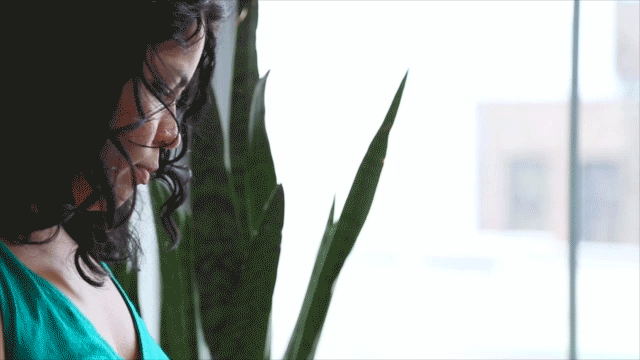
Woman next to houseplant
Tracking number features:
- Included in fulfillment notifications
- Clickable links for supported carriers
- Multiple numbers can be added
- Visible in order details
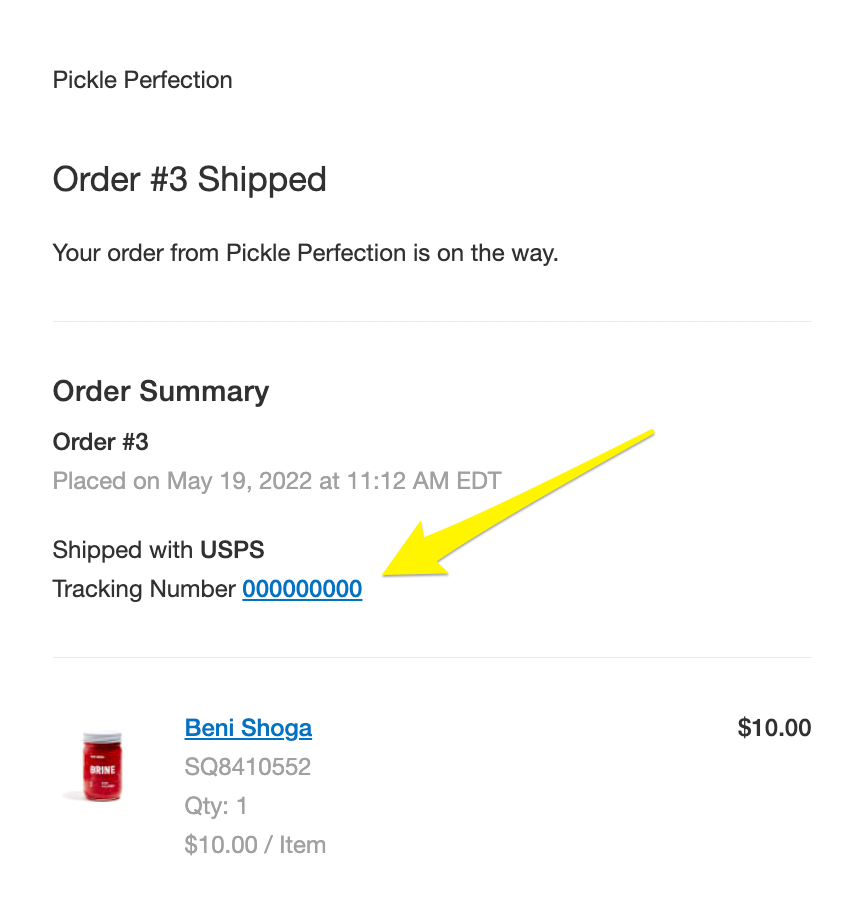
Squarespace order tracking number display
Bulk fulfillment:
- Select multiple pending orders
- Click "Mark as fulfilled"
- Add tracking numbers
- Send notifications
- Confirm fulfillment
Managing fulfilled orders:
- View in Fulfilled section
- Undo fulfillment if needed
- Track payment processing
- Access shipping details
- Resend confirmations
