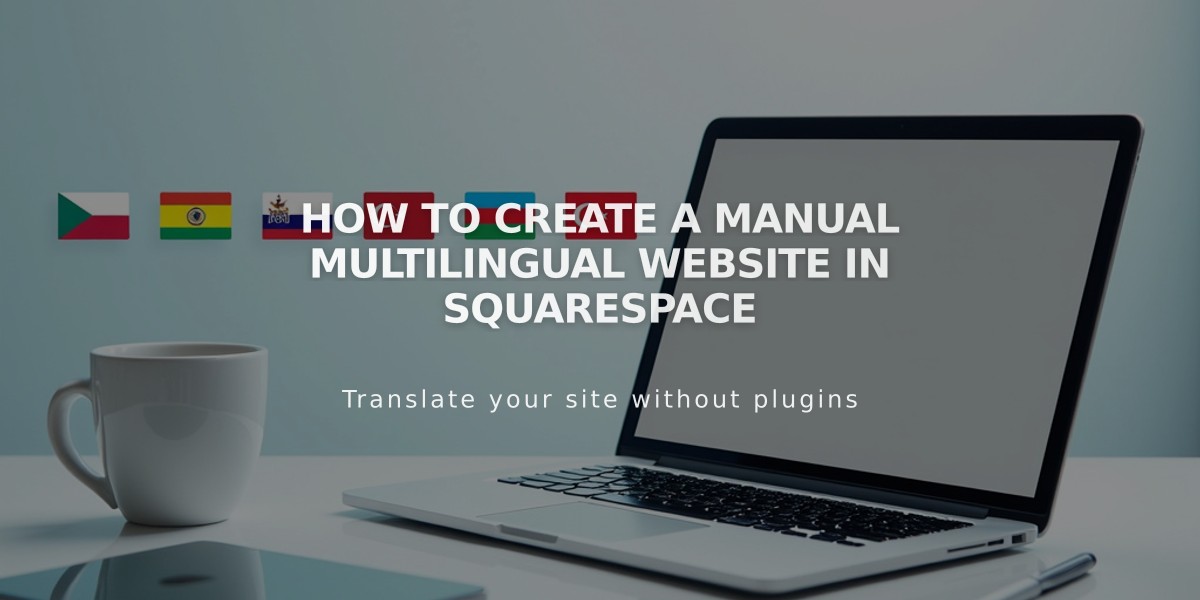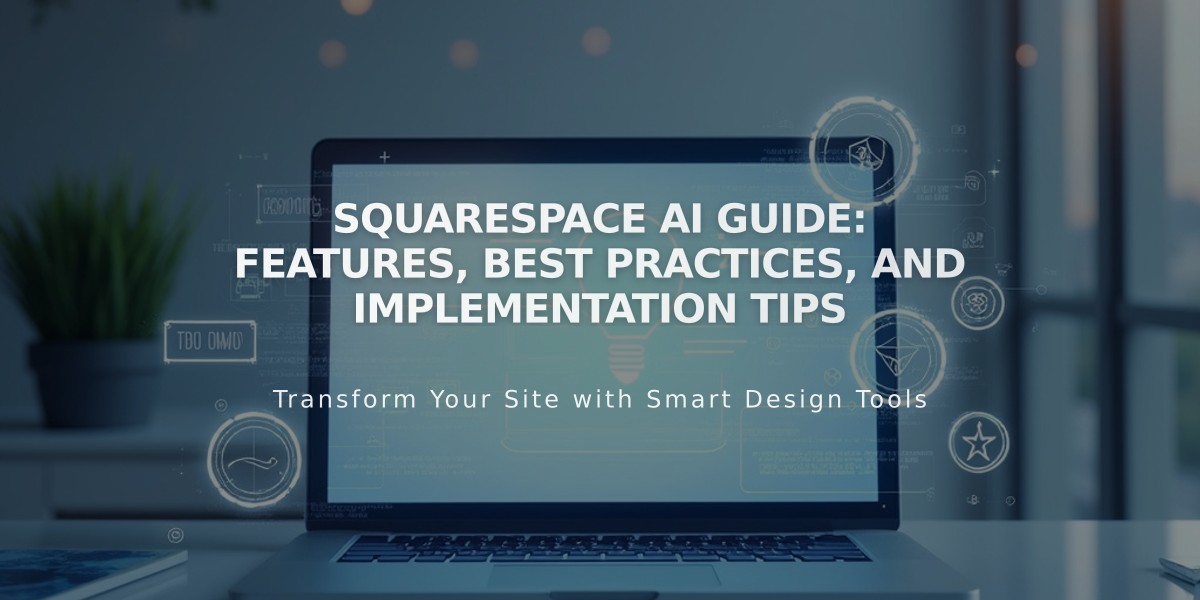
Squarespace AI Guide: Features, Best Practices, and Implementation Tips
Using Squarespace's AI features effectively can help you generate initial content drafts for your website. Here's how to make the most of these tools:
AI Content Generation Basics
Squarespace AI helps create first drafts of text content through Smart Design features. The system learns and improves by mimicking human intelligence to perform content creation tasks.
Best Practices for Using Squarespace AI
- Review all AI-generated content thoroughly before publishing
- Always edit generated text to add your unique voice
- Use detailed prompts for better results
- Take responsibility for any content you publish
- Be aware that similar prompts may generate similar content
Compatible Text Areas
You can use Squarespace AI in:
- Text blocks
- Blog posts and entries
- Course excerpts
- Email Marketing campaigns
- Image captions
- Alt text (version 7.1)
- Product descriptions
- Video descriptions
- Proposals and contracts
Creating a Brand Identity
- Click the three circles icon in any compatible text area
- Select the "i" icon to open Brand Identity
- Write your business description
- Choose a personality tone
- Save your settings
Generating New Content
- Click the three circles icon in a text area
- Enter your prompt or select a starter layout
- Click Write
- Review and edit the generated content
Rewriting Existing Text
- Highlight the text you want to modify
- Click the three circles icon
- Choose Simplify, Shorten, or Lengthen
- Click Write
- Review and edit the results
SEO and Alt Text Generation
- Create a Brand Identity first
- Access SEO settings panel
- Click "Improve with AI" in SEO Report
- Review and edit suggested descriptions
Adding Stock Backgrounds
- Click Edit on the page
- Select Edit Section
- Choose Background
- Click + and Browse Backgrounds
- Select from Images, Patterns, or Gradients
Troubleshooting Tips
- If you receive an "unavailable" message, wait a few minutes and try again
- Generation times may vary based on request complexity
- Customer support can help with feature usage but cannot evaluate content accuracy
Remember: Squarespace AI is a tool to assist with initial content creation. Always review, edit, and personalize the generated content before publishing.
Related Articles

How to Choose and Customize Your Perfect Squarespace Template - A Complete Guide