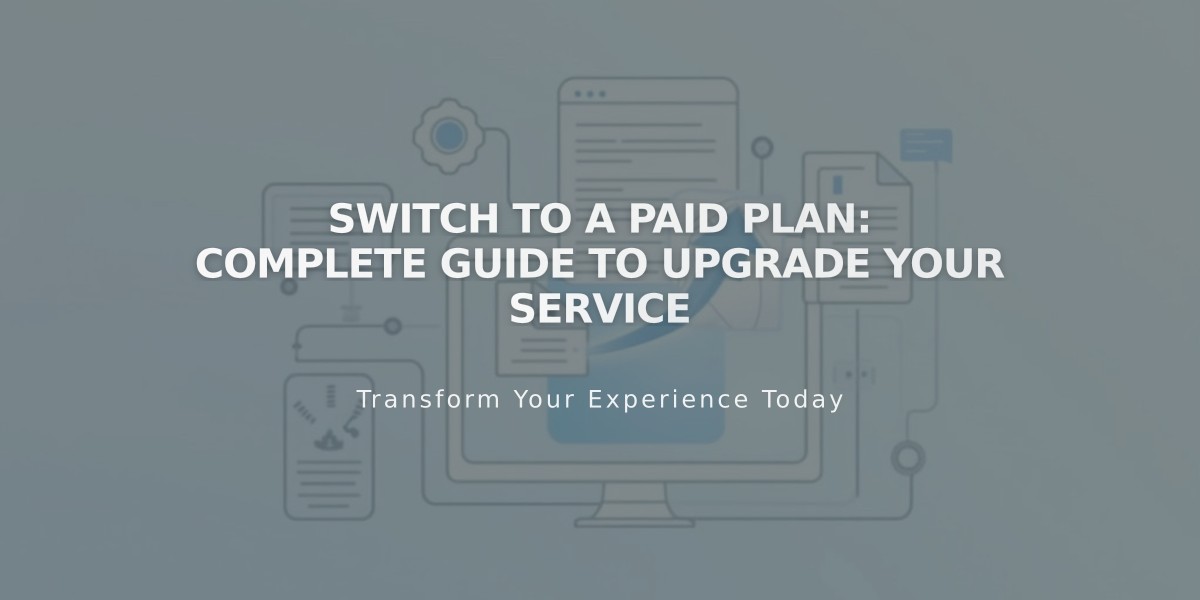
Switch to a Paid Plan: Complete Guide to Upgrade Your Service
You can upgrade your free trial Squarespace website to a paid subscription by following these simple steps:
Before Starting:
- Verify you're signed into the correct website
- Ensure you have billing permissions
- Review the website launch checklist
- Check accepted payment methods and currencies
Step-by-Step Process:
- Check Your Website
- Access the main menu
- Click your profile picture/initials
- Select the correct website from your list
- Click Upgrade Now
- Look for the Subscribe banner at the bottom of your browser
- Choose a Subscription
- Review available plans and features
- Select Business, Core, or higher plan for premium features
- Check current pricing at Squarespace's pricing page
- Select Billing Period
- Annual: Pay upfront for one year (includes free domain for first year)
- Monthly: Pay month-to-month
- Enter Payment Information
- Provide billing address
- Choose payment method (credit/debit card, SEPA, or PayPal)
- Enter any promotional codes
- Review final amount and renewal date
- Click Confirm and buy
After Upgrading:
- Website Visibility
- Choose to make your site private, password-protected, or public
- Enable search engine indexing if desired
- Activate online store (if applicable)
- Additional Features Available
- Custom domain registration
- Google Workspace email
- Digital products package
- Email campaigns
- Acuity Scheduling
- Getty Images integration
- Manage Your Subscription
- View invoices in the payment menu
- Update payment information
- Change plans as needed
Note: If you accidentally upgrade the wrong website, you'll need to cancel that subscription and upgrade the correct site, as subscriptions cannot be transferred between websites.
Sales tax may apply based on your location. Check specific tax guides for:
- U.S. Sales Tax
- Value Added Tax
- Canadian Tax
- Goods and Services Tax
Related Articles

How to Manage Squarespace Payments Settings and Account Details

